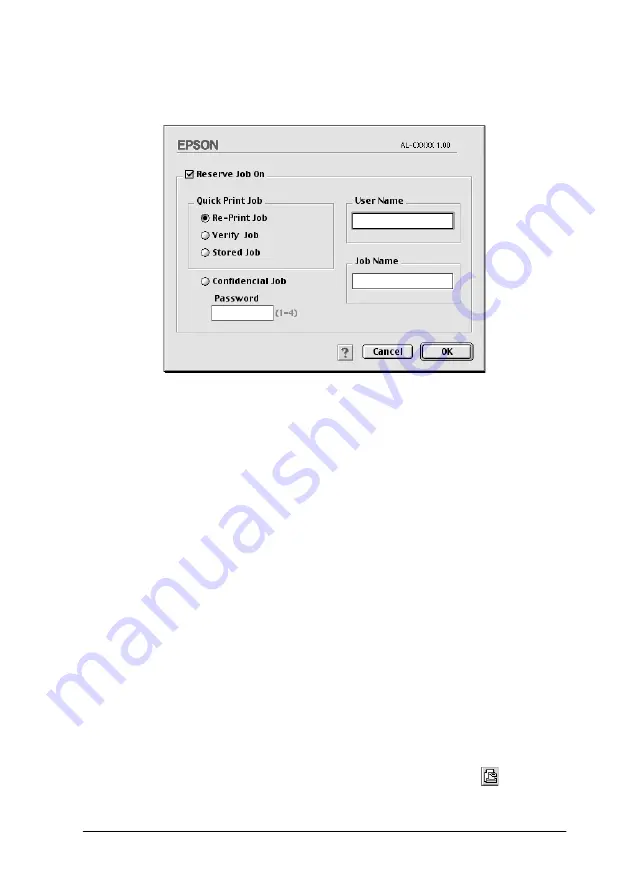
Using the Printer Software with Macintosh
151
5
5
5
5
5
5
5
5
5
5
5
5
2. Select the
Reserve Job On
check box and the
Re-Print Job
radio button.
3. Enter a user name and job name in the corresponding text
boxes.
4. Click
OK
. The printer prints your document, and stores the
print job data on the Hard Disk Drive. To reprint or delete this
data using the printer’s control panel, see “Using the Quick
Print Job Menu” on page 170.
Verify Job
The Verify Job option allows you to print one copy in order to
verify the content before printing multiple copies.
Follow these steps to use the Verify Job option.
1. Specify the number of copies to be printed, and make other
printer driver settings as appropriate for your document.
2. Open the Basic Settings dialog box and click the
Reserve
Jobs
icon. The Reserve Jobs Settings dialog box appears.
Содержание AcuLaser C8600
Страница 2: ...ii ...
Страница 4: ...ii ...
Страница 14: ...xii Index ...
Страница 15: ...Product Information 13 1 1 1 1 1 1 1 1 1 1 1 1 Chapter 1 Product Information ...
Страница 52: ...50 Paper Handling ...
Страница 229: ...Using Options 227 7 7 7 7 7 7 7 7 7 7 7 7 2 Prepare the printer as shown below to access the Hard Disk Drive socket ...
Страница 235: ...Using Options 233 7 7 7 7 7 7 7 7 7 7 7 7 1 Access the Hard Disk Drive as shown below ...
Страница 239: ...Using Options 237 7 7 7 7 7 7 7 7 7 7 7 7 2 Prepare the printer as shown below to access the DIMM slots ...
Страница 246: ...244 Using Options 2 Prepare the printer as shown below ...
Страница 268: ...266 Replacing Consumable Products 8 Insert the photoconductor unit as shown below 9 Turn the small lever to the left ...
Страница 336: ...334 Troubleshooting ...
Страница 356: ...354 Technical Specifications ...
Страница 391: ...Working with Fonts 389 C C C C C C C C C C C C ...
Страница 392: ...390 Working with Fonts ...
Страница 410: ...408 Glossary ...






























