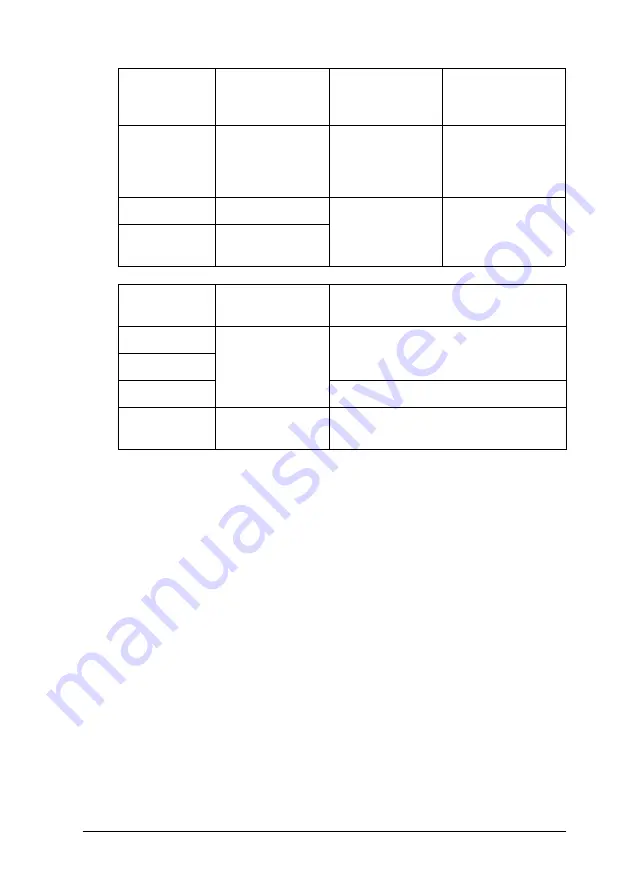
Using the Printer Software with Windows
97
4
4
4
4
4
4
4
4
4
4
4
4
Re-Print Job
The Re-Print Job option allows you to store the job you are
currently printing so that you can reprint it later directly from the
control panel.
Follow the steps below to use the Re-Print Job option.
1. Click the
Basic Settings
tab.
2. Select the
Collate in Printer
check box. Specify the number of
copies to be printed, and make other printer driver settings as
appropriate for your document.
3. Click the
Optional Settings
tab, then click
Reserve Jobs
Settings
. The Reserve Job Settings dialog box appears.
Reserve Job
Option
Maximum
Number of
Jobs
When
Maximum is
Exceeded
When Drive is Full
Re-Print Job
+ Verify Job
64
(combined
total)
Oldest job
automatically
replaced with
newest
Oldest job
automatically
replaced with
newest
Stored Job
64
Delete old jobs
manually
Delete old jobs
manually
Confidential
Job
64
Reserve Job
Option
After Printing
After Turning Off Printer or Using Reset
All
Re-Print Job
data remains in
hard drive
Data is cleared
Verify Job
Stored Job
Data remains in hard drive
Confidential
Job
data is cleared
Data is cleared
Содержание AcuLaser C4200DN
Страница 32: ...32 Getting to Know Your Printer Transfer Unit 3022 Fuser Unit 110 120 V 3020 Fuser Unit 220 240 V 3021 ...
Страница 320: ...320 Replacing Consumable Products 2 Press the latch on cover A and open the cover 3 Raise cover D ...
Страница 332: ...332 Replacing Consumable Products 2 Grasp the two orange tabs and pull them up ...
Страница 336: ...336 Replacing Consumable Products 7 Close cover A ...
Страница 344: ...344 Cleaning and Transporting the Printer 2 Press the latch on cover A and open the cover 3 Raise cover D ...
Страница 428: ...428 Information about Fonts 4 In the dialog box that appears click Local 5 Click Custom ...
Страница 455: ...Information about Fonts 455 C C C C C C C C C C C C 4 In the dialog box that appears click Local 5 Click Custom ...






























