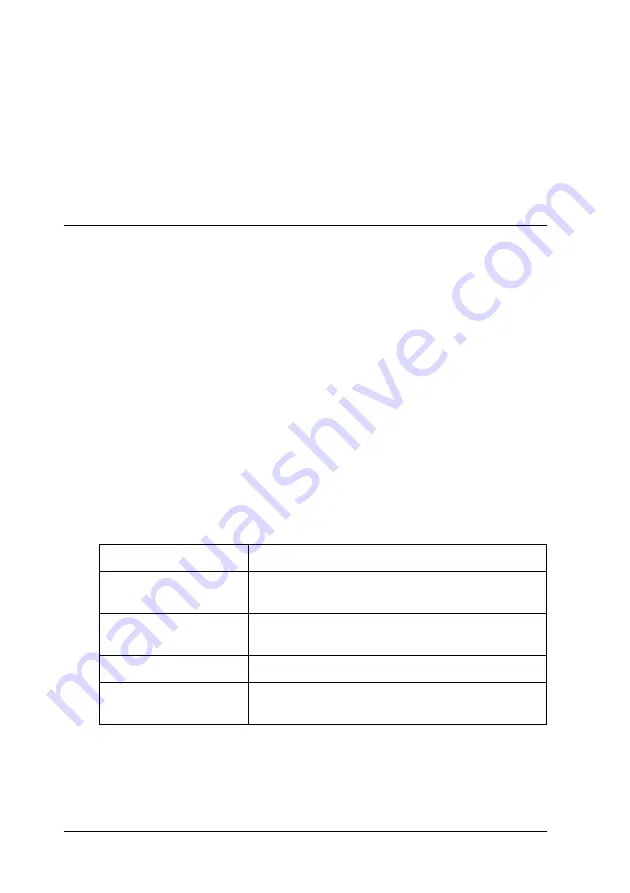
96
Using the Printer Software with Windows
Follow the steps below to print a status sheet.
1. Access the printer driver.
2. Click the
Optional Settings
tab and then click
Status Sheet
.
The printer starts printing a status sheet.
Using the Reserve Job Function
N
ew
:U
sing H
D
D
is available.
The Reserve Job function allows you to store print jobs on the
printer’s Hard Disk Drive and to print them later directly from
the printer’s control panel. Follow the instructions in this section
to use the Reserve Job function.
Note:
You need an optional Hard Disk Drive installed in your printer in order
to use the Reserve Job function. Make sure that the drive is correctly
recognized by the printer driver before you start using the Reserve Job
function.
The table below gives an overview of the Reserve Job options.
Each option is described in detail later in this section.
Jobs stored on the Hard Disk Drive are handled differently
depending on the Reserve Job option. Refer to the tables below
for details.
Reserve Job Option
Description
Re-Print Job
Lets you print the job now and store it for later
reprinting.
Verify Job
Lets you print one copy now to verify the content
before printing multiple copies.
Stored Job
Lets you save the print job without printing it now.
Confidential Job
Lets you apply a password to the print job and
save it for later printing.
Содержание AcuLaser C4200DN
Страница 32: ...32 Getting to Know Your Printer Transfer Unit 3022 Fuser Unit 110 120 V 3020 Fuser Unit 220 240 V 3021 ...
Страница 320: ...320 Replacing Consumable Products 2 Press the latch on cover A and open the cover 3 Raise cover D ...
Страница 332: ...332 Replacing Consumable Products 2 Grasp the two orange tabs and pull them up ...
Страница 336: ...336 Replacing Consumable Products 7 Close cover A ...
Страница 344: ...344 Cleaning and Transporting the Printer 2 Press the latch on cover A and open the cover 3 Raise cover D ...
Страница 428: ...428 Information about Fonts 4 In the dialog box that appears click Local 5 Click Custom ...
Страница 455: ...Information about Fonts 455 C C C C C C C C C C C C 4 In the dialog box that appears click Local 5 Click Custom ...






























