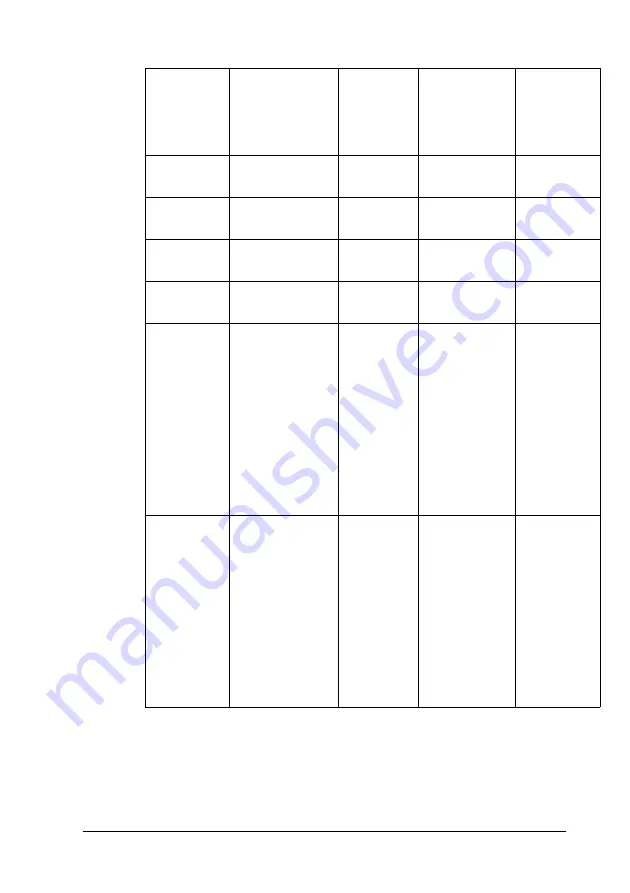
Information about Fonts
433
C
C
C
C
C
C
C
C
C
C
C
C
* These settings are available when the Automatic check box is selected on
the Basic Settings tab. When the Advanced check box is selected, click the
More Settings button and set the Resolution to 600dpi.
6. Click
OK
to print the bar code.
Monochrome
Printer Driver
Color
Printer
Driver
Host Based
Monochrom
e Printer
Driver
Host
Based
Color
Printer
Driver
Color
(not available)
Black
(not
available)
Black
Print
Quality
Text & Image*
Text*
Text &
Image*
Text*
Toner Save
Not selected
Not
selected
Not selected
Not
selected
Zoom
Options
Not selected
Not
selected
Not selected
Not
selected
Graphic
mode (in
the
Extended
Settings
dialog box
accessed
through
the
Optional
Settings
tab)
High Quality
(Printer)
(not
available)
(not
available)
(not
available)
Printing
Mode (in
the
Extended
Settings
dialog box
accessed
through
the
Optional
Settings
tab)
(not available)
High
Quality
(Printer)
(not
available)
(not
available)
Содержание AcuLaser C4200DN
Страница 32: ...32 Getting to Know Your Printer Transfer Unit 3022 Fuser Unit 110 120 V 3020 Fuser Unit 220 240 V 3021 ...
Страница 320: ...320 Replacing Consumable Products 2 Press the latch on cover A and open the cover 3 Raise cover D ...
Страница 332: ...332 Replacing Consumable Products 2 Grasp the two orange tabs and pull them up ...
Страница 336: ...336 Replacing Consumable Products 7 Close cover A ...
Страница 344: ...344 Cleaning and Transporting the Printer 2 Press the latch on cover A and open the cover 3 Raise cover D ...
Страница 428: ...428 Information about Fonts 4 In the dialog box that appears click Local 5 Click Custom ...
Страница 455: ...Information about Fonts 455 C C C C C C C C C C C C 4 In the dialog box that appears click Local 5 Click Custom ...
















































