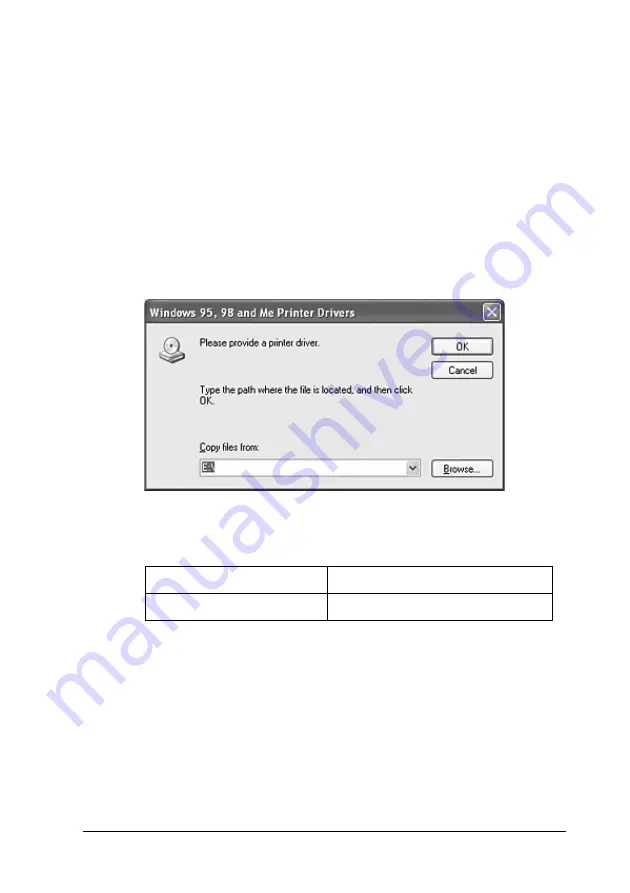
Using the Printer Software with Windows
135
4
4
4
4
4
4
4
4
4
4
4
4
❏
Do not select additional drivers other than the drivers listed in
the above table. The other additional drivers are not available.
6. When a prompt appears, insert the CD-ROM that comes with
your printer in your CD-ROM drive, then click
OK
.
7. According to the message, type the appropriate drive and
folder names in which the printer driver for clients is located,
then click
OK
.
Depending on the client’s OS, the displayed message may
differ.
The folder name differs depending on the OS being used.
When installing drivers in Windows XP, 2000, or Server 2003,
“Digital Signature is not found.” may appear. Click
Yes
(for
Windows 2000) or
Continue Anyway
(for Windows XP or
Server 2003) and continue installing.
8. Click
Close
.
Note:
Confirm the following items when sharing the printer:
Client’s OS
Folder Name
Windows Me or 98
\<Language>\WIN9X
Содержание AcuLaser C4200DN
Страница 32: ...32 Getting to Know Your Printer Transfer Unit 3022 Fuser Unit 110 120 V 3020 Fuser Unit 220 240 V 3021 ...
Страница 320: ...320 Replacing Consumable Products 2 Press the latch on cover A and open the cover 3 Raise cover D ...
Страница 332: ...332 Replacing Consumable Products 2 Grasp the two orange tabs and pull them up ...
Страница 336: ...336 Replacing Consumable Products 7 Close cover A ...
Страница 344: ...344 Cleaning and Transporting the Printer 2 Press the latch on cover A and open the cover 3 Raise cover D ...
Страница 428: ...428 Information about Fonts 4 In the dialog box that appears click Local 5 Click Custom ...
Страница 455: ...Information about Fonts 455 C C C C C C C C C C C C 4 In the dialog box that appears click Local 5 Click Custom ...






























