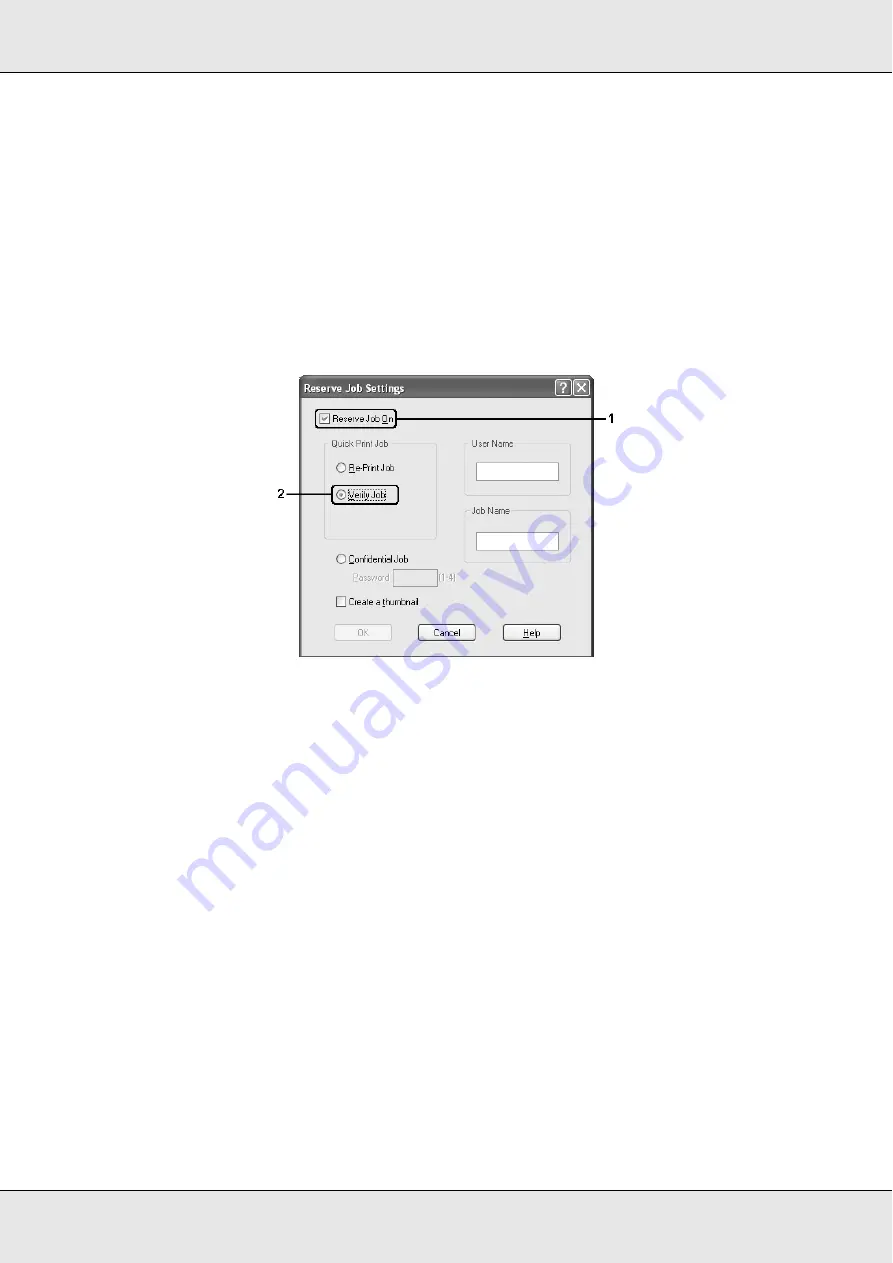
Using the Printer Software with Windows
75
EPSON AcuLaser C3800
User's Guide
3. Click the
Optional Settings
tab, then click
Reserve Job Settings
. The Reserve Job
Settings dialog box appears.
Note:
The
Reserve Job Settings
button is available only when the RAM Disk is recognized by the
printer driver. If you selected
Update the Printer Option Automatically
on the Optional
Settings tab, confirm that RAM Disk is set to
Installed
. If you selected
Update the Printer
Option Manually
on the Optional Settings tab, click the
Settings
button and select the
RAM
Disk
check box.
4. Select the
Reserve Job On
check box, then select
Verify Job
.
5. Enter a user name and job name in the corresponding text boxes.
Note:
❏
The
OK
button becomes available after both the user name and job name have been
entered.
❏
If you want to create a thumbnail of the first page of a job, select the
Create a thumbnail
check box. Thumbnails can be accessed by entering http:// followed by the internal print
server’s IP address in a Web browser.
6. Click
OK
. The printer prints one copy of your document, and stores the print data with
information on the number of remaining copies on the printer’s memory.
After you have confirmed the printout, you can print the remaining copies or delete this data
using the printer’s control panel. See "Printing and Deleting Reserve Job Data" on page
203 for instructions.






























