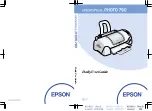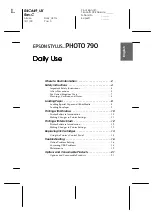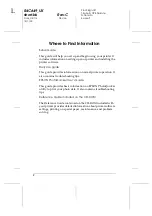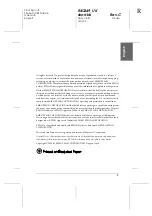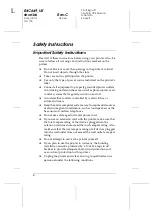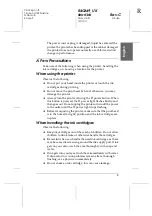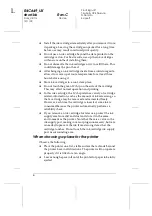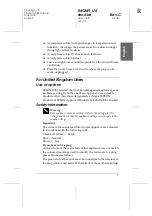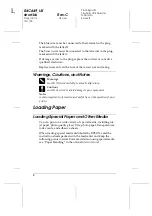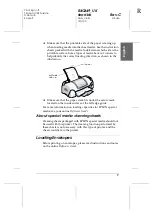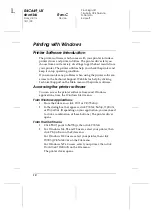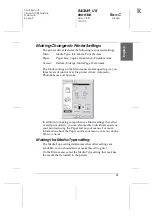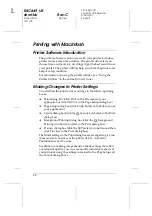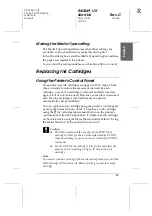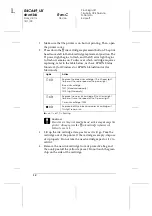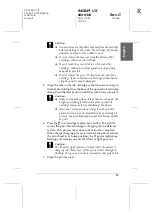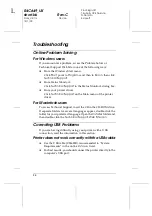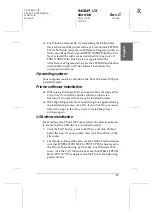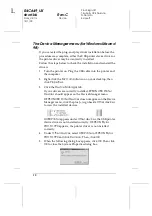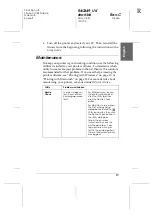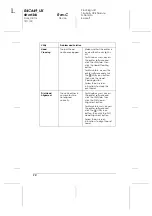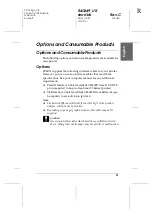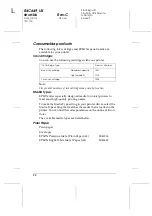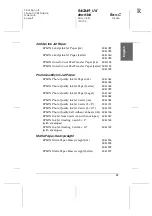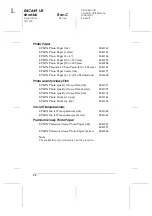9
R4C649_UK
short.bk
Rev.C
Daily_UK.fm
A5 size
12/1/00
R
Proof Sign-off:
T.Kubota CRE Nakano
N.Nomoto
E.Lipsett
En
gl
ish
❏
Make sure that the printable side of the paper is facing up
when loading media into the sheet feeder. See the instruction
sheets packed with the media to determine which side is the
printable surface. Some types of media have cut corners to
help identify the correct loading direction, as shown in the
illustration.
❏
Make sure that the paper stack fits under the arrow mark
located on the inside surface of the left edge guide.
For more information on loading capacities for EPSON special
media, see your online
Reference Guide
.
About special media cleaning sheets
Cleaning sheets packaged with EPSON special media should not
be used with this printer. The cleaning function performed by
these sheets is not necessary with this type of printer, and the
sheets could jam in the printer.
Loading Envelopes
Before printing on envelopes, please read instructions and notes
on the online
Reference Guide
.
printable
side up
cut corner
Содержание 790
Страница 1: ...Daily Use Guide Daily Use Guide ...
Страница 26: ...Daily Use Guide Daily Use Guide ...