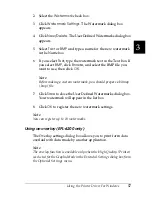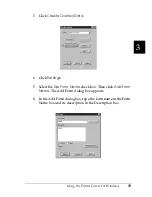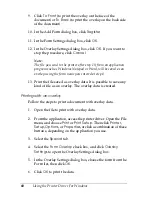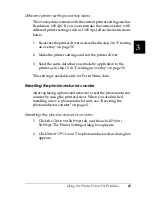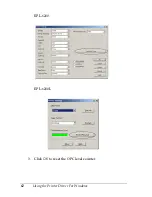48
Using the Printer Driver For Windows
Note:
❏
To ensure proper operation, a computer name must be entered into
your computer’s settings. Make sure that there are no invalid
characters in the name. If your printer is shared, the computer name
must be unique to your computer. For instructions on how to set
the computer name, see the documentation for your operation
system.
❏
The screen shots used in this section show the EPL-6200. If your
printer is the EPL-6200L, your screen may look slightly different.
❏
The EPSON Status Monitor 3 is automatically installed together
with the printer driver for the EPL-6200L.
Accessing the printer driver
You can access the printer driver from any application program,
or directly from your Windows operating system.
The printer settings made from many Windows applications
override settings made when the printer driver is accessed from
the operating system, so you should access the printer driver from
your application to make sure you get the result you want.
Note:
Online help provides details on printer driver settings.
❏
To access the printer driver from your application, click the
or
Page Setup
command on the File menu. You also
need to click
Setup
,
Options
,
Properties
, or a combination of
these buttons.
❏
To access the printer driver from Windows, click
Start
, point
to
Settings
, and click
Printers
. Next, right-click the
EPSON
EPL-6200/EPL-6200L Advanced
icon and click
Properties
(in Windows Me, 98, or 95),
Printing Preferences
(in
Windows XP or 2000) or
Document Defaults
(in Windows
NT 4.0).
Содержание 6200L - EPL B/W Laser Printer
Страница 29: ...12 Product Information ...
Страница 39: ...22 Paper Handling 1 Pull the paper tray out from the cassette unit ...
Страница 49: ...32 Paper Handling ...
Страница 79: ...62 Using the Printer Driver For Windows EPL 6200 EPL 6200L 3 Click OK to reset the OPC level counter ...
Страница 118: ...Using the Printer Driver For Windows 101 3 3 3 3 3 3 3 3 3 3 3 3 EPL 6200 EPL 6200L 2 7 8 1 3 4 6 10 9 2 6 7 8 1 3 4 5 ...
Страница 133: ...116 Using the Printer Driver For Windows ...
Страница 198: ...Using the Printer Driver For Macintosh 181 4 4 4 4 4 4 4 4 4 4 4 4 EPL 6200 EPL 6200L 1 2 6 3 5 7 8 1 2 6 3 5 7 4 8 ...
Страница 207: ...190 Using the Printer Driver For Macintosh ...
Страница 259: ...242 Setting Up Your Printer on a Network EPL 6200L ...
Страница 321: ...304 Installing and Removing Options EPL 6200 only ...
Страница 349: ...332 Cleaning and Transporting the Printer ...
Страница 397: ...380 Troubleshooting 1 Remove the MP tray cover 2 Remove paper stacked in the tray ...
Страница 457: ...440 Symbol Sets EPL 6200 only ...
Страница 489: ...472 Working with Fonts ...
Страница 500: ...Samples 483 E E E E E E E E E E E E Appendix E Samples Postscript Font Samples 484 ...
Страница 501: ...484 Samples Postscript Font Samples ...
Страница 502: ...Samples 485 E E E E E E E E E E E E ...
Страница 503: ...486 Samples ...