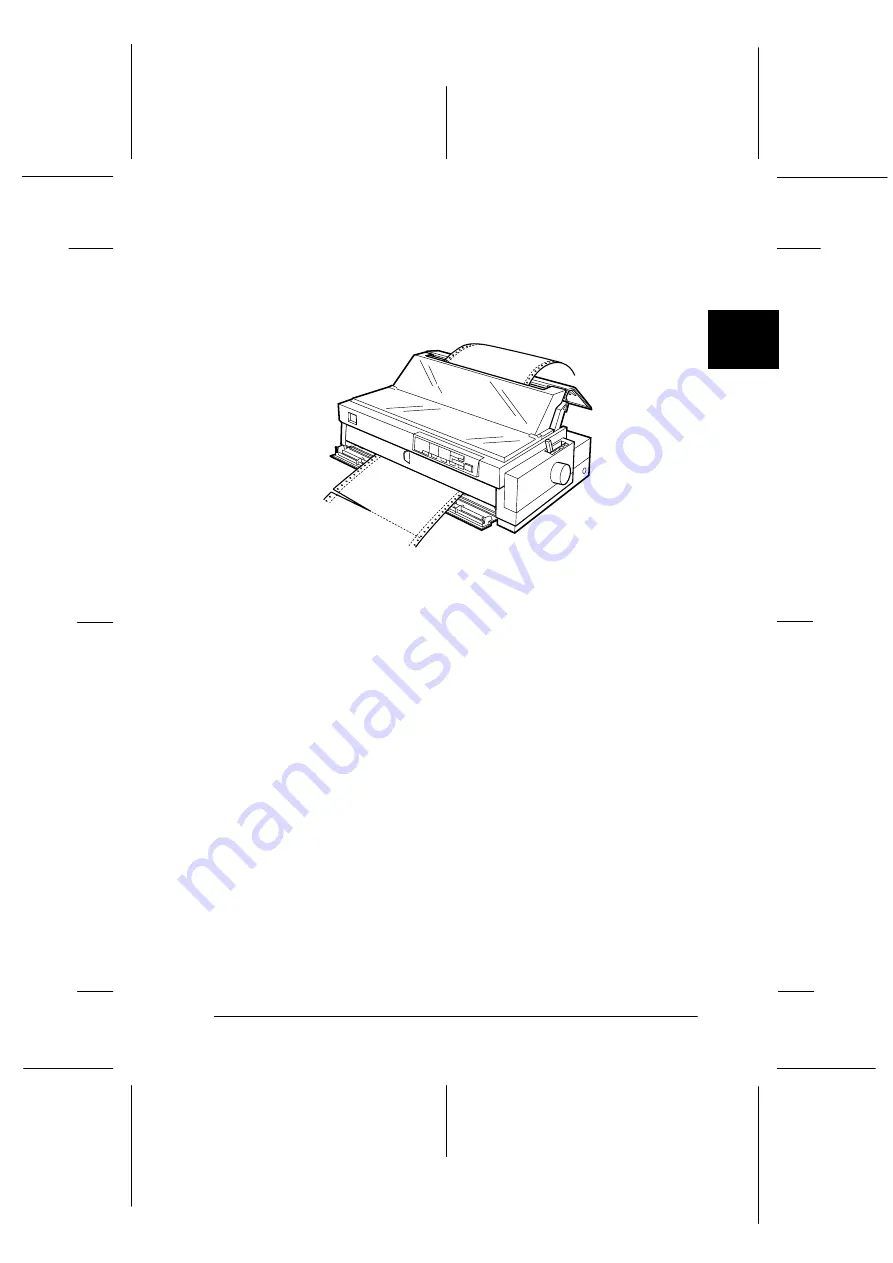
2
Printing on Continuous Paper
2-27
R4C3730
Rev. C
A5 size
Chap2.fm
8/23/99
Pass 0
R
Proof Sign-off:
<Crestec>
_______
<Kimura>
_______
<Crestec>
_______
Removing paper from the pull tractor
1. After you finish printing, tear off the fresh supply of paper at
the perforation nearest the paper entry slot.
2. Hold down the
LF/FF
button to eject the paper from the
printer.
Using two tractors in a push and pull combination
To improve continuous paper feeding and reduce paper jams, you
can use two tractors at the same time. When using two tractors in
combination, you can load paper in the front paper slot onto both
the front push tractor and the pull tractor, or in the rear paper slot
onto both the rear push tractor and the pull tractor.
To use the rear push tractor with the pull tractor, you need to
purchase the optional pull tractor (C80032
✽
). To use the front
push tractor and pull tractor, you need to purchase two optional
pull tractors (C80032
✽
). Install the optional pull tractor as
described in “Installing the tractor in the pull position” on page
2-20 and “Installing the tractor in the front push position” on page
2-10.
Note:
The tractor in the rear push position cannot be removed.
G3-19-aa.eps
















































