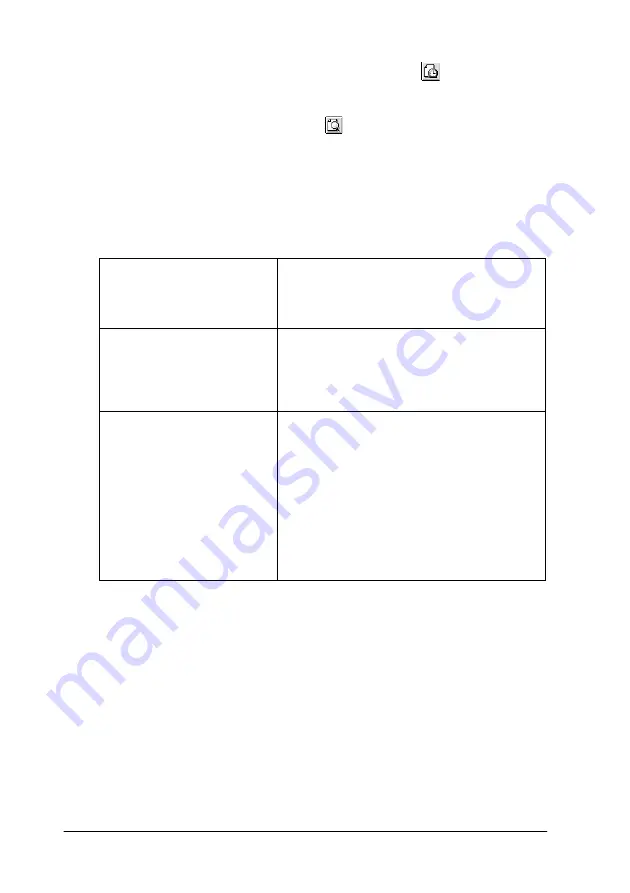
4-2
Using the Printer Software for Macintosh
❏
Background Printing dialog box (click the
Background
Printing icon button located in the Print dialog box)
❏
Preview dialog box (click the
Preview icon button and then
click
Preview
in the Print dialog box)
The Mode settings in the Print dialog box are arranged to give you
three levels of control over the printer driver, as explained below.
In addition to making comprehensive Mode settings that affect
overall print quality, you can also modify individual aspects of
your printout using the settings contained in the Page Setup and
the Layout dialog boxes. For information on page setup options,
see “Changing the page setup” on page 4-10. For information on
page layout options, see “Modifying the page layout” on page
4-13.
Automatic
This mode provides the quickest and
easiest way to start printing. See “Using
the Automatic mode” on page 4-5 for
details.
PhotoEnhance
This mode lets you choose from a variety
of image-correction settings specially
designed for photos. See“Using the
PhotoEnhance mode” on page 4-6 for
details.
Custom
This mode lets you apply a color-
matching method or make personalized
settings suited to the kind of document
that you want to print. Selecting Custom
as the Mode setting enables both the
Custom Settings list, from which you can
select the ColorSync color-matching
method, and the Advanced button,
which allows access to the Advanced
dialog box. See “Using the Custom
mode” on page 4-7 for details.
Содержание Color 580
Страница 2: ... 2 ...
Страница 60: ...2 34 Printing with Windows ...
Страница 66: ...3 6 Checking Printer Status and Managing Print Jobs for Windows ...
Страница 98: ...5 8 Checking Printer Status and Managing Print Jobs for Macintosh ...
Страница 116: ...7 6 Replacing Ink Cartridges ...
Страница 125: ...Maintenance 8 9 ...
Страница 126: ...8 10 Maintenance ...
Страница 144: ...9 18 Troubleshooting ...
Страница 148: ...10 4 Consumable Products ...
Страница 160: ...A 12 Printer Specifications ...
Страница 168: ... 6 Glossary ...






























