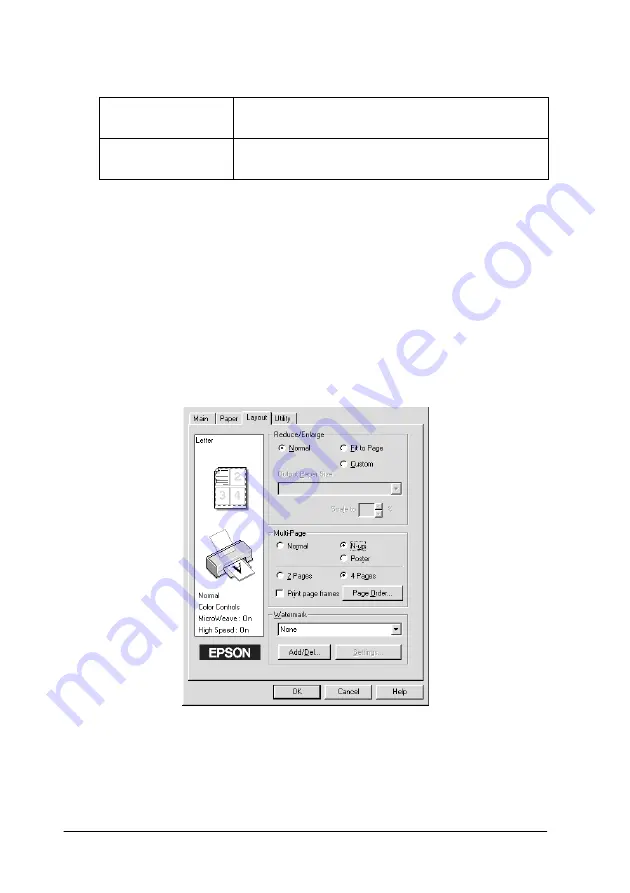
2-18
Printing with Windows
You can make the following settings.
If you only want to print a few of the panels without printing the
entire poster, click the panels that you don’t wish to print, then
click
OK
to close the Poster Settings dialog box.
Printing a watermark on your document
To print a watermark on your document, click anywhere in the
Watermark list box on the Layout menu, and select from the list
of predefined watermarks.
Overlapping
Panels
Slightly overlaps the images so that they can be
aligned more precisely.
Print Cutting
Guidelines
Prints border lines on the images to guide you
when trimming the pages.
Содержание Color 580
Страница 2: ... 2 ...
Страница 60: ...2 34 Printing with Windows ...
Страница 66: ...3 6 Checking Printer Status and Managing Print Jobs for Windows ...
Страница 98: ...5 8 Checking Printer Status and Managing Print Jobs for Macintosh ...
Страница 116: ...7 6 Replacing Ink Cartridges ...
Страница 125: ...Maintenance 8 9 ...
Страница 126: ...8 10 Maintenance ...
Страница 144: ...9 18 Troubleshooting ...
Страница 148: ...10 4 Consumable Products ...
Страница 160: ...A 12 Printer Specifications ...
Страница 168: ... 6 Glossary ...






























