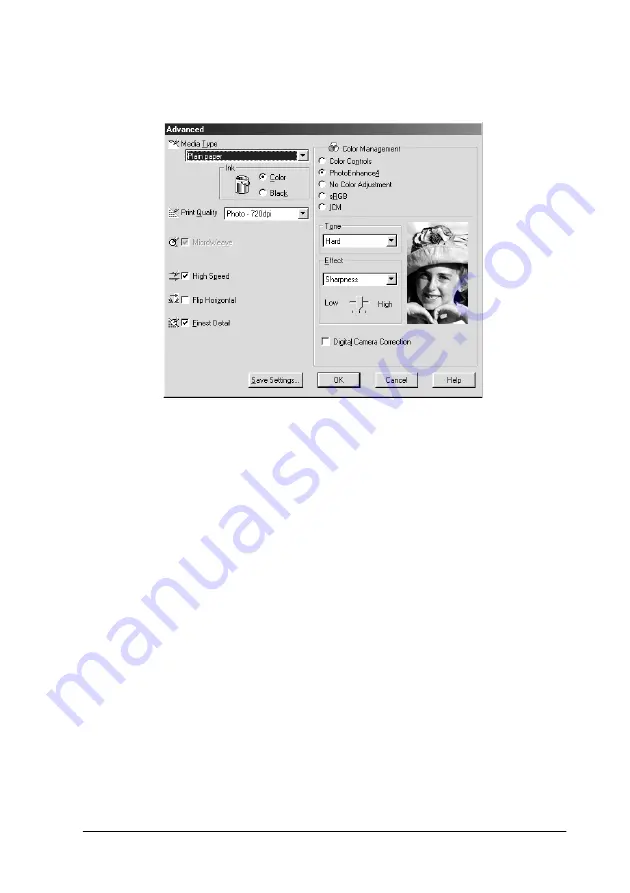
Printing with Windows
2-11
1. Select
Custom
as the Mode setting on the Main menu, then
click the
Advanced
button. The Advanced dialog box opens.
2. Select the Media Type that is loaded in the printer. For details,
see “Making the Media Type setting” on page 2-4.
3. Choose
Color
or
Black
as the Ink setting.
4. Specify a Print Quality setting.
5. Make other settings as necessary. For details, see online help.
Note:
❏
The PhotoEnhance feature only affects images, not text or
graphs. For example, if
Monochrome
is selected from the
Tone list (enabled when
PhotoEnhance
is selected), only the
images in a document will be printed in monochrome. Any
colored text or graphs in the same document will be printed in
color.
❏
Some settings may be unavailable, depending on the Media
Type, Ink, and Print Quality settings that you make.
Содержание Color 580
Страница 2: ... 2 ...
Страница 60: ...2 34 Printing with Windows ...
Страница 66: ...3 6 Checking Printer Status and Managing Print Jobs for Windows ...
Страница 98: ...5 8 Checking Printer Status and Managing Print Jobs for Macintosh ...
Страница 116: ...7 6 Replacing Ink Cartridges ...
Страница 125: ...Maintenance 8 9 ...
Страница 126: ...8 10 Maintenance ...
Страница 144: ...9 18 Troubleshooting ...
Страница 148: ...10 4 Consumable Products ...
Страница 160: ...A 12 Printer Specifications ...
Страница 168: ... 6 Glossary ...






























