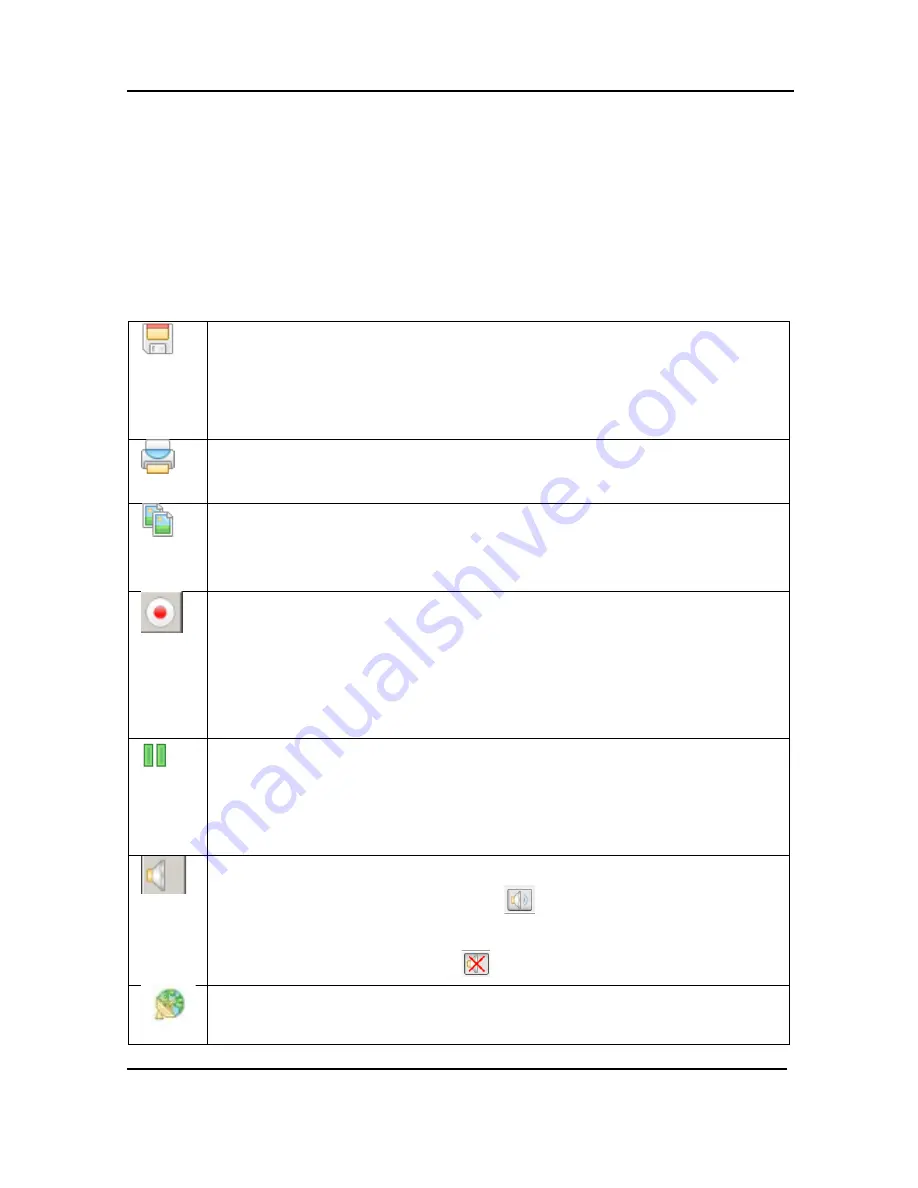
Windows Video Capture Application
9.5
Toolbar
The toolbar can be used to save, print, or copy the current captured image; to start,
pause, and stop the recording of the currently captured image. Use the Toolbar
command on the View menu to change the size of the toolbar icons or to hide the
toolbar. You can select small, large, or huge icons. If the toolbar is hidden, you can
select an icon size to unhide the toolbar.
Save a snapshot of the current image captured by the DVI2PCIe Duo user
interface to a file on the video capture workstation. Select a location for the
file and select a file format. Save the snapshot as a Windows bitmap
(*.bmp), portable network graphics (*.png), or JPEG (*.jpg) file.
Print a snapshot of the current image to the configured printer.
Copy a snapshot of the current image to the video capture workstation’s
clipboard. Paste this image into a document or another application as a
bitmap image.
Start or stop recording the images that are captured by the DVI2PCIe Duo
user interface. When you start recording, the status bar displays
RECORDING and also displays information about the image or video file
being recorded. When you stop recording, the status bar displays
information about the saved image files or video file.
Pause or resume image capturing. If you select pause, the DVI2PCIe Duo
user interface stops displaying captured images. Pause also pauses video
recording and saving images to files. Select pause again to resume playing
captured images and to resume video recording.
When enabled, captured audio is played on the video capture workstation
and can be recorded. The toolbar icon
indicates enabled. When
disabled, captured audio is not played on the video capture workstation and
is not recorded. The toolbar icon
indicates disabled.
Enable web broadcasting of the captured signal. Refer to Chapter 5, Web
Broadcasting, for details.
47
DVI2PCIe Duo User Guide






























