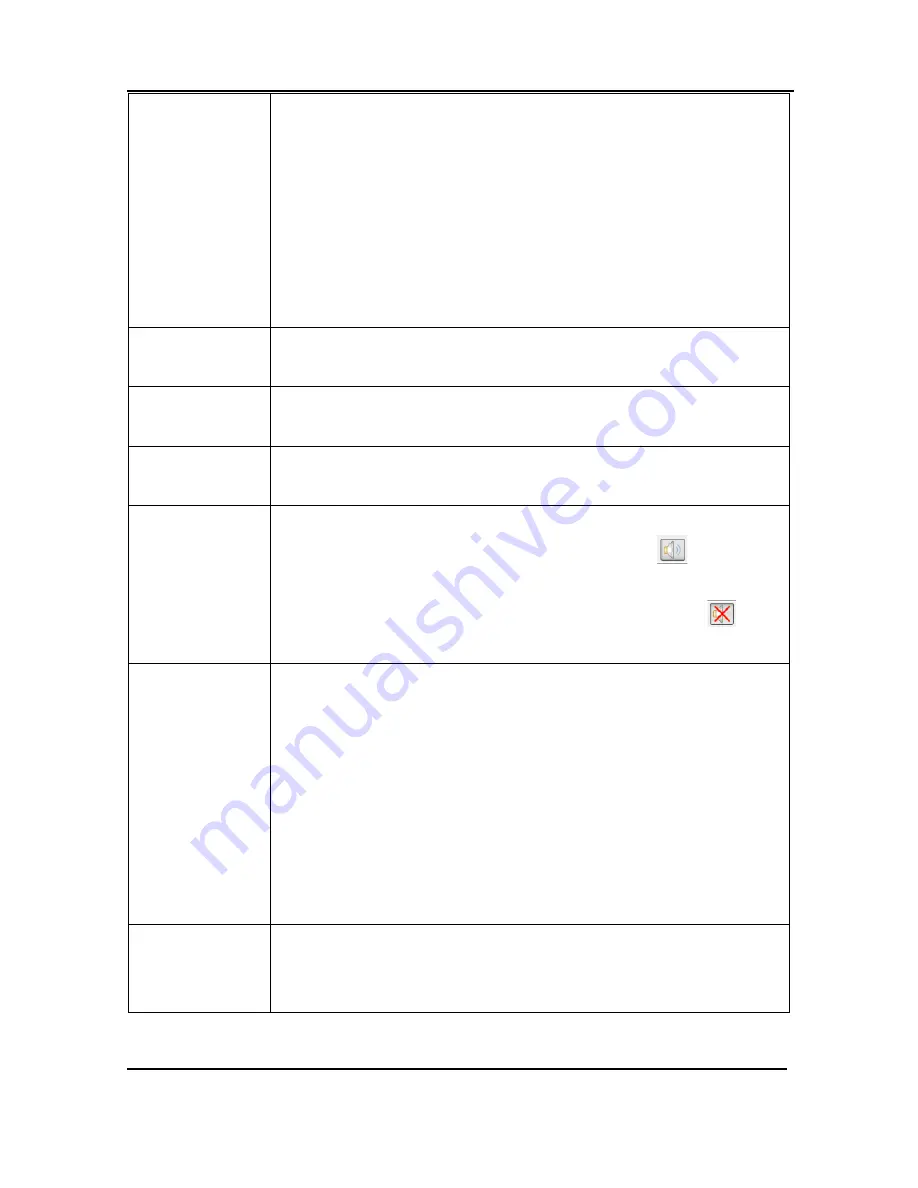
Windows Video Capture Application
Select device
Choose Select Device or use the key combination Ctrl+D to
choose from which device or input the DVI2PCIe Duo user
interface receives captured images. The command searches and
lists available frame grabber devices and inputs. The list displays
the serial number, device type, or input type, captured image
resolution and frequency or status and location of each device.
You can also use this command to select which device to configure
with the Configure Device command.
Connect
network device
Connect a device recognized on the network.
Disconnect
network device
Disconnect current device.
Recent network
devices
Displays a list of recently viewed devices.
Enable/Disable
audio capture
When enabled, captured audio is played on the video capture
workstation and can be recorded. The toolbar icon
indicates
enabled. When disabled, captured audio is not played on the video
capture workstation and is not recorded. The toolbar icon
indicates disabled.
Audio input
device
From the dropdown menu select the audio source device. For
example when you capture audio from a built-in microphone,
choose microphone. When you capture video and embedded audio
from an SDI source, select SDI In or Default Windows device, if
you set SDI In as the Windows default.
When you capture video and embedded audio from an HDMI
source, select HDMI In or Default Windows device, if you set HDMI
In as the Windows default.
Play captured
audio
When enabled, captured audio is played on the video capture
workstation and is recorded. When disabled, audio is not played on
the video capture workstation, however it is recorded. Use this
36
DVI2PCIe Duo User Guide






























