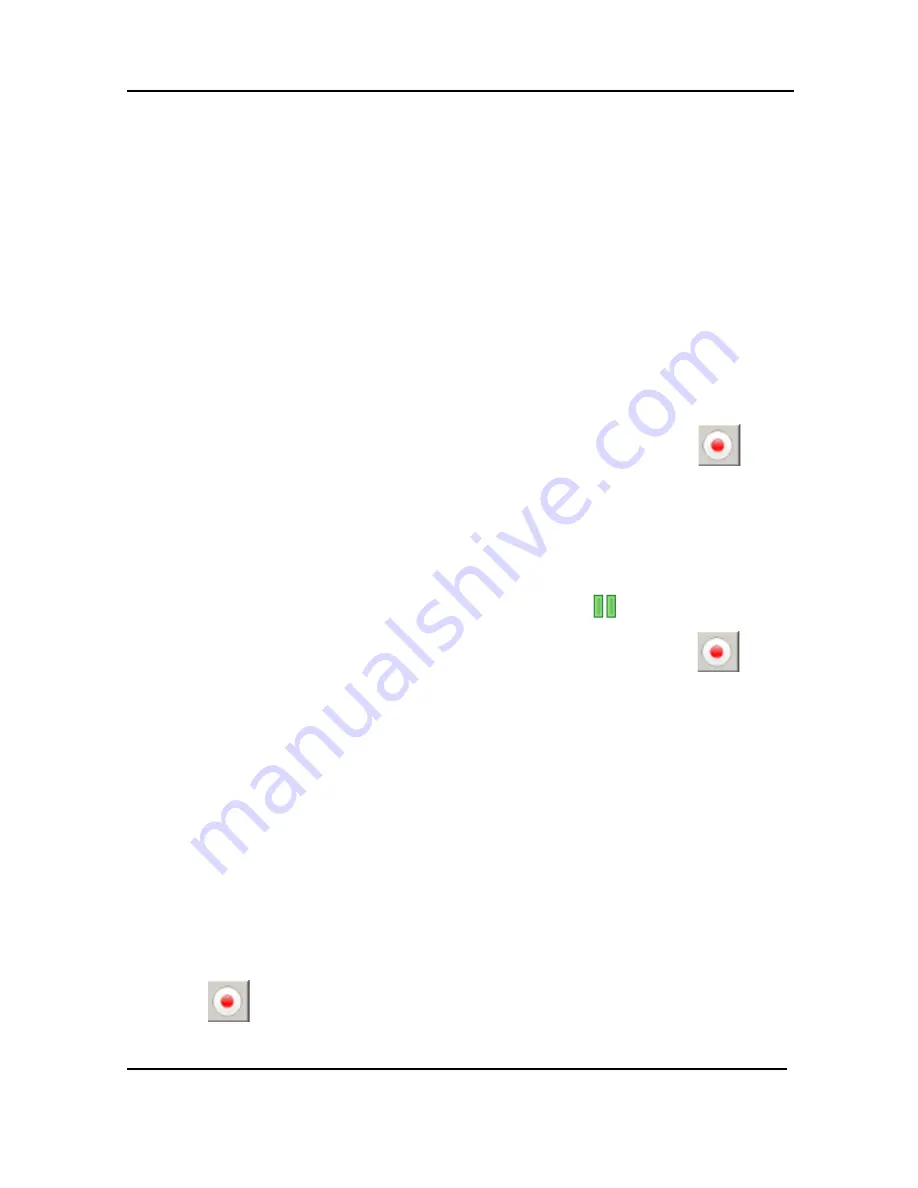
Windows Video Capture Application
9.3
Recording Captured Images
Record captured images as a video file or as a series of image files.
9.3.1
To record captured images as a series of image files
Before recording captured images as a series of image files, you must configure the
recording options by selecting Options from the Tools menu, then selecting the
Recording tab, and finally selecting Record as Images. You should also select the
image file format and other image file settings. Refer to Configuring Recording
Options.
1.
Select Start Recording from the Capture menu, from the toolbar select
or
use the key combination CTRL+R. As images are captured by the frame grabber,
they are recorded as a series of image files according to the image file settings on
the Recording tab (Tools – Options). The Status bar displays the name and
location of the last saved file. Pause recording by using the key combination
CTRL+U, by selecting Pause from the Capture menu or
from the toolbar.
2.
Stop recording by selecting Stop Recording from the Capture menu or
from
the toolbar. When you stop recording images, the status bar displays the number
of image files saved.
9.3.2
To record captured images as a video file:
Before recording captured images as a video file, you must configure the recording
options by selecting Options from the Tools menu, then selecting the Recording tab,
and select Record as Video. Refer to Configuring Recording Options.
1.
Select Start Recording from the Capture menu or from the toolbar select
.
31
DVI2PCIe Duo User Guide






























