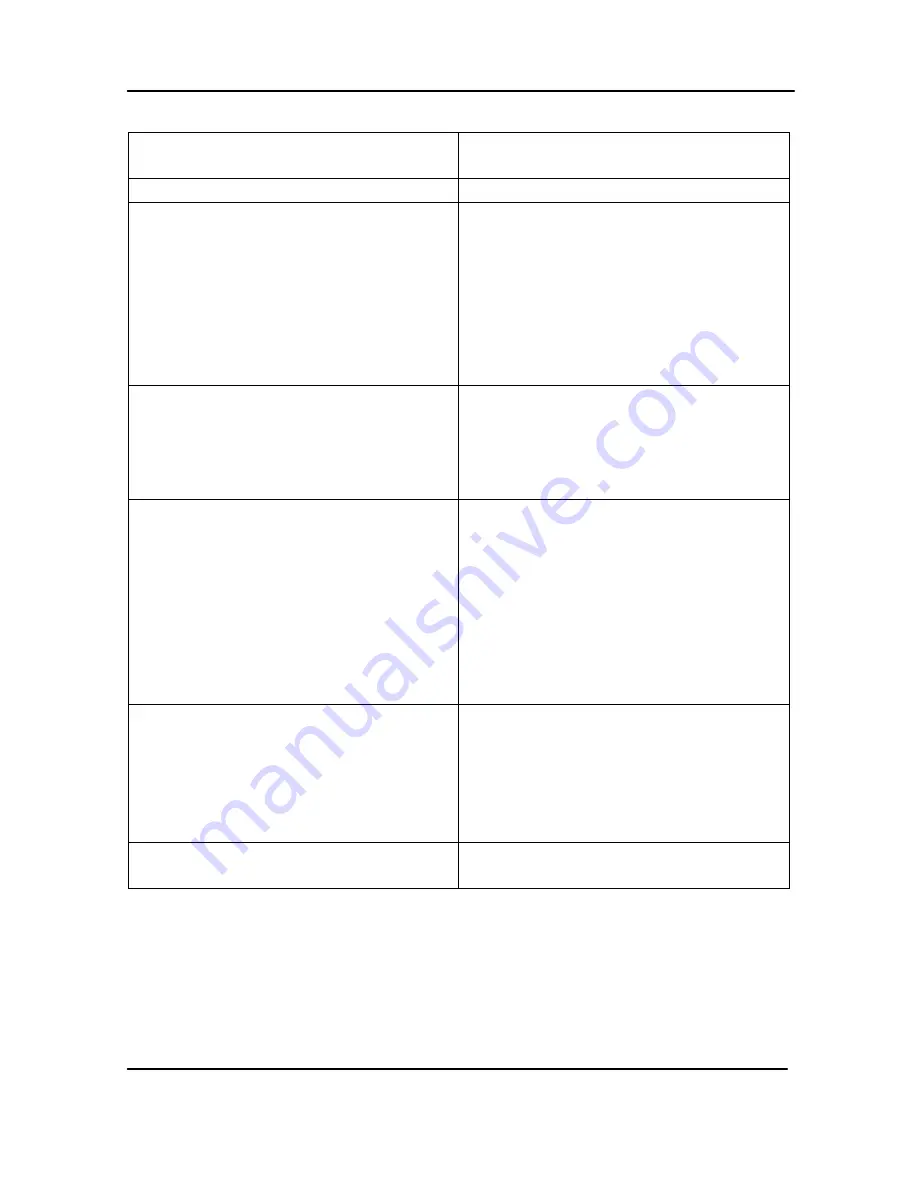
Recording
58
DVI Broadcaster DL User Guide
Table 12
Automatic File Upload Configurable Options
Enable Automatic File Upload
Check this box to enable this feature,
uncheck this box to disable this feature.
Protocol
Select the upload client.
How often
Select how often video files are to be
uploaded. By selecting
On file rotation
,
the DVI Broadcaster DL uploads each
video file after it stops recording the
current video file and starts recording
the next one. You can also configure the
DVI Broadcaster DL to upload all video
files every 1, 6, 12, or 24 hours.
Remote path
The path on the upload server to upload
the video files to. This path must match
an actual path on the server. If a path is
not entered, the files are uploaded to
the root location.
Remove after upload
If you select this checkbox, the video
files will be deleted on DVI Broadcaster
DL after uploading.
In case the check box is not selected, the
system check if there is enough place for
a new file based on the size limit value
(please refer to
Changing Time and
Size
). If there is not enough place, the
system deletes the oldest files.
Mark file as downloaded
Select the checkbox to keep the files on
DVI Broadcaster DL after uploading
copies to the server. The filenames
before uploading are displayed in blue.
The filenames after uploading are
displayed in purple.
Show log of automatic file upload
Use this command to display the log of
file uploads
Содержание DVI Broadcaster DL
Страница 13: ...Physical Attributes 9 DVI Broadcaster DL User Guide Figure 4 DVI to DVI Cable ...
Страница 20: ...Getting Started 16 DVI Broadcaster DL User Guide Figure 7 Web Admin Interface s Main Menu ...
Страница 25: ...Signal Capture 21 DVI Broadcaster DL User Guide Figure 8 Frame Grabber Adjustments ...
Страница 93: ...Stream Branding 89 DVI Broadcaster DL User Guide Figure 61 Stream Branding ...
Страница 112: ...Configuration Worksheet 108 DVI Broadcaster DL User Guide ...






























