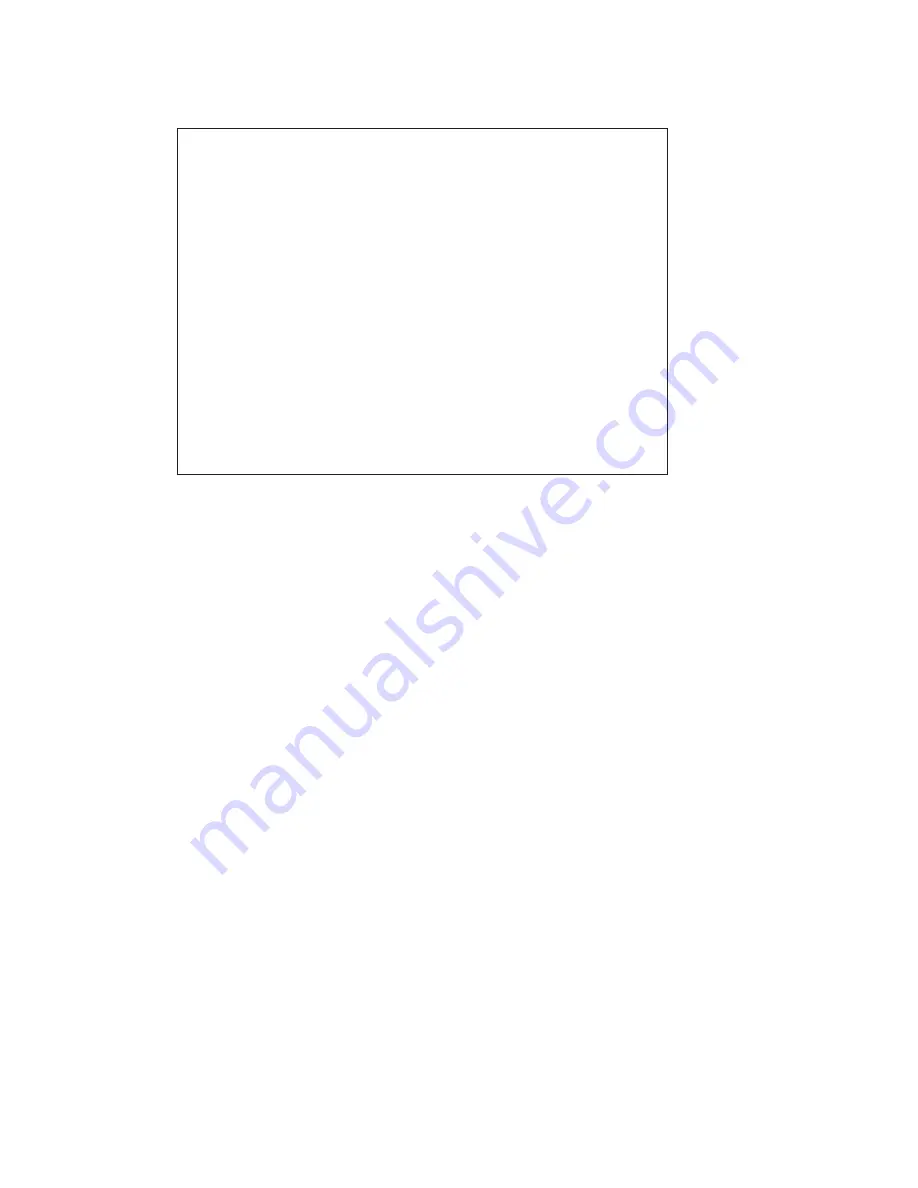
NOTE: This equipment has been tested and found to comply with the
limits for a Class A digital device, pursuant to Part 15 of the FCC Rules.
These limits are designed to provide reasonable protection against
harmful interference when the equipment is operated in a commercial
environment. This equipment generates, uses, and can radiate radio
frequency energy and, if not installed and used in accordance with the
instruction manual, may cause harmful interference to radio
communications. Operation of this equpment in a residential area is
likely to cause harmful interference in which case the user will be
required to correct the interference at his own expense.
Supplier’s Declaration of Conformity
47 CFR Paragraph 2.1077 Compliance Information
Laser Materials Processing System Model 15000
Epilog Laser Corporation
16371 Table Mountain Parkway
Golden, CO 80403
Telephone: (303) 277-1188
This device complies with Part 15 of the FCC Rules. Operation is
subject to the following two conditions:
(1) This device may not cause harmful interference, and
(2) This device must accept any interference received, including
interference that may cause undesired operation..















