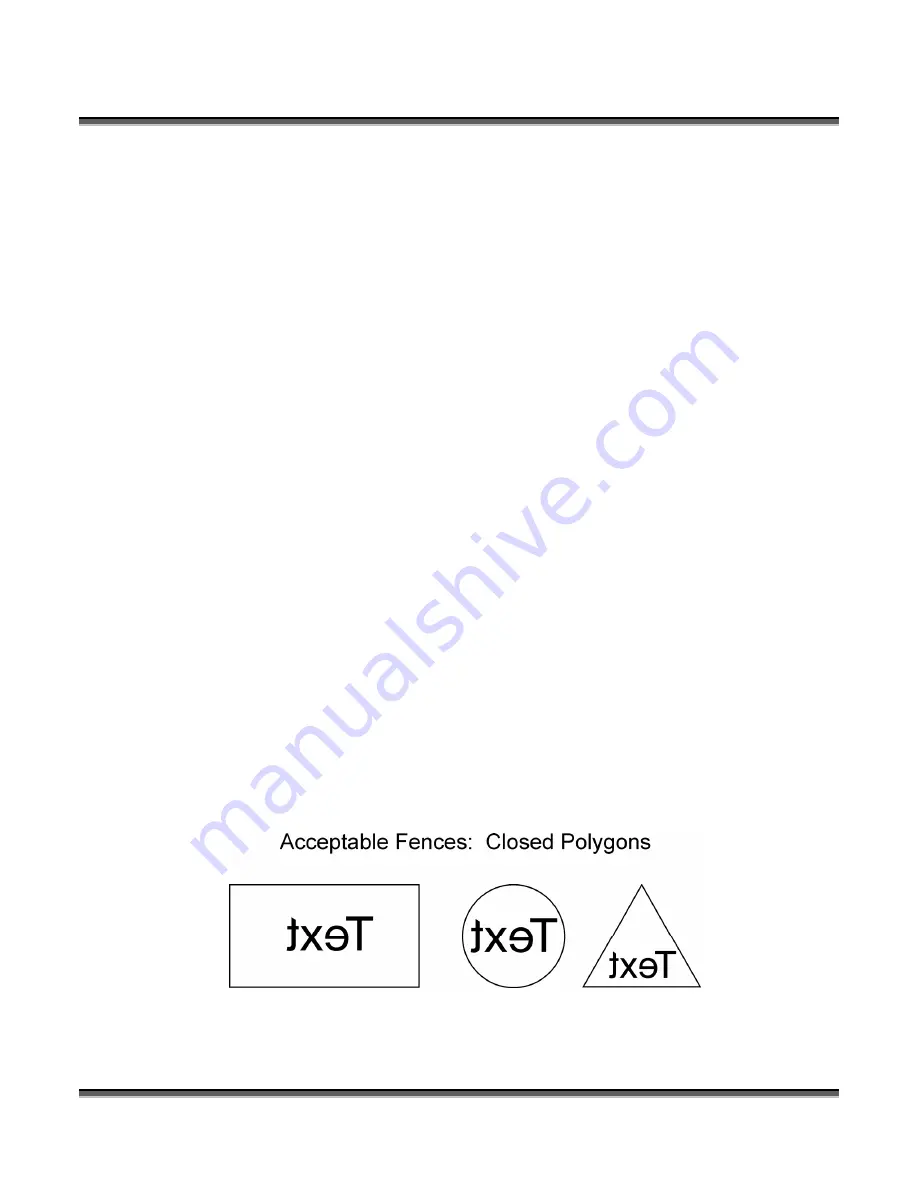
Section 10: Material Engraving Techniques
110
improve image quality. The last setting is on the Legend Control Panel under
SERVICE | CALIBRATE | STAMP MATCH
.
Text and Graphics
Set up your artwork in Corel so that your computer image looks like the image that
you want to stamp. Areas to be stamped should be black, with the area to be removed
white. Any kind of text and/or graphics can be used. Scanned images, clipart, etc are
all acceptable graphics for use in stamps. Raster Speed & Power settings determine
the depth of engraving. “MIRROR” your design in your graphics software package
such as CorelDraw before printing.
Vector Cut Line
Any object within the fence with a line weight of .001 (0.025 mm) to .007 inches
(0.175 mm) will be vector cut when in Combined Mode. This is a handy feature that
allows the laser to cut out the stamp instead of using scissors to cut out the stamp
after the stamp has been engraved. Vector Speed & Power settings determine the
depth of the vector cut. Setting the Frequency below 100 provides a perforation. The
perforation keeps the Stamp attached to the rubber sheet and makes cleaning easy
while allowing the user to easily remove the stamp from the sheet when it is ready for
mounting.
Fence
Draw your fence. The fence defines the outer boundaries of the area to be engraved.
The fence must be .001 inch (.025 mm) thick. The fence can be any closed polygon
or ellipse. Rectangles, circles, ovals, etc are all acceptable fences. Multiple stamps,
with multiple cut lines can be placed within a single fence. There can only be one
fence on the page that is sent to the engraver. Multiple fences will cause
unpredictable behavior. The following drawings show acceptable and unacceptable
fences for engraving stamps.
Fences must be a line weight of .001 inch (0.025 mm).
Содержание LEGEND 24EX 6000
Страница 2: ...ii THIS PAGE WAS INTENTIONALLY LEFT BLANK ...
Страница 14: ...Introduction xiv THIS PAGE WAS INTENTIONALLY LEFT BLANK ...
Страница 15: ...1 Manual Legend Setup ...
Страница 16: ...2 THIS PAGE WAS INTENTIONALLY LEFT BLANK ...
Страница 36: ...Section 2 Safety 22 THIS PAGE WAS INTENTIONALLY LEFT BLANK ...
Страница 38: ...24 THIS PAGE WAS INTENTIONALLY LEFT BLANK ...
Страница 70: ...Section 6 Using Your Legend System Quick Setup 56 ...
Страница 71: ...57 Manual Basic Operations and Maintenance ...
Страница 72: ...58 THIS PAGE WAS INTENTIONALLY LEFT BLANK ...
Страница 86: ...Section 7 Using the Epilog Legend Print Driver 72 THIS PAGE WAS INTENTIONALLY LEFT BLANK ...
Страница 91: ...Section 8 Using the Epilog Legend Systems 77 Legend LCD Menu Headings LCD Graphic Display ...
Страница 125: ...Section 10 Material Engraving Techniques 111 ...
Страница 135: ...121 Manual Advanced Operations ...
Страница 136: ...122 THIS PAGE WAS INTENTIONALLY LEFT BLANK ...
Страница 174: ...Section 12 Engraving Machine Maintenance 160 THIS PAGE WAS INTENTIONALLY LEFT BLANK ...
Страница 180: ...166 THIS PAGE WAS INTENTIONALLY LEFT BLANK ...
Страница 181: ...167 Manual Troubleshooting Service and Specifications ...
Страница 182: ...168 THIS PAGE WAS INTENTIONALLY LEFT BLANK ...
Страница 193: ...Section 15 Servicing the Legend 179 Service Module Location Diagram 1 Legend TT Power Supply Laser ...
Страница 194: ...Section 15 Servicing the Legend 180 Service Module Location Diagram 2 Legend TT A Controller Bay ...
Страница 216: ...202 THIS PAGE WAS INTENTIONALLY LEFT BLANK ...
Страница 224: ...Setting Up a Network Connection 210 THIS PAGE WAS INTENTIONALLY LEFT BLANK ...






























