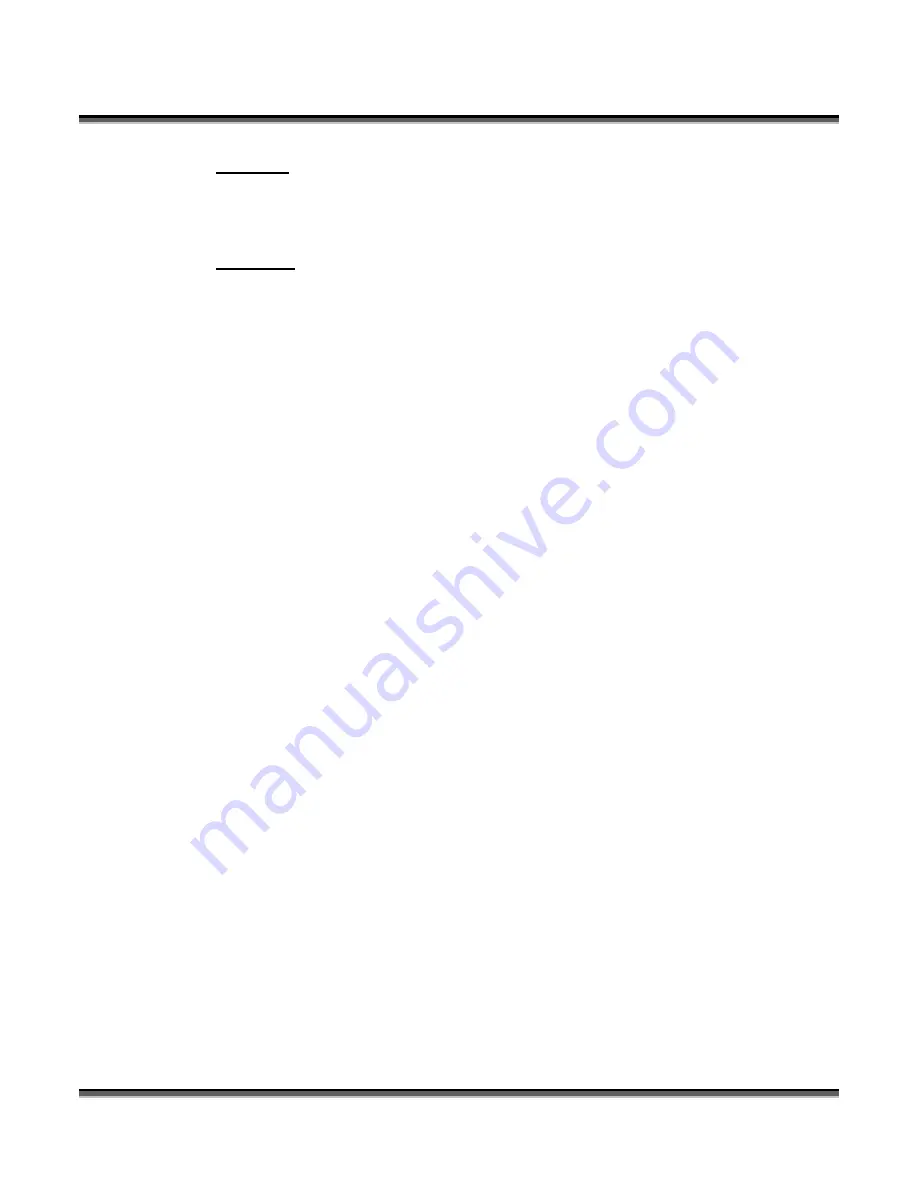
Section 8: Using the Front Control Panel
114
POWER
With Power highlighted, the power setting will be displayed. The display will show
RP for Raster Power and VP for Vector Power.
CONFIG
With
CONFIG
highlighted, use the Joystick to scroll through the available menu
items.
There are two different modes of operation in the Config menu:
1.
Functions- Any menu item with a diamond (
♦
) in front of it is a function.
Simply center click on the joystick to perform that function.
2.
Adjustment (Calibrations) – These are menu items that can be changed. There
is not a diamond in front of these items, but center clicking is used to allow
access to the function. After center clicking to gain access, use the joystick to
increment, decrement or toggle the value that is shown. Press the Go key to
make your change permanent.
The items in the
CONFIG
menu are shown below along with a description of how
they are used. Please keep in mind that changing most of these settings can also be
accomplished from the ECC.
1.
♦
Restore XY Home – Center Click to restore the lens carriage to its standard
home position when you are finished using a temporary home position. You can
RESTORE XY Home from here or you can double center click in Jog mode to
do the same thing.
2.
♦
Restore Table Home – Center click to send the table back to its default Home
height. You can RESTORE Table Home from here or you can double center
click in Focus mode to do the same thing.
3.
X Home – This is a calibration function that insures your artwork is properly
located on the table in the X-axis. It is set relative to the upper left corner of the
table.
Increasing
this number has the effect of moving your artwork to the right.
Decreasing
this number has the effect of moving your artwork to the left.
The numeric readout shows increments of .001”.
Center click to gain access, tilt the joystick up or down to increment or
decrement. Press the Go key to make your change permanent.
Содержание FiberMark Fusion 13000
Страница 2: ...ii THIS PAGE WAS INTENTIONALLY LEFT BLANK ...
Страница 4: ...Contents at a Glance iv THIS PAGE WAS INTENTIONALLY LEFT BLANK ...
Страница 8: ...Table of Contents viii THIS PAGE WAS INTENTIONALLY LEFT BLANK ...
Страница 10: ...Fire Warning x THIS PAGE WAS INTENTIONALLY LEFT BLANK ...
Страница 14: ...Introduction xiv THIS PAGE WAS INTENTIONALLY LEFT BLANK ...
Страница 15: ...Epi ilog 1 M g La 1 anual ase er S Setu up ...
Страница 16: ...2 THIS PAGE WAS INTENTIONALLY LEFT BLANK ...
Страница 26: ...S Section 1 n 1 S 12 afety ...
Страница 40: ...Section 3 Getting Started 26 THIS PAGE WAS INTENTIONALLY LEFT BLANK ...
Страница 78: ...Sectio 300 D 600 D on 6 U DPI DPI Using t 6 the Ep 64 pilog D Dashbo oard ...
Страница 106: ...Section 6 Using the Epilog Dashboard 92 THIS PAGE WAS INTENTIONALLY LEFT BLANK ...
Страница 107: ...Ba asic 9 M c O 93 anual per rati ions ...
Страница 108: ...94 THIS PAGE WAS INTENTIONALLY LEFT BLANK ...
Страница 163: ...T Te Tro S chn ubl Spe 14 M nica lesh ecif 49 Manua al S hoo fica al Sup otin atio ppo ng a ons ort and s d ...
Страница 164: ...150 THIS PAGE WAS INTENTIONALLY LEFT BLANK ...
Страница 166: ...Section 13 In Case of Difficulty 152 THIS PAGE WAS INTENTIONALLY LEFT BLANK ...
Страница 172: ...Section 14 Specifications 158 THIS PAGE WAS INTENTIONALLY LEFT BLANK ...
Страница 180: ...APPENDIX A 166 THIS PAGE WAS INTENTIONALLY LEFT BLANK ...






























