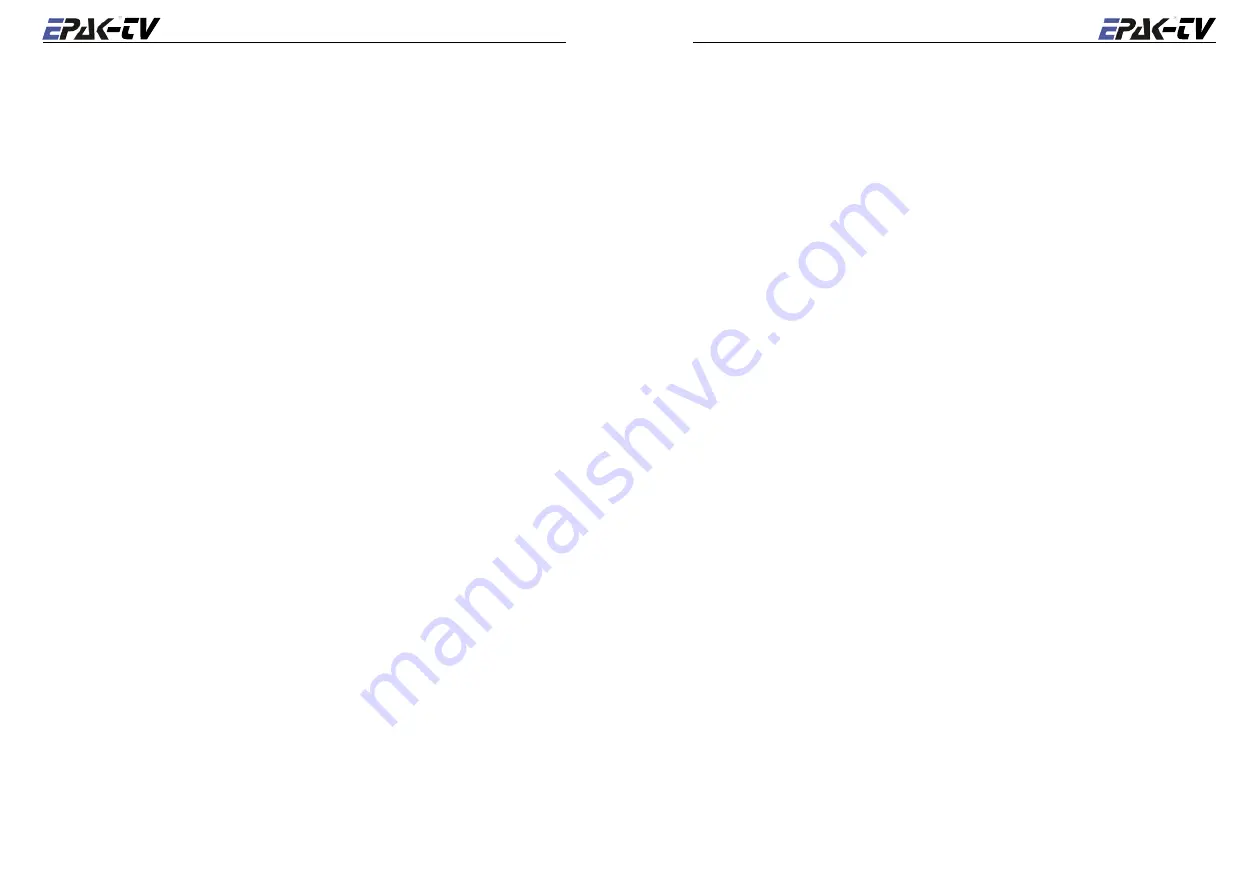
20
English
English
21
menu i.e.
New Sat
, continue from point 2. If you chose ‘confirm’, the search mode is ac-
tivated and the display shows
scanning
(flashing). The search mode can be interrupted
at any time by pressing
, which brings you back to the main menu. The display shows
Setup
(flashing).
8. If the tracking system has scanned the whole area without locating a satellite, the display
shows
scanning
interchanging with
complete
. Confirm with
.
You are back in the main menu with
Setup
flashing. Before restarting the search mode (see
point 1), check if there is a clear view to the satellite, if the program selected on the receiver
is o.k. (possibly change to another program) and if the respective satellite can be received in
this area!
If no satellite is found, repeat the search in another band (see point 3).
☛
Before you restart the search-mode, make sure that no superstructures obstruct the view to the
satellite!
9. The search mode stops after a satellite is found. The display shows
Sat ok?
(flashing).
Check the quality of the TV picture! In case there is no picture or the wrong TV program, pro-
ceed with the search mode by pressing
repeatedly until the correct TV program is found.
Press
to confirm.
10. The display shows
Save as?
just for a brief moment.
11. A list of the different storage positions is shown. Use the
key to toggle between
Sat 1
and
Sat 4
, confirm with
.
Note! Only free storage positions are shown. Every receiver supporting the
DiSEqC™ function, allocates the satellite positions to one of the DiSEqC™ po-
sitions 1 – 4. Therefore, make sure that all satellites in the DiSEqC™ menu of
the receiver and of the antenna unit are stored under the same number! This
allows the use of the Auto Sat function (see section 5.4.2).
☛
Example: Satellite Astra is stored under DiSEqC ™ position 2 in the receiver, meaning that
this satellite has to be stored in the antenna unit under Sat 2! Receivers which do not support
the DiSEqC ™ function will allow any order of numbers. Press
.
12. The display interchanges between a flashing
Sat
X and
save?
, where X is the previously
chosen storage position. Confirm with
.
If you want to abandon the function, press
, which interrupts the storage. The display will
briefly show cancel and then return to
Sat ok?
. You may now continue the search, or you
can store the satellite just received at another storage position. (See point 4).
13. If you chose to ‘confirm’ in point 12, the display shows
saving..
(flashing) for approxi-
mately 1 minute. The data of the satellite is now automatically memorized and stored. The
display shows:
checking
.
☛
While the data is being stored, the ship must not move, a permanent clear view to the satellite
must be guaranteed, and the antenna unit must not be turned off!
14. When the data is memorized, the display shows
complete
for a brief moment and then
the system automatically jumps to the TV mode of the just stored satellite (the display shows
Sat
X, where X is the storage position). The ship can now be moved and the reception test-
ed. In case a failure occurs and the data is not memorized correctly, the display shows
Err
Save
and the calibration has to be done again.
☛
For each new satellite, the search mode must be repeated! You can store up to four satellites
(TV46/60) or two satellites (TV45).
5. 2 Update of satellite data base
Example of update: The Astra satellite was stored in German waters and now the vessel was sail-
ing in Scandinavian waters. The angles of the satellite has therefore moved and it takes longer to
locate the satellite. To shorten the search time, new data for the angles has to be stored:
1. To go to the setup menu, press
repeatedly until the display shows
Setup
(flashing),
then press
, Enter password, see section 3.4. If the password is correct you are in the Setup
menu.
2. Press
repeatedly until
Upd Sat
appears. Now the up-to-date angles can be stored by
pressing
.
☛
Please keep in mind, that the menu item
Upd Sat
is not shown, if the tracking function is
deactivated (See section 4.1).
3. The display interchanges between
Sat
X (storage position of current satellite) and
Up-
Date?.
4. To abandon, press
/ to confirm (if the picture quality is optimal), press
.
5. If you chose ‘abandon’, the display shows cancel for a brief moment. If you chose ‘confirm’,
the display interchanges between a flashing
updating
and
checking
.
6. After correct calibration, the display shows complete for a brief moment and then the sys-
tem automatically jumps to the TV mode. If the update was not successful the display shows
Err Save
and the system returns to the menu item
Upd Sat
. In this case, please repeat
the calibration.
Next time the antenna is turned on, the stored angles and frequency data of the satellite are for the
current area. This procedure can be repeated in every other region (at a distance of 200-300 km),
because the angles of the satellite move with every change of the vessel’s position.
5. 3 Delete stored data
To delete stored satellite positions, the following steps must be completed:
1. Go to the setup menu: press
repeatedly until the display shows
Setup
(flashing), then
press
, Enter password, see section 3.4. If the password is correct you are in the Setup
menu.
Содержание TV44
Страница 1: ...MANUAL HANDBUCH MANUALE BASIC LINE TV44 TV59...
Страница 18: ...HANDBUCH Basic Line TV44 TV59 Deutsch...
Страница 34: ...MANUAL Basic Line TV44 TV59 Espa ol...
Страница 51: ...MANUALE Basic Line TV44 TV59 Italiano...


























