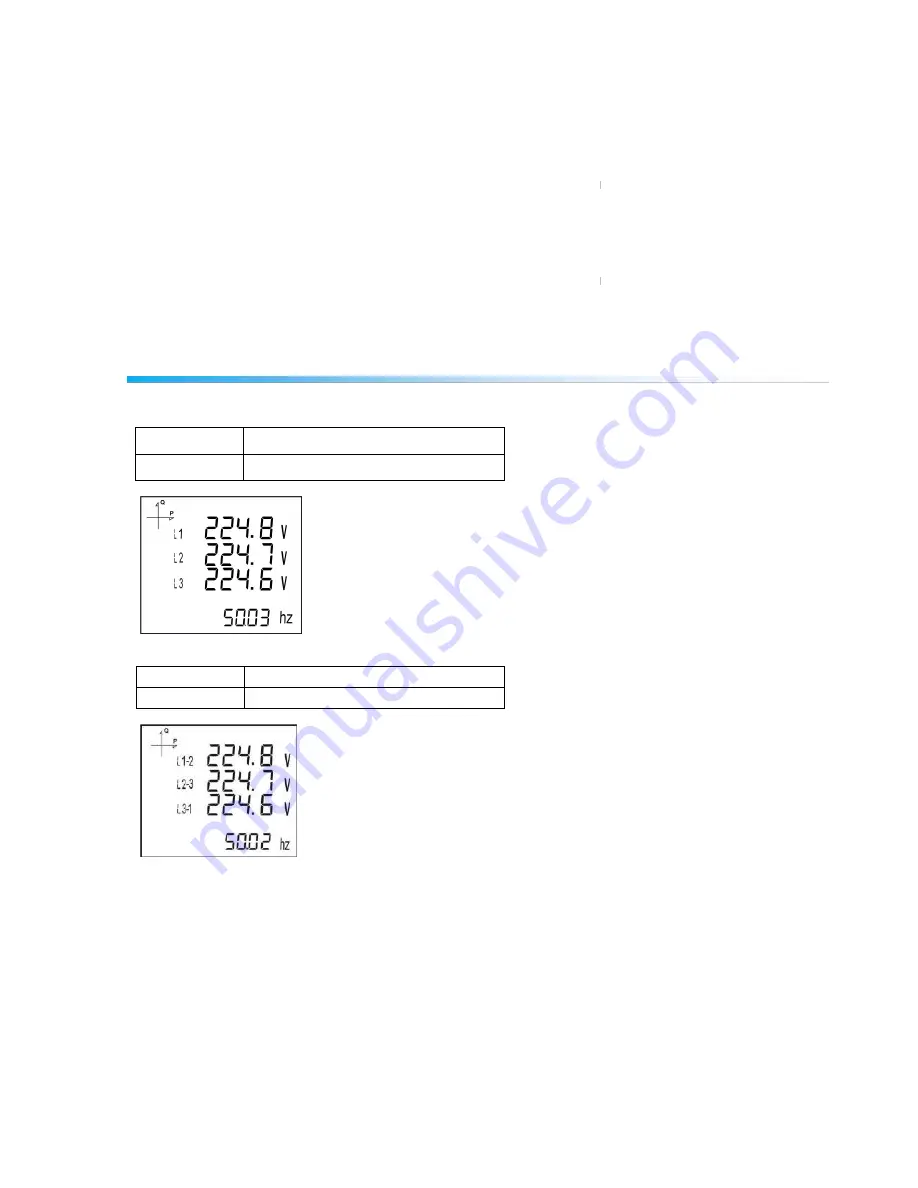
14
OPERATING INSTRUCTIONS
Measurement Screens
Measurement screens, which can be accessed by pressing the related buttons, are explained in this
section.
Current, Voltage and Frequency Screens
BUTTON NAME
DISPLAYED MEASUREMENT SCREEN
BACK (VIF)
VOLTAGE (L-N)
BUTTON NAME DISPLAYED MEASUREMENT SCREEN
BACK (VIF)
VOLTAGE
(L-L)















































