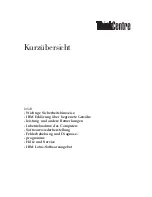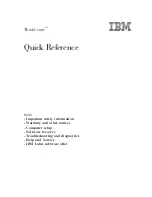Содержание NetSight Element Manager
Страница 1: ...MicroMMAC T User s Guide...
Страница 2: ......
Страница 6: ...iv...
Страница 10: ...Contents viii...
Страница 82: ...Token Ring Statistics 3 26 Port Level Statistics...
Страница 104: ...The Station List and Station Map 5 14 The Station Map...