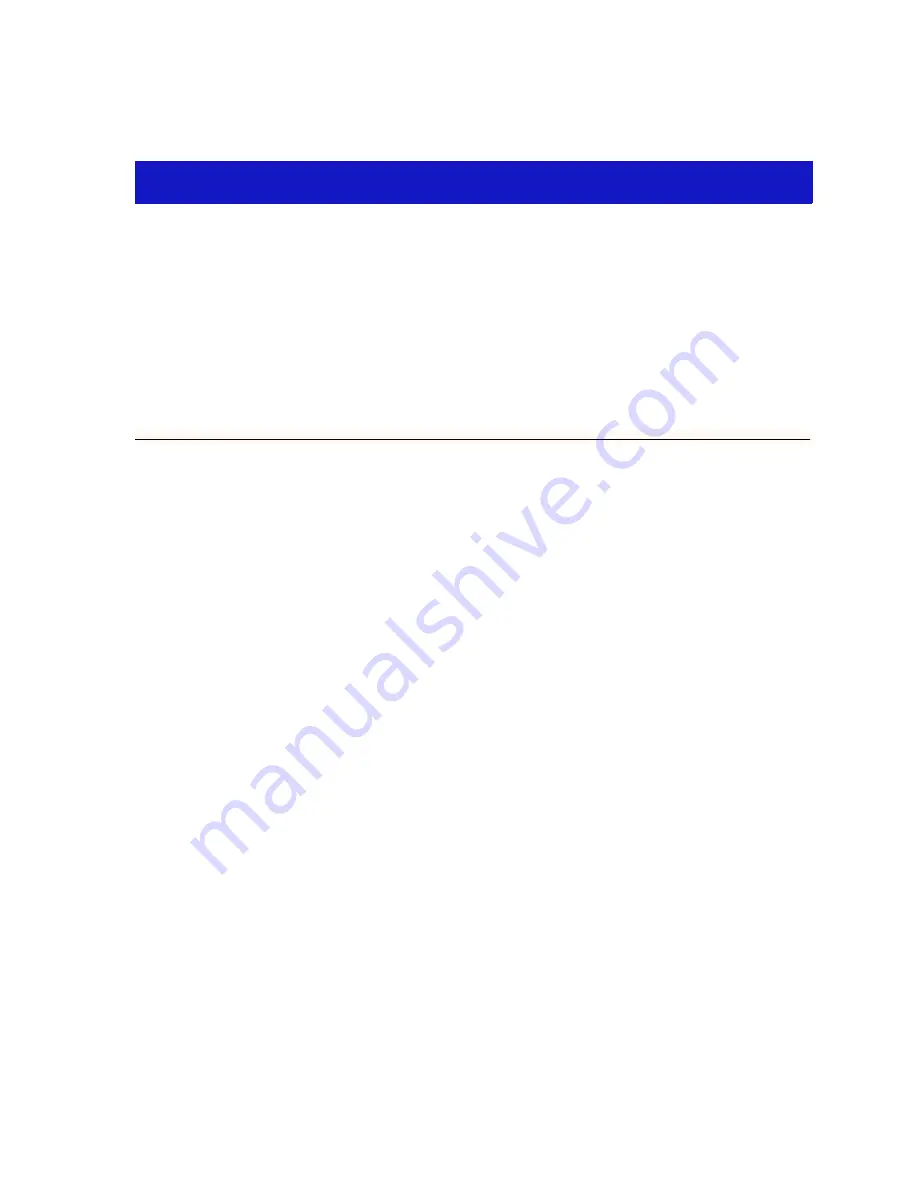
2-1
Chapter 2
The MicroMMAC-T Chassis View
Information displayed in the Chassis View window; the Chassis Manager window; Hub management
functions
The MicroMMAC-T Chassis View window is the main screen that immediately
informs you of the current configuration of your MicroMMAC-T via a graphical
display of the device’s front panel. The Chassis View displays the condition of
individual ports on the MicroMMAC-T. The Chassis View window serves as a
single point of access to all other MicroMMAC-T windows and screens, which are
discussed at length in this and the following chapters.
To access the MicroMMAC-T Chassis View window, use one of the following
options:
1.
In any map, list, or tree view, double-click on the
MicroMMAC-T you wish to
manage;
or
1.
In any map, list, or tree view, click the left mouse button once to select the
MicroMMAC-T you wish to manage.
2.
Select Manage —> Node from the primary window menu bar, or select the
Manage Node toolbar button.
or
1.
In any map, list, or tree view, click the right mouse button once to select the
MicroMMAC-T you wish to manage.
2.
On the resulting menu, click to select Manage.
Содержание NetSight Element Manager
Страница 1: ...MicroMMAC T User s Guide...
Страница 2: ......
Страница 6: ...iv...
Страница 10: ...Contents viii...
Страница 82: ...Token Ring Statistics 3 26 Port Level Statistics...
Страница 104: ...The Station List and Station Map 5 14 The Station Map...






























