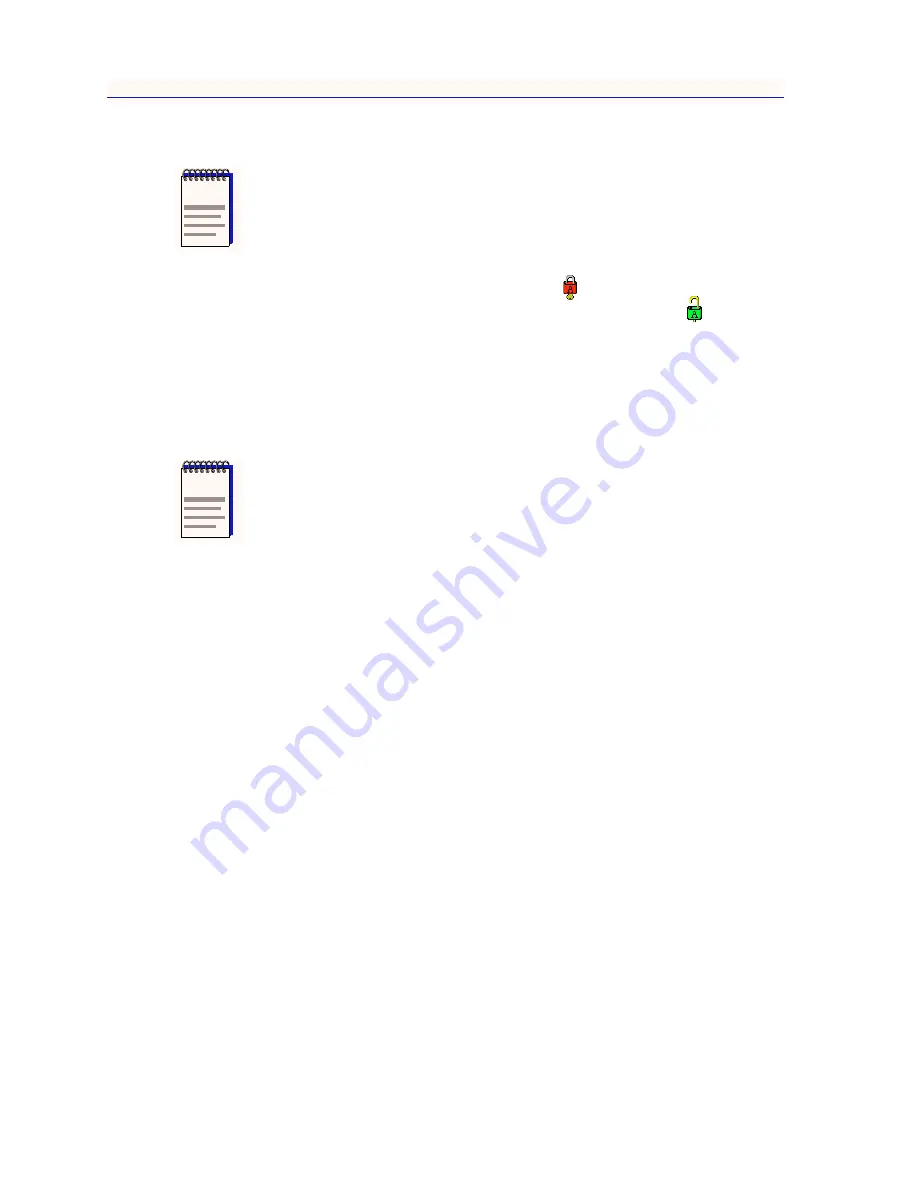
Source Address Functions
4-4
Using Source Addressing
When port locking is enabled, the Locked icon (
) will display in the Chassis
View window. When Port Locking is disabled, the Unlocked icon (
) will
display in the Chassis View window. As new source addresses attempt to access
station ports, the port text boxes will turn red and display the word OFF, and the
ports will be locked so that no traffic gets through –– not even traffic from known
source addresses. Once a port has been shut down because a new source address
attempted access, it must be manually re-enabled using the Enable option on the
appropriate Board or Port menu.
Using Source Addressing
Source Addressing allows you to display each port’s Source Address Table, which
lists the MAC addresses that are communicating through the selected port.
To open the Source Addresses window from the Chassis View:
1.
Click on the appropriate port to display the Port menu.
2.
Drag down to Source Addressing... and release. The Port Source Addresses
window,
Figure 4-3
, will appear.
NOTE
You must have superuser (SU) privileges to lock or unlock ports; i.e., the community
name entered in the device’s Describe window must provide SU access to the device.
NOTE
On some older devices (or devices running older versions of firmware), unlinked ports
will be disabled immediately after locking has been enabled; these ports can be re-enabled
using their port menus, but they will immediately be disabled again if a device is
connected and begins transmitting (since the port’s source address table was locked in an
empty state).
On devices with newer firmware, unlinked ports are not automatically disabled in
response to port locking, but they, too, will be immediately disabled if a device is connected
and attempts to transmit packets.
Содержание IRM2
Страница 1: ...IRM2 User s Guide...
Страница 2: ......
Страница 6: ...iv...
Страница 10: ...Contents viii...
Страница 18: ...Introduction 1 8 Getting Help...
Страница 88: ...Index Index 4...






























