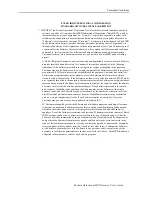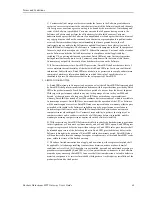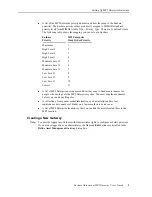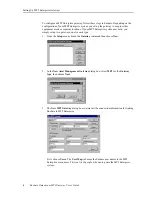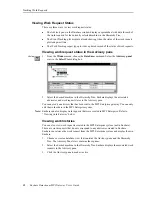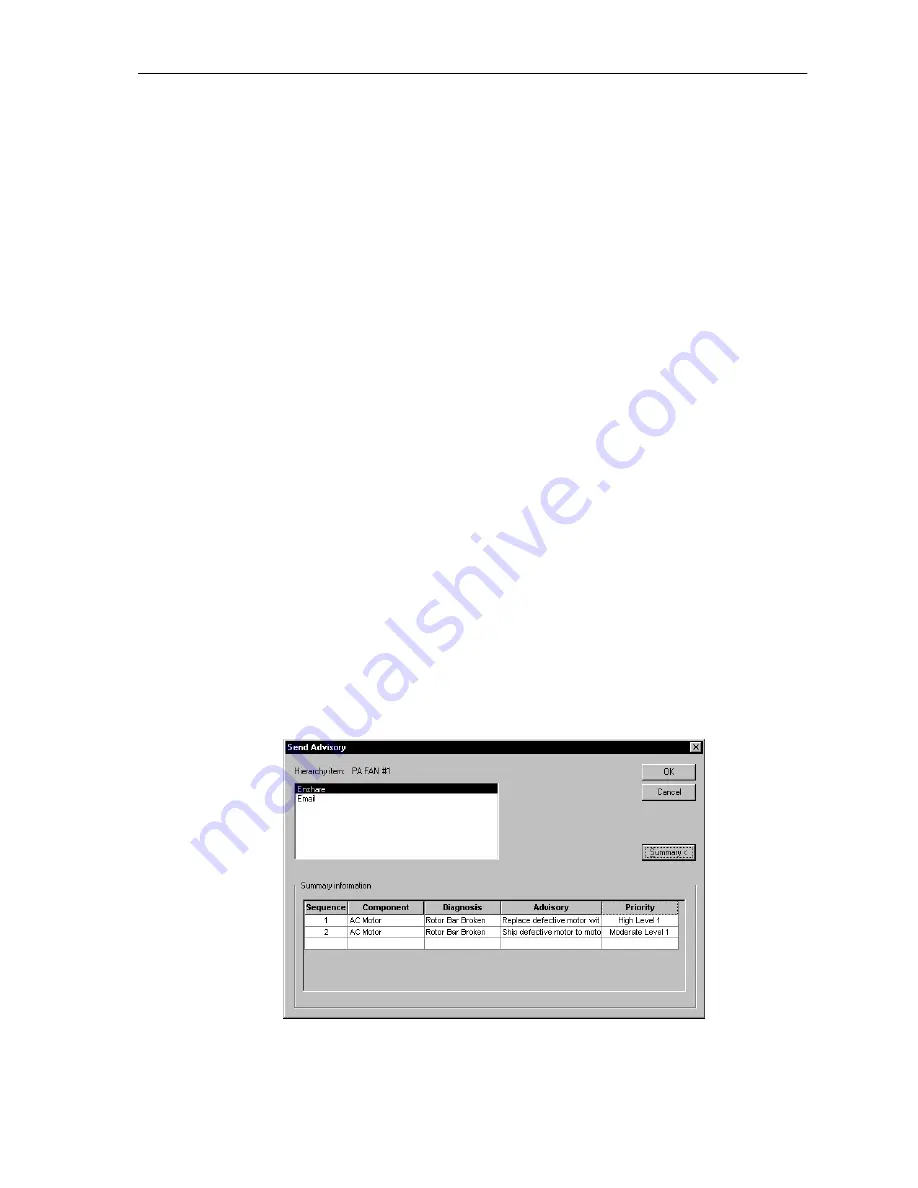
10
Enshare Datastream MP2 Gateway User’s Guide
Analyzing Data and Creating Work Requests
6.
Enter additional advisories for the current diagnosis if desired.
7.
Repeat steps 3–6 to enter additional diagnoses and advisories until you have completed
the analysis.
When you have completed the analysis, you can save it, or you can immediately send it to
one or more gateways. For more information, see “Creating Work Requests” on page 10. If
you save the analysis, you can send it to a gateway later. You can review and edit an
analysis later by selecting the machine in the Hierarchy Tree and choosing the Analysis
command again.
Note: You cannot edit an advisory or work order in Enshare after it has been sent to the MP2
Enterprise gateway. You can only edit a work order in MP2 Enterprise, and the changes are
reflected in Enshare.
Creating Work Requests
After you have created advisories as part of an analysis, you send them to the MP2
Enterprise gateway as work requests to create work orders.
Note: When you send an advisory to the MP2 Enterprise gateway, Enshare allows you to enter
additional information about the advisory before sending it.
Hint: If you have just created an analysis for a machine and have not closed the Analysis dialog
box, you can send the advisories by skipping to step 4 below.
1.
Select the machine in the Hierarchy Tree.
2.
From the Tools menu choose the Analysis command.
3.
If there are multiple analyses for this machine, use the Previous or Next buttons to
display the one you want to send.
4.
When the desired analysis is displayed in the dialog box, choose Send. This saves the
analysis and displays the Send Advisory dialog box. Note that Enshare only sends the
advisories with State of “Not Sent.”
5.
In the Send Advisory dialog box, select the desired gateway or gateways. Choose
Summary for a description of all the advisories to be sent.
Hint: Refer to the Enshare User’s Guide for information on other gateways.