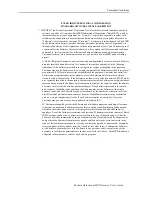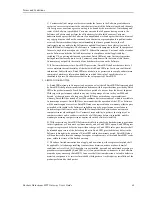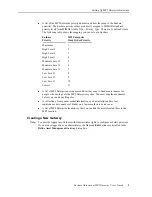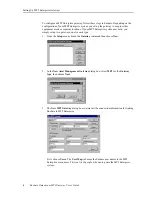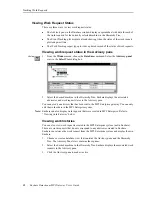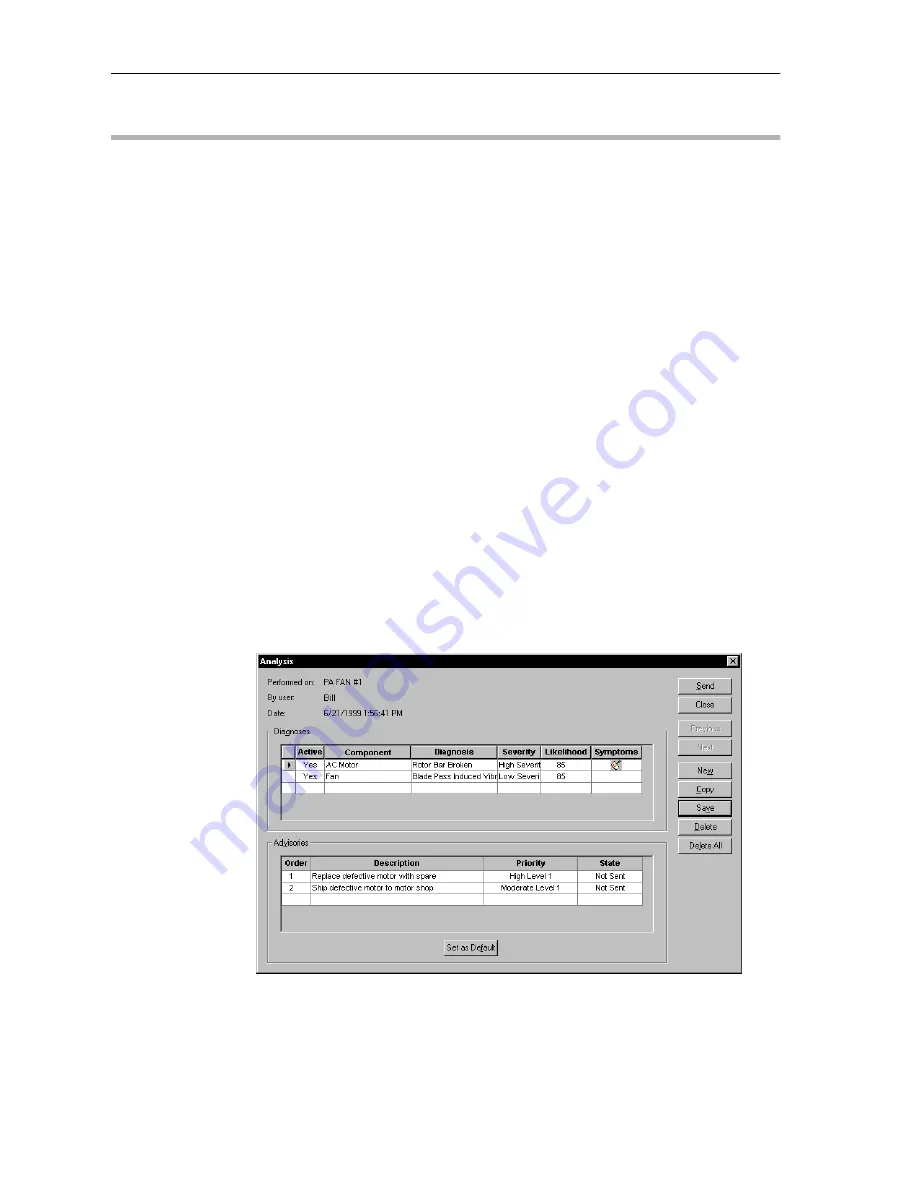
Analyzing Data and Creating Work Requests
Enshare Datastream MP2 Gateway User’s Guide
9
Analyzing Data and Creating Work Requests
After you have set up the MP2 Enterprise gateway and components, you can proceed to
creating analyses and work requests. An analysis includes a diagnosis of the problem and
advisories to fix the problem. You can then send the advisories to the MP2 Enterprise
gateway as work requests to become work orders.
Hint: For more on advisories, and other types of gateways, refer to the Enshare User’s Guide.
Creating an Analysis
Enshare allows you to analyze condition monitoring data in a variety of ways using alarms,
plots, reports, and other tools. When you note that the condition of a machine or a process
appears to be changing, you can create an analysis to deal with the condition. An analysis
consists of diagnoses that describes the symptoms and causes of the problem, and advisories
that describe the action to take to fix the problem.
1.
Select the machine in the Hierarchy Tree.
2.
From the Tools menu choose the Analysis command.
3.
Under Diagnoses, select the desired component for the equipment in the Component
column. For problems affecting the entire hierarchy item, select the hierarchy item
name in angle brackets (for example, <PA FAN #1>).
4.
Select or enter the rest of the information for the diagnosis by double-clicking in each
column.
5.
Under Advisories, select or enter a Description of the action to take for the diagnosis,
then select a Priority. The State defaults to “Not Sent.” When you send the advisory to
a gateway, the state changes to “Sent.” You can also manually change the state to
“Never Send” if you do not want to send one or more advisories.