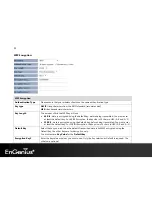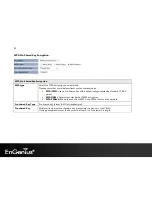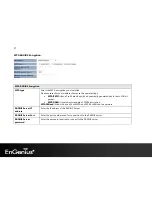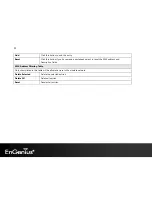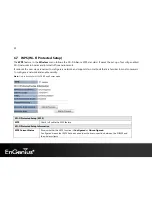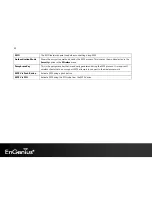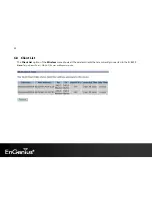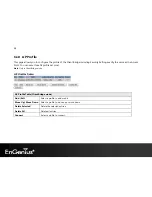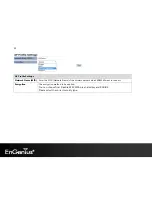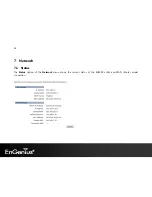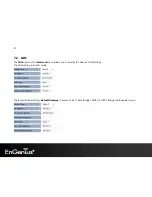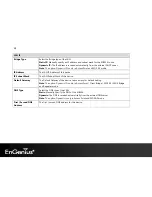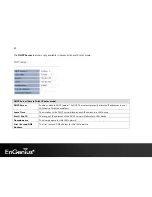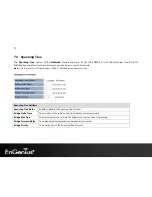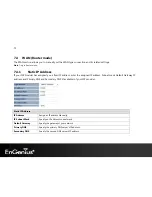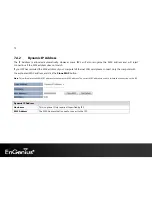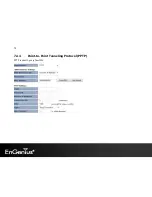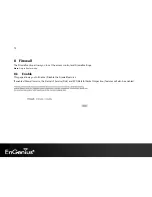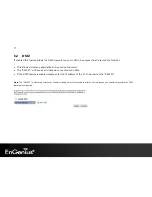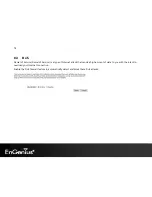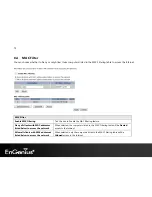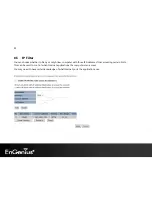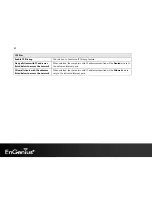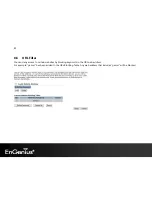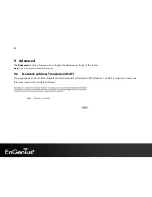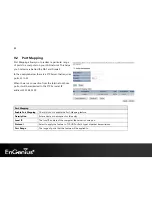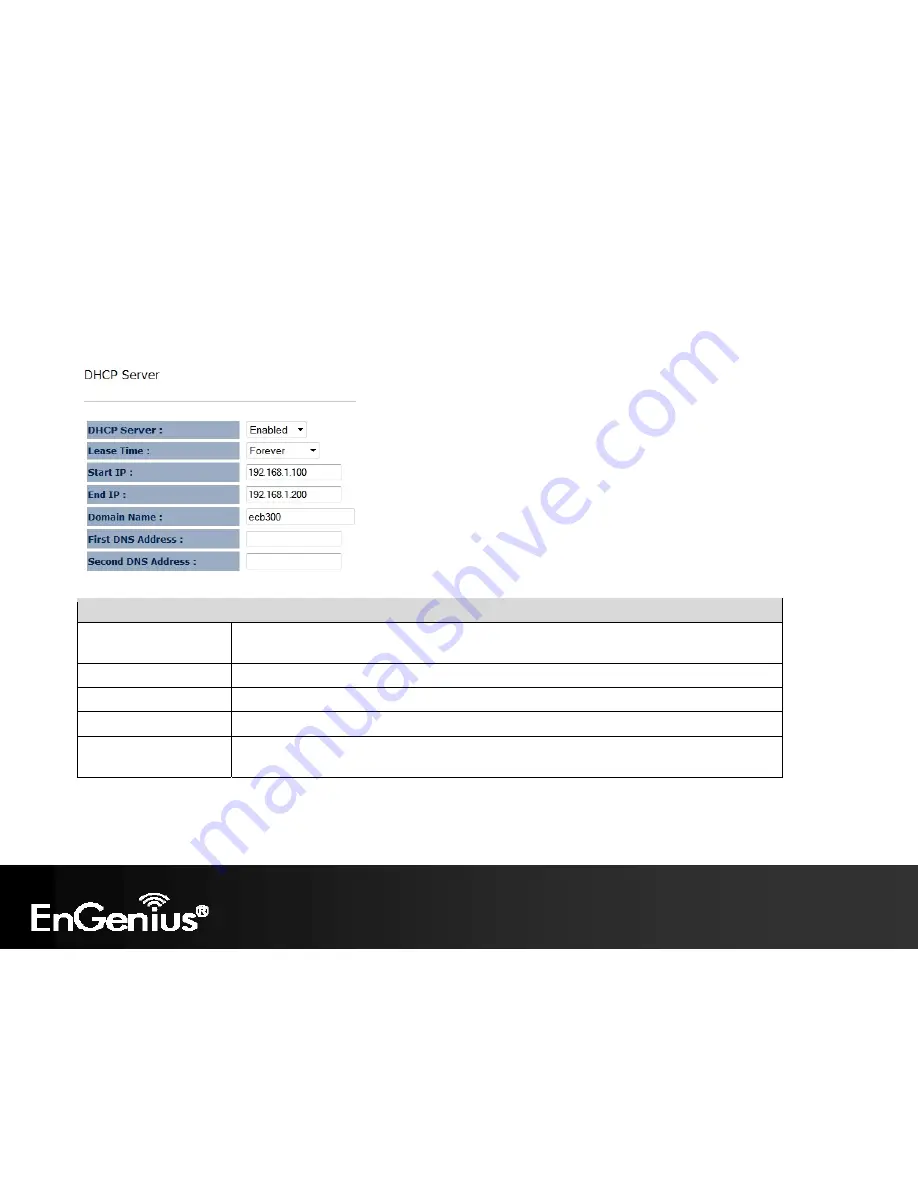
69
The
DHCP Server
feature is only available in Access Point and Router mode.
DHCP Server (Access Point / Router mode)
DHCP Server
Enable or disable DHCP feature. The DHCP Server automatically allocates IP addresses to your
LAN device. Disabled as default.
Lease Time
The duration of the DHCP server allocates each IP address to a LAN device.
Start / End IP
The range of IP addresses of the DHCP server will allocate to LAN device.
Domain name
The domain name for this LAN network.
The first / second DNS address for this LAN network.
First / Second DNS
Address
Содержание ECB300
Страница 6: ...5 Revision History Version Date Notes 1 0 Feb 15 2012 First Release ...
Страница 20: ...19 If successful you will be logging in and see the ECB300 User Menu ...
Страница 40: ...39 Repeater mode ...
Страница 75: ...74 7 4 4 Point to Point Tunneling Protocol PPTP PPTP is used by very few ISPs ...
Страница 95: ...94 9 10 Routing Table This page allows you to observe the current routing table ...
Страница 102: ...101 4 You can access the device again ...
Страница 107: ...106 12 Logout Click on Logout button to logout of the ECB300 ...