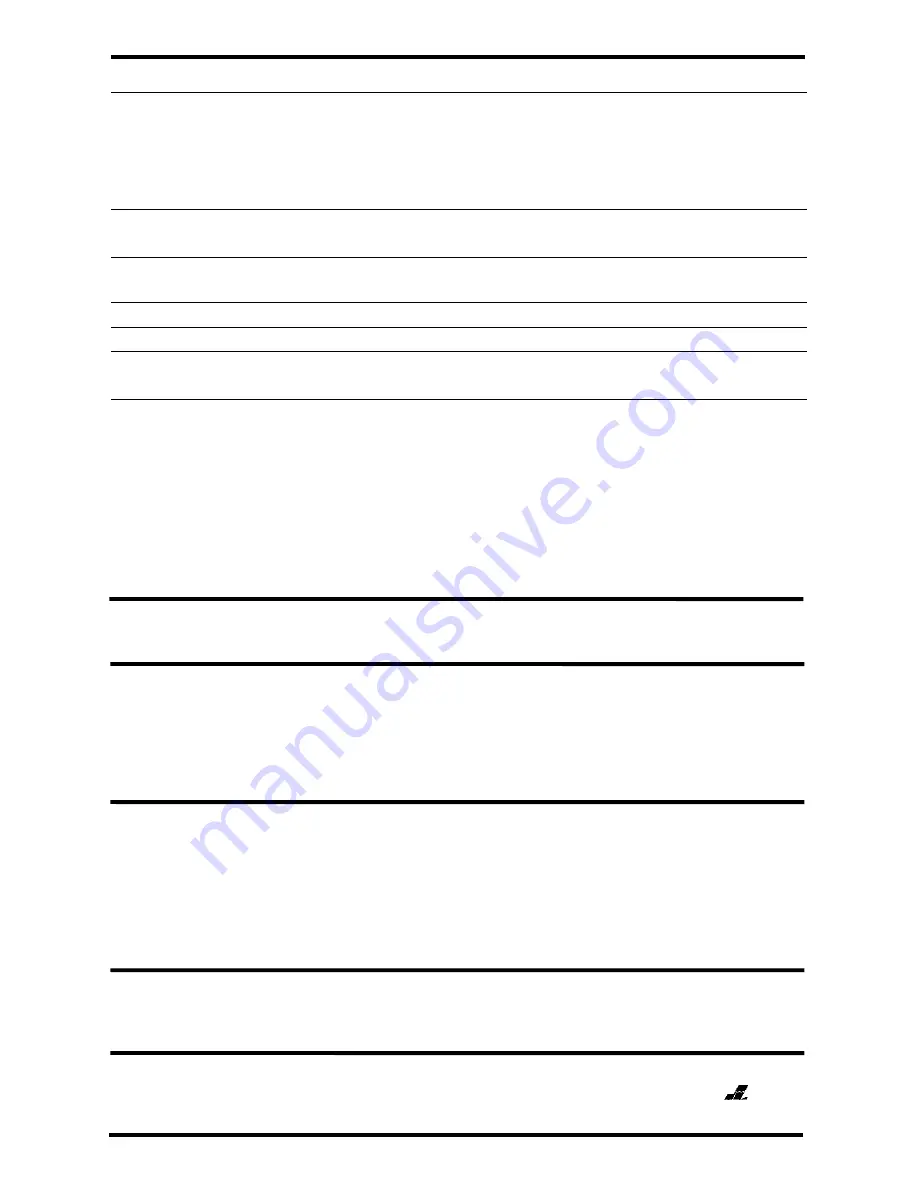
ENFORCER 4-in-1 HD Cameras (TVI, CVI, AHD, Analog)
20
SECO-LARM U.S.A., Inc.
Troubleshooting:
The screen is blank.
Check that the camera is powered up.
Check that the power supply’s polarity is correct.
Check that the monitor is powered up.
Check that the video cable connecting the camera
to the monitor is connected properly.
The screen image is dim.
Clean the lens using a soft, clean cloth.
Check that the light source is adequate.
Strong backlight is overpowering the
image.
Change the D-WDR or Backlight settings.
Image has too much digital noise.
Change the DNR settings.
The screen image is distorted.
Change the position of the camera.
Motion detection is not activated.
Activate MOTION DET in the Setup Menu.
Properly define the motion detection area.
IR LEDs do not turn on.
Check that the correct power supply is in use.
IMPORTANT:
Users and installers of this product are responsible for ensuring this product complies with all national,
state, and local laws and statutes related to monitoring and recording audio and video signals. SECO-LARM will not be
held responsible for the use of this product in violation of any current laws or statutes.
SECO-LARM
®
U.S.A., Inc.
16842 Millikan Avenue, Irvine, CA 92606
Website: www.seco-larm.com
Phone: (949) 261-2999 | (800) 662-0800 Email: [email protected]
NOTICE: The SECO-LARM policy is one of continual development and improvement. For that reason, SECO-LARM
reserves the right to change specifications without notice. SECO-LARM is also not responsible for misprints.
Copyright © 2016 SECO-LARM U.S.A., Inc. All rights reserved. This material may not be reproduced or copied, in whole or
in part, without the written permission of SECO-LARM.
WARRANTY:
This SECO-LARM product is warranted against defects in material and workmanship while used in normal
service for three (3) years from the date of sale to the original customer. SECO-LARM’s obligation is limited to the repair or
replacement of any defective part if the unit is returned, transportation prepaid, to SECO-LARM. This Warranty is void if
damage is caused by or attributed to acts of God, physical or electrical misuse or abuse, neglect, repair or alteration,
improper or abnormal usage, or faulty installation, or if for any other reason SECO-LARM determines that such equipment
is not operating properly as a result of causes other than defects in material and workmanship. The sole obligation of
SECO-LARM and the purchaser’s exclusive remedy, shall be limited to the replacement or repair only, at SECO-LARM’s
option. In no event shall SECO-LARM be liable for any special, collateral, incidental, or consequential personal or property
damage of any kind to the purchaser or anyone else.
®
PICSN4
MI_EV-Yx201-AxxQ_OSD_160809.docx
FCC COMPLIANCE STATEMENT
Information to the user: This equipment has been tested and found to comply with the limits for a class B digital device,
pursuant to part 15 of the FCC rules. These limits are designed to provide reasonable protection against harmful
interference when the equipment is operated in a commercial environment. This equipment generates, uses, and can
radiate radio frequency energy and, if not installed and used in accordance with the instruction manual, may cause harmful
interference to radio communications. Operation of this equipment in a residential area is likely to cause harmful
interference in which case the user will be required to correct the interference at his or her own expense
.

































