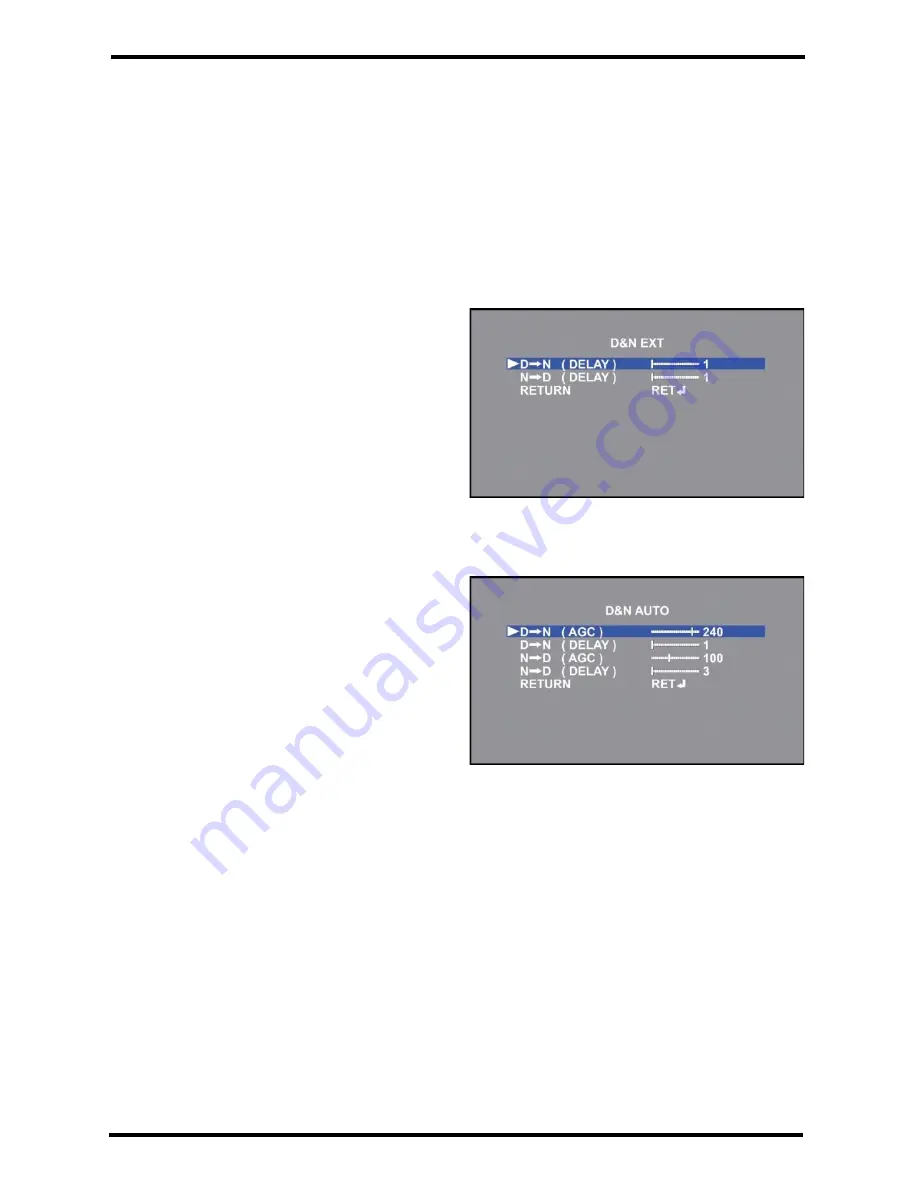
ENFORCER 4-in-1 HD Cameras (TVI, CVI, AHD, Analog)
12
SECO-LARM U.S.A., Inc.
Day & Night:
This function is used to adjust the transition between color and black & white modes automatically
based on the current lighting conditions.
1.
Select DAY & NIGHT on the Main Menu screen.
2.
Select the desired Day & Night operation by moving the joystick to the left or right and
pressing enter to enter the sub-menu (if applicable).
3.
Use the joystick to adjust the settings.
4.
Select RETURN to return to the Main Menu screen.
-
EXT: Select External (EXT) mode to
automatically switch between Color and B/W
modes by using the integrated IR CDS sensor.
o
D
N (DELAY): Set the delay time for
switching between day and night modes.
Adjust from 0~60 (Default: 1).
o
N
D (DELAY): Set the delay time for
switching between night and day modes.
Adjust from 0~60 (Default: 1).
o
RETURN: Return to the MAIN MENU
screen.
-
AUTO: Select AUTO mode to automatically
switch between Color and B/W modes by
using AGC values set by the camera.
o
D
N (AGC): Set the AGC threshold for
the camera. When the threshold is
reached the camera will switch between
day and night modes. Adjust from 1~255
(Default: 240).
o
D
N (DELAY): Set the delay time for
switching between day and night modes.
Adjust from 0~60 (Default: 1).
o
N
D (AGC): Set the AGC threshold for the camera. When the threshold is reached the
camera will switch between night and day modes. Adjust from 1~255 (Default: 100).
o
N
D (DELAY): Set the delay time for switching between night and day modes. Adjust
from 0~60 (Default: 3).
o
RETURN: Return to the MAIN MENU screen.




















