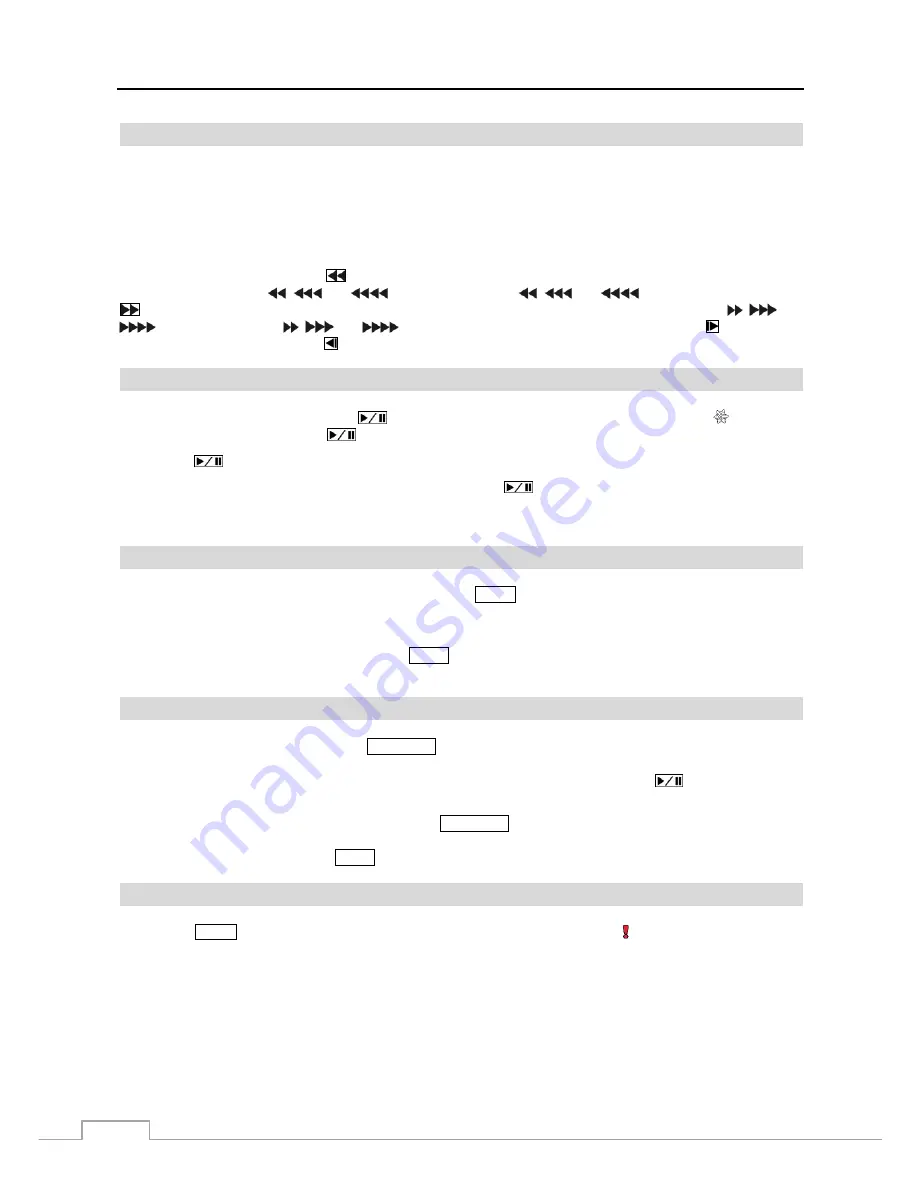
User’s Manual
8
Arrow Buttons
These buttons are used to navigate through menus and GUI. You can also use them to change numbers by highlighting
a number in the menu and using the
Up
and
Down
arrow buttons to increase or decrease the number’s value.
These buttons are also used to control Pan and Tilt when in the PTZ mode. When in the PIP display format, pressing
the
Up
and
Down
arrow buttons moves the position of the small screen counter-clockwise and clockwise, and pressing
the
Left
and
Right
buttons changes the PIP screen size.
In the playback mode, pressing the
button plays video backward at high speed. Pressing the button again toggles
the playback speed from
,
and
. The screen displays
,
and
respectively. Pressing the
button plays video forward at high speed. Pressing the button again toggles the playback speed from ,
and
. The screen displays ,
and
respectively. When in the pause mode, pressing the button moves
to the next image and pressing the button moves to the previous image.
Play/Pause Button
In the live monitoring mode, pressing the
button freezes the current screen and the screen displays icon. When
in the playback mode, pressing the
button plays back images at regular speed or pauses playing video.
Pressing the
button selects a highlighted item or completes an entry that you have made during system setup.
When in one of the multi-view formats, pressing and holding the
button for three seconds or longer enters the
cameo mode and allows you to change the screen layout. Refer to the following
Live Monitoring
–
Active Cameo Mode
section for details.
Menu Button
In the Live Monitoring mode and Search mode, pressing the
MENU
button displays the menu icons on the right edge
of the screen. Pressing the button again hides the menu icons. During menu setup, pressing the button closes the current
menu or setup dialog box.
When in the live mode, pressing and holding the
MENU
button for three seconds or longer displays live channels
sequentially.
PTZ/Zoom Button
In the live monitoring mode, pressing the
PTZ/ZOOM
button enters the zoom mode, and pressing the button again
exits the zoom mode. When in the zoom mode, a rectangle displays on the screen. A rectangle shows the area that
will be enlarged. You can move the rectangle around using the arrow buttons. Pressing the
(Play/Pause) button
enlarges the area in rectangle.
In the live monitoring mode, pressing and holding the
PTZ/ZOOM
button for three seconds or longer enters the PTZ
mode, and pressing and holding the button again for three seconds or longer exits the PTZ mode. When in the PTZ
mode, pressing the arrow buttons or
MENU
button allows you to control properly configured cameras.
Panic Button
Pressing the
PANIC
button starts panic recoding of all camera channels, and displays on the screen. Pressing the
button again will stop panic recording.
Содержание DLR-2104/1.0TBV
Страница 2: ......
Страница 14: ...User s Manual 6 ...















































