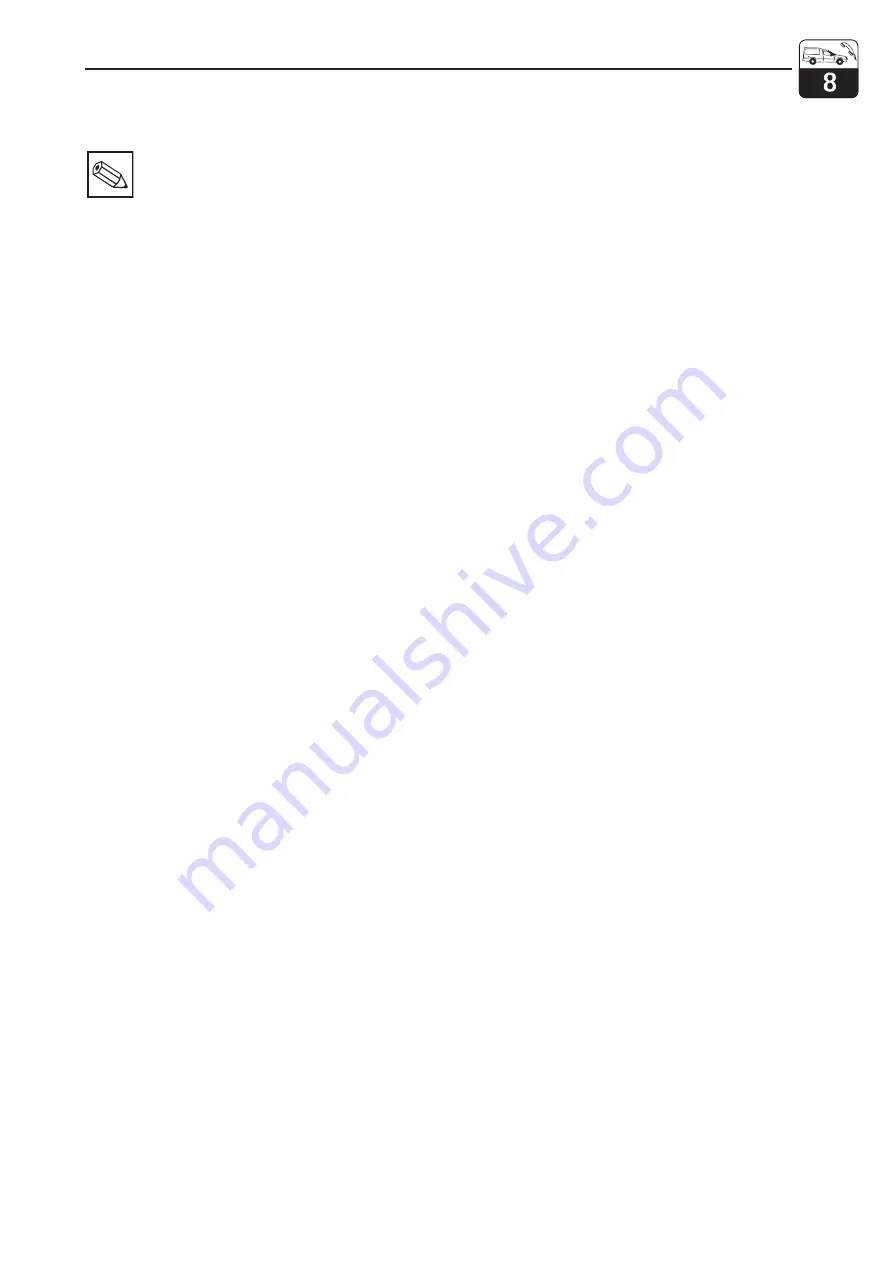
8.3.5
Special case: Replacement of controller
Note:
Since the serial and release num-
bers are linked for the Plus packet
and Chemoclean, an existing Plus
packet or Chemoclean may not be
active with a brand new controller
LSCx-x. All the editable data are re-
set to the factory settings following
controller replacement.
Proceed as described below after controller
replacement:
• If possible, record the user settings of the
instrument, e.g.:
–
Calibration data
–
O
2
and temperature current assignments
–
Relay function selections
–
Limit value / controller settings
–
Cleaning settings
–
Monitoring functions
–
Interface parameters
• Dismantle the instrument as described in
Chap. 8.2.2 or 8.3.2.
• Refer to the part no. of the controller to
determine whether the new module has the
same part no. as the old one.
• Reassemble the instrument with the new
module, as described in Chap. 8.2.3 or
8.3.3.
• Start up the instrument and test its basic
functions (e.g. meas. value and
temperature display, operation via
keyboard).
• Enter the instrument serial number:
–
Read the serial number (»ser-no.«) of the
instrument from the nameplate.
–
Enter this number in the fields E115 (year,
one-digit), E116 (month, one-digit),
E117 (sequence number, four-digit).
–
Field E118 displays the complete number
for verification; acknowledge with ENTER
or abort and re-enter.
Please note:
The serial number can only
be entered – and
only once
– in the case
of a new controller from the factory with
serial number 0000! Make sure that your
entry is correct before confirming with
ENTER!
Entry of an incorrect code will prevent the
enhanced functions from being enabled.
An incorrect serial number can only be
corrected at the factory.
• Check the Plus packet release (e.g. by
opening the function group CHECK /
Code P) or the Chemoclean function.
• Restore the user settings of the instrument.
8.4
Spare parts orders
Spare parts are to be ordered from your local
E+H Sales Agency. See the back cover of
these operating instructions for addresses.
Use the order numbers listed in Chapters
8.2.4 and 8.3.4.
To be on the safe side, you should
always
specify the following data with spare parts
orders:
• Instrument order code (order code)
• Serial number (ser-no.)
• Software version where available
Refer to the nameplate for the order code and
serial number.
The software version is displayed in field
E111 when the instrument processor system
is functional.
8.5
Service aids »Optoscope« with »Scopeware«
The Optoscope together with the
»Scopeware« software offers the following
possibilities,
without
having to remove or
open the Liquisys M and
without
galvanic
connection to the instrument:
• Documentation of the instrument
settings in conjunction with Commuwin II
• Software update by the service technician
• Upload/download a hex dump to duplicate
configurations.
The optoscope serves as an interface
between the Liquisys M and PC / laptop. The
information exchange takes place via the
optical interface on the Liquisys M and via an
RS 232 interface on the PC / laptop.
Handling and operation are described in the
optoscope operating instructions. The
user-friendly Windows software required for
the PC or laptop is contained in the scope of
supply.
The optoscope is also suitable for Mycom
CxM 152 and MyPro CxM 431; it is supplied
in a sturdy case with all the accessories
required.
Order number of optoscope: 51500650
OM253FE8.CHP
Liquisys M COM 223 F / 253 F
Diagnostics and corrective maintenance
Hauser
65
















































