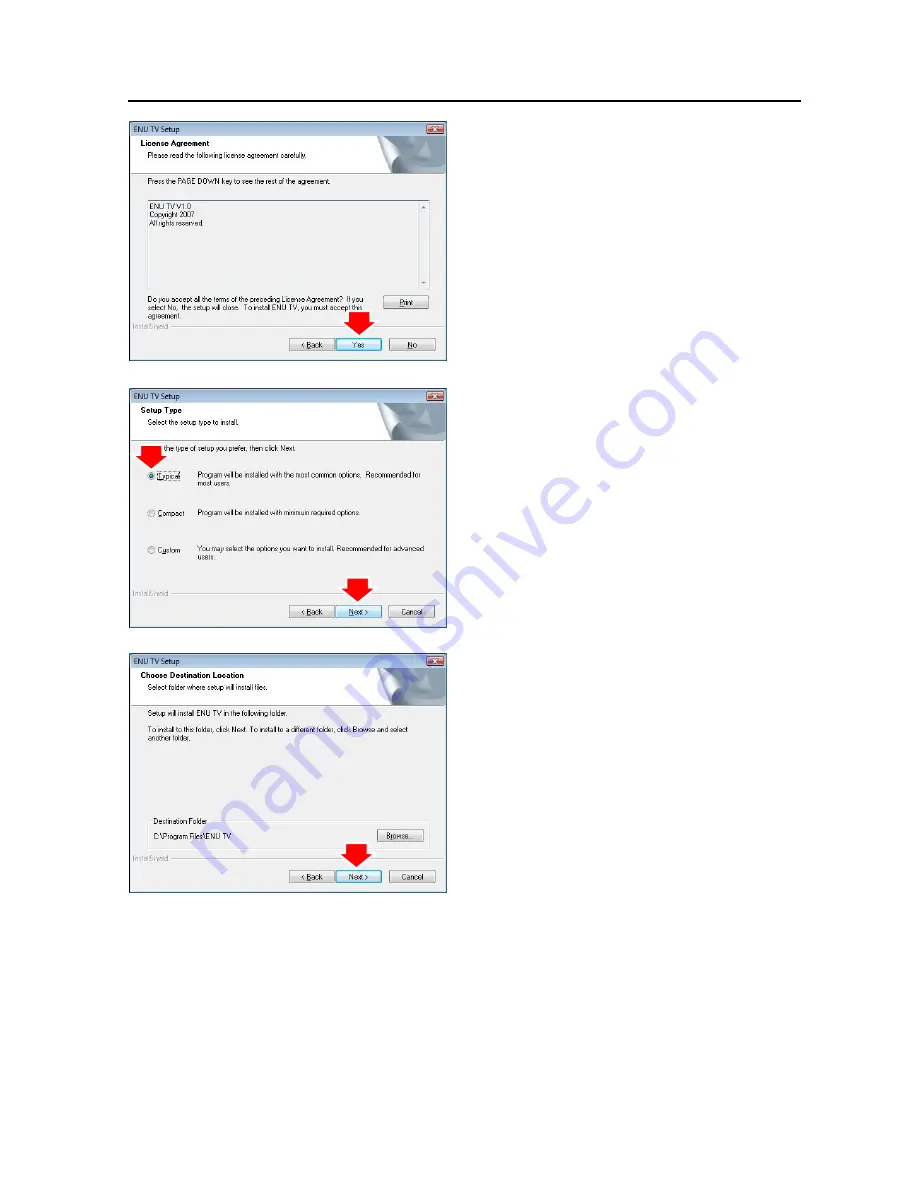Содержание ENUTV
Страница 1: ...ENUTV USB TV Tuner Adapter User s Guide ...
Страница 10: ...ENUTV User s Guide 5 Click Install button 6 Click Next button 7 Click Finish button 7 ...
Страница 13: ...ENUTV User s Guide 6 Click Next button 7 Click Finish button 8 Click Finish button 10 ...
Страница 33: ...ENUTV User s Guide 2009 10 15 Version 2 0 30 ...