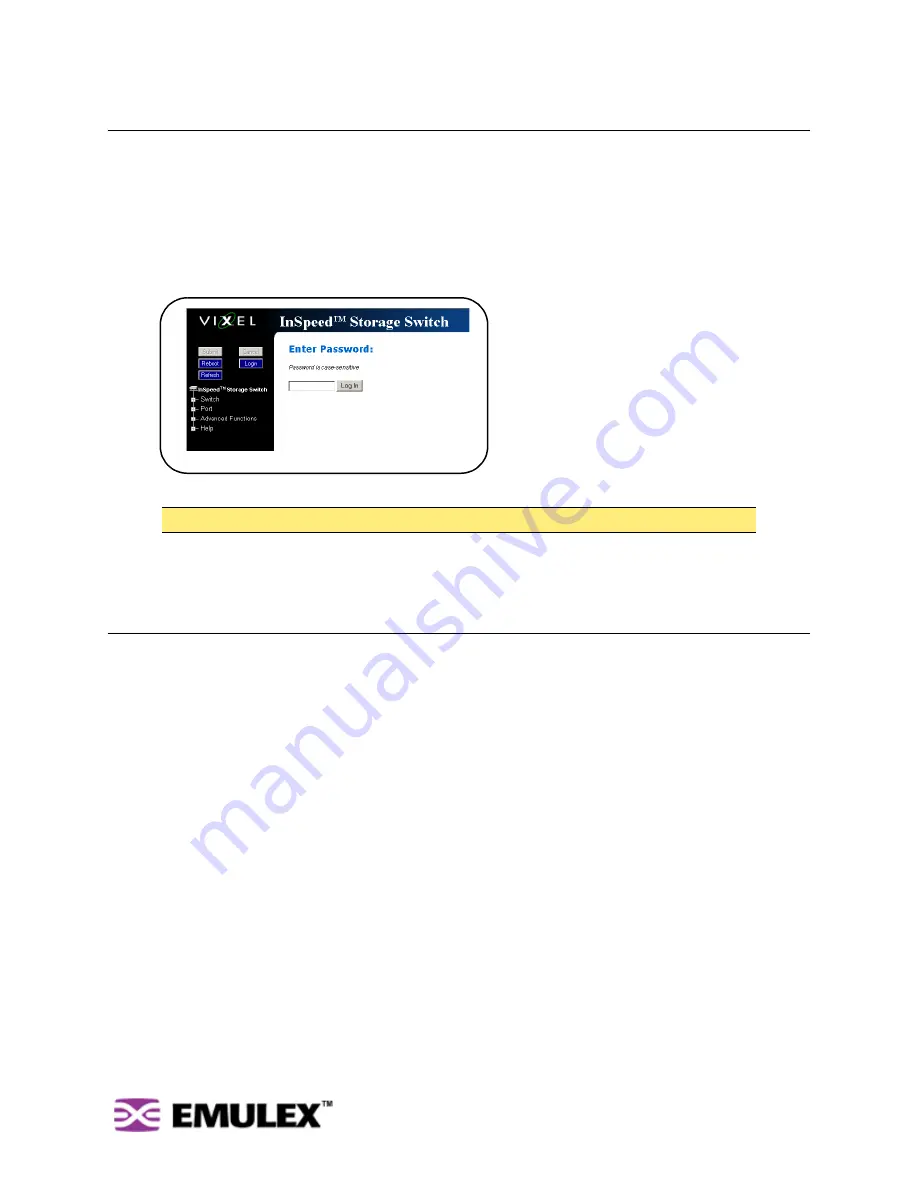
I
N
S
PEED
™ SAN S
TORAGE
S
WITCH
M
ODEL
355
C
HAPTER
3 S
WITCH
M
ANAGEMENT
U
SER
’
S
G
UIDE
20
Logging in to the Switch
The Web Manager requires users to log in to the switch when changes are made to the switch’s
configuration. Log in is not required for viewing switch information.
To log in to the switch:
1.
Click
Login
on any Web Manager page.
A message box appears confirming the login request.
2.
Click
OK
.
The Switch Login page appears.
3.
Enter the switch’s password.
4.
Click
Log In
.
A message page appears while the page is loading. If the page fails to load in the indicated time,
click
Continue
.
Configuring the Switch Settings
Several switch configuration settings may be changed to customize the switch to the network
environment. To make a change to the current switch configuration, users must be logged in to the
switch or know the switch password (the switch prompts users for the password before accepting
changes to any configuration settings).
To change a switch setting:
1.
Enter new information or make changes to current settings.
2.
Click
Submit
.
The Web Manager page displays the new settings or information.
Changes to certain switch settings require that the switch be reset for those changes to occur. Users
must be logged in to the Web Manager to reset the switch.
To reset the switch:
1.
Ensure any changes to the current switch configuration have been saved.
2.
Click
Reboot
on the Web Manager page.
The switch will reset.
Note:
If you do not remember the password, contact a customer service representative.
Figure 3-2: Switch Login page
















































