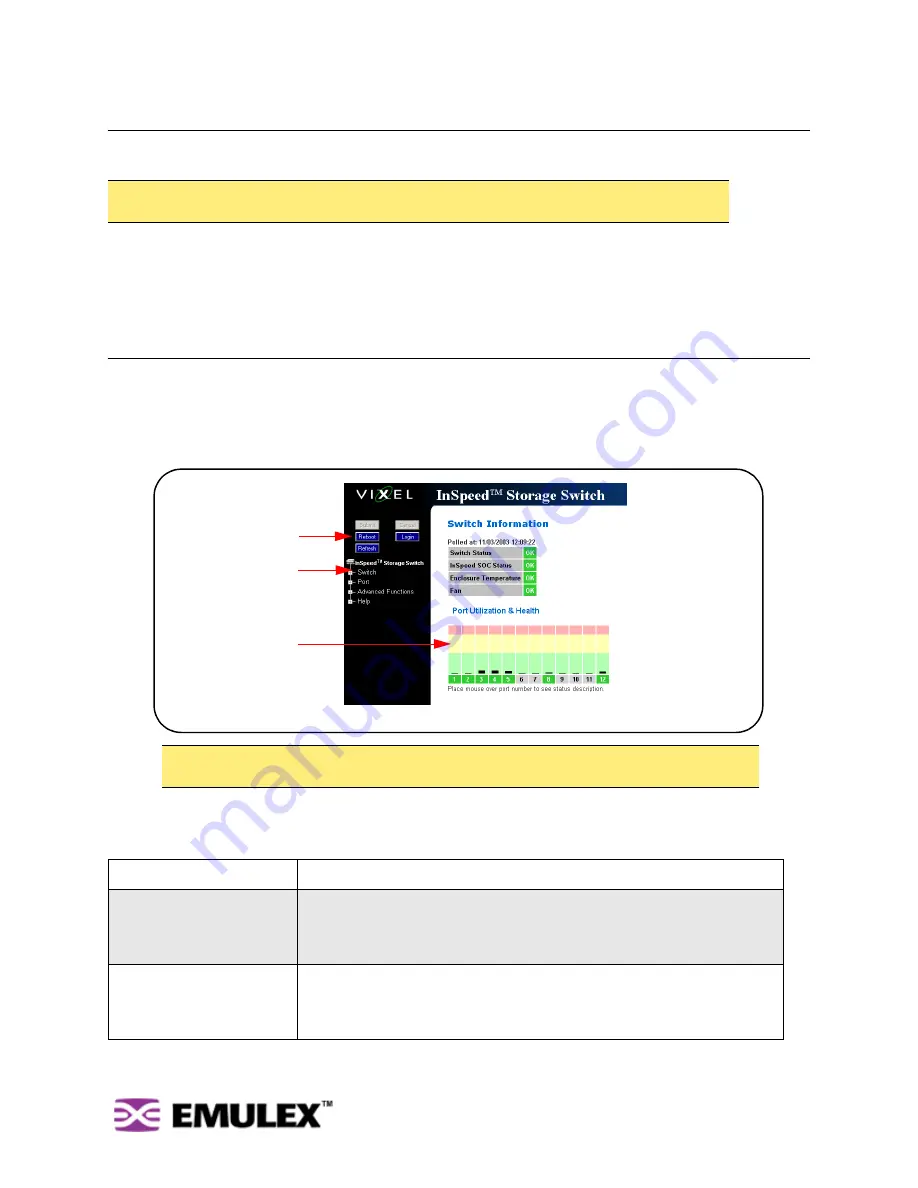
I
N
S
PEED
™ SAN S
TORAGE
S
WITCH
M
ODEL
355
C
HAPTER
3 S
WITCH
M
ANAGEMENT
U
SER
’
S
G
UIDE
15
Connecting to the Web Manager
The Web Manager displays current port utilization and health, enables easy to use Port Smart Settings
and One-Step Zoning, and several additional features discussed later in this chapter.
To connect to the Web Manager:
1.
Ensure the workstation has access to the network on which the switch is connected.
2.
Open Microsoft Internet Explorer, version 5.5 or later.
3.
In the address bar, type the switch’s DNS name or IP address and press E
NTER
.
Web Manager Overview
The Web Manager enables users to view and configure switch and port settings using an intuitive,
graphical user interface. The main page is the Switch Information page. This page displays general
switch status and continually refreshes to display the most current switch status. For more information
on the Switch Information page, see “Switch Information” on page 47.
To return to this page at any time, click the
InSpeed™ Storage Switch
menu item.
The Web Manager interface consists of a series of command buttons, an expandable navigation menu,
and the displayed information area. The command buttons and navigation menu are always present on
the page.
Note:
The Web Manager supports the Microsoft Internet Explorer version 5.5 or later web browser
on Windows or Apple OS-X operating systems.
Note:
The web browser’s appearance and information depends on the switch’s active firmware
version and may change without notice in subsequent firmware versions.
Command Button
Description
Submit
Saves any changes made to the switch configuration. This button is disabled
until a configuration setting is changed or new information is entered. This
button appears green to notify the user of a change to the switch
configuration. Click this button to accept the configuration change.
Cancel
Cancels a request. This button is disabled until a configuration setting is
changed or new information is entered. This button appears green to notify the
user of a change to the switch configuration. Click this button to cancel the
configuration change.
Figure 3-1: Web Manager interface
Navigation Menu
Command
buttons
Current page
information






























