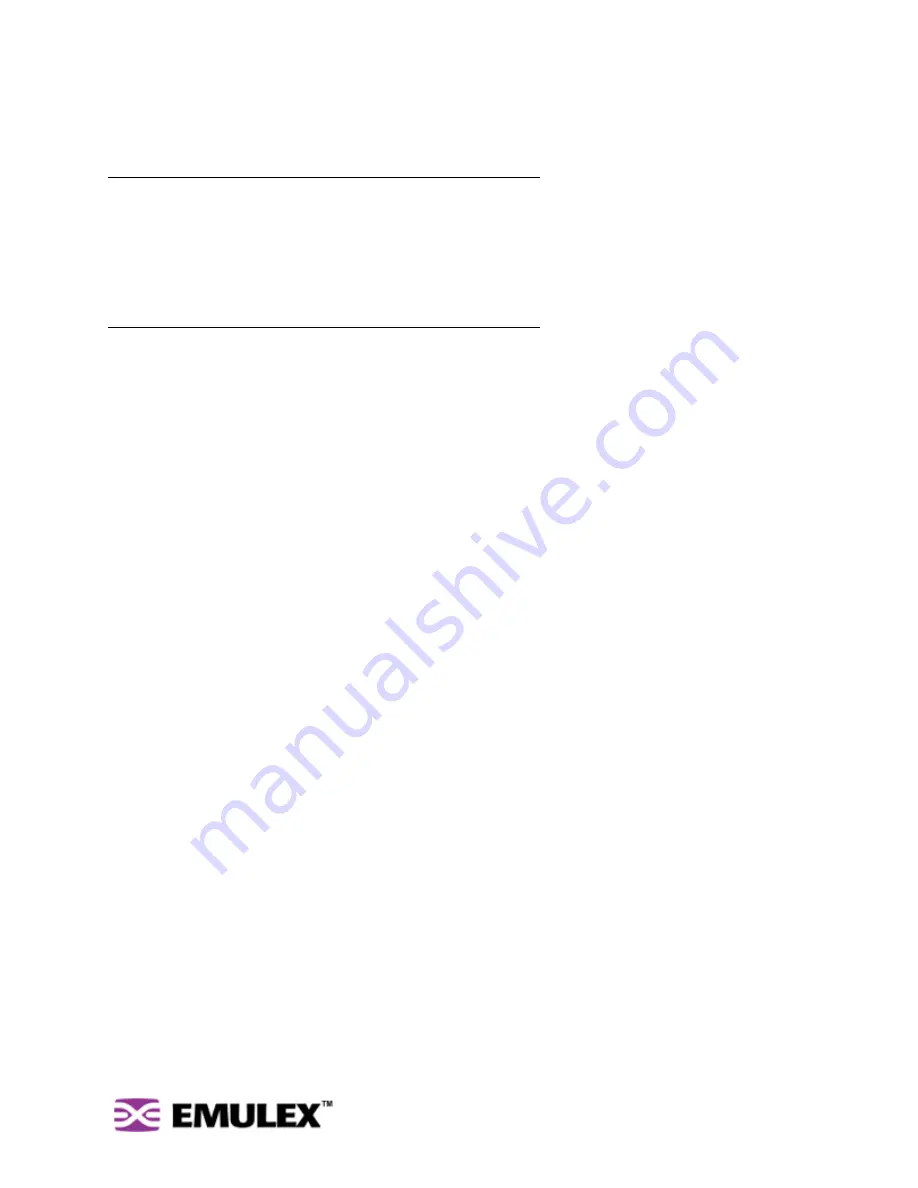
I
N
S
PEED
™ SAN S
TORAGE
S
WITCH
M
ODEL
355
A
PPENDIX
B CLI Q
UICK
R
EFERENCE
U
SER
’
S
G
UIDE
62
A
PPENDIX
B
CLI Quick Reference
C
ONNECTING
TO
THE
CLI
The Command Line Interface (CLI) can be accessed through a network interface using a terminal
emulation program, such as HyperTerminal®, or through the serial interface from a local computer. Refer
to the
InSpeed Storage Switch CLI Reference Guide
for detailed descriptions of CLI commands and
usage. A link is available through the Web Manager interface under Help > Product Documentation.
To connect through a network interface:
Use a network terminal emulation program. For example, if using the telnet command on a Windows
workstation, type
telnet
IPaddress
at a command prompt.
To connect through a serial interface:
1.
Attach one end of the included RS-232 null modem cable to the computer’s DB-9 serial port, and
attach the other end to the switch’s DB-9 serial port.
2.
Open a terminal session through a serial terminal emulation program (such as HyperTerminal®)
with the appropriate serial port (for example, COM1) and the following serial port parameters:
•
Bits per second: 19200
•
Data bits: 8
•
Parity: None
•
Stop bits: 1
•
Flow control: None
3.
If using HyperTerminal, press E
NTER
to receive a prompt.
4.
If using the
tip
command on a UNIX workstation, do the following:
a.
View the /etc/remote file and create an alias similar to Hardware but with the serial port
parameters above. (Suggested name: Switch)
b.
Use the
tip
command to establish a connection through the created alias, for example
tip switch
. (For more information, see the
tip
command Manual page.)
L
OGGING
I
N
AND
O
UT
The CLI does not require login if only viewing basic system information. However, for viewing detailed
system information or configuring any switch settings, users must log in to the switch.
To log in to the CLI:
Type the password at the prompt and press E
NTER
. (The default password is
password
.)
To log out of the CLI:
Type
lo
and press E
NTER
, or exit the terminal session.
Connecting to the CLI ............................................................ 62
Logging In and Out ................................................................ 62
Using the CLI ......................................................................... 63
Frequent Switch Configuration Tasks..................................... 63
CLI Commands ...................................................................... 64










































