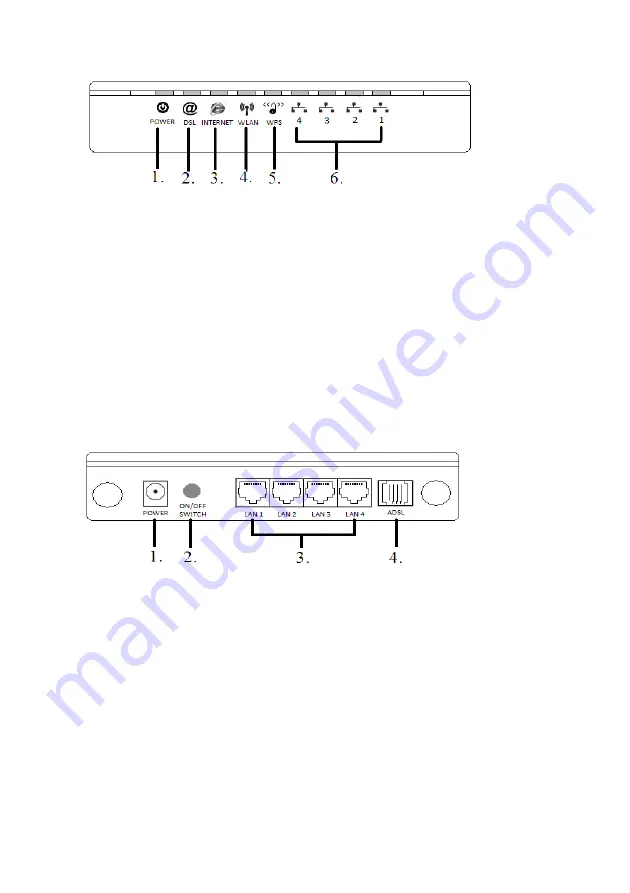
4 |
ENGLISH
1.
POWER
:
Will be lit when the power supply is connected.
2.
DSL
:
Will be lit when an ADSL connection has been established.
3.
INTERNET
:
Will be lit when an internet connection with your provider has been
established.
4.
WLAN
:
Will blink when the modem has finished booting and the wireless
network is active.
5.
WPS
:
Will blink when a WPS connection is being established.
6.
LAN
:
These LED’s will be lit when there is network cable connected to
the corresponding ports.
1.4 Explanation of the back
At the back of the housing, the EM456X has several connections. You will find a
display of these connections and the explanation of the connections below.
1.
POWER
:
Connection for the power supply.
2.
ON/OFF
:
On/Off switch for the EM456X.
3.
LAN 1/4
:
Network connections for UTP network cables.
4.
ADSL
:
Connection for your telephone cable.
1.5 Explanation of the side of the EM456X
Содержание EM456 Series
Страница 1: ...EM456x Wireless N modem router...
Страница 18: ...EM456x 02 2010...




































