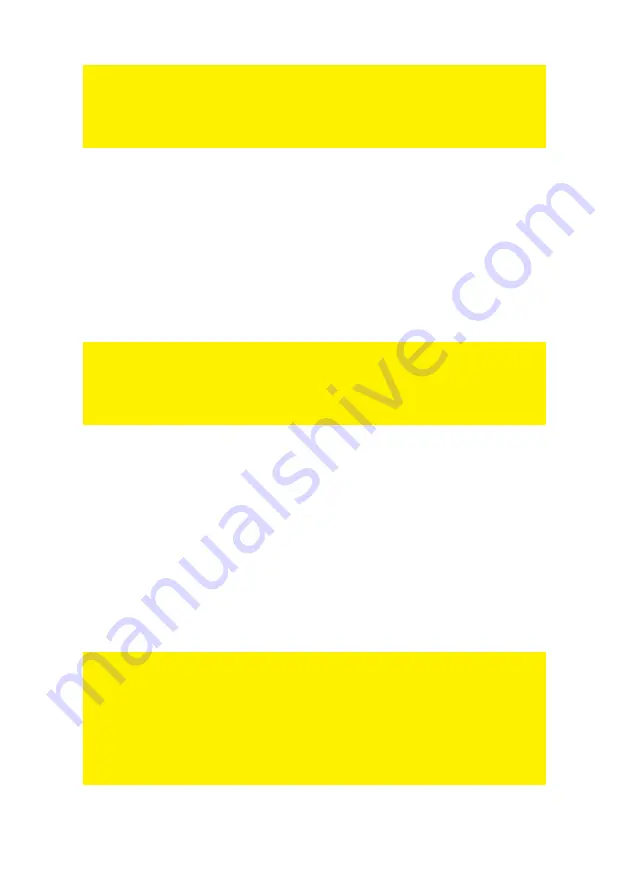
9 |
ENGLISH
*Write down the security type and the chosen password:
WPA2
Password: ______________________________________________________
4.4 WPA security
1.
Click ‘Network Setup’.
2.
Click ‘Wireless’.
3.
You can change the name of your wireless network at the ‘SSID’ field. After
settings up another name, this name will be seen as a wireless network.
4.
Click at he field behind the ‘Authentication Type’ and select ‘WPA-PSK’.
5.
Click at the field behind ‘Pre-Shared Key’. Fill in a password which contains at
least 8 characters, with a maximum of 63 characters.
6.
Click ‘SAVE’ to save the settings.
*Write down the security type and the chosen password:
WPA-PSK
Password: ______________________________________________________
4.5 WEP security
1.
Click ‘Network Setup’.
2.
Click ‘Wireless’.
3.
You can change the name of your wireless network at the ‘SSID’ field. After
settings up another name, this name will be seen as a wireless network.
4.
Click at he field behind the ‘Authentication Type’ and select ‘WEP-64Bits’ or
‘WEP-128Bits’.
5.
Click at the field behind ‘Key#1’. In case of ‘WEP-64Bits’ you have to fill in a
password which contains exactly 10 characters, or, in case of ‘WEP-128Bits’ you
have to fill in a password which contains exactly 26 characters.
6.
Click ‘SAVE’ to save the settings.
Note: In case you are using WEP security: You can only use the letters A till F and
numbers.
*Write down the security type and the chosen password:
WEP64
WEP128
Password: ______________________________________________________
Содержание EM456 Series
Страница 1: ...EM456x Wireless N modem router...
Страница 18: ...EM456x 02 2010...


















