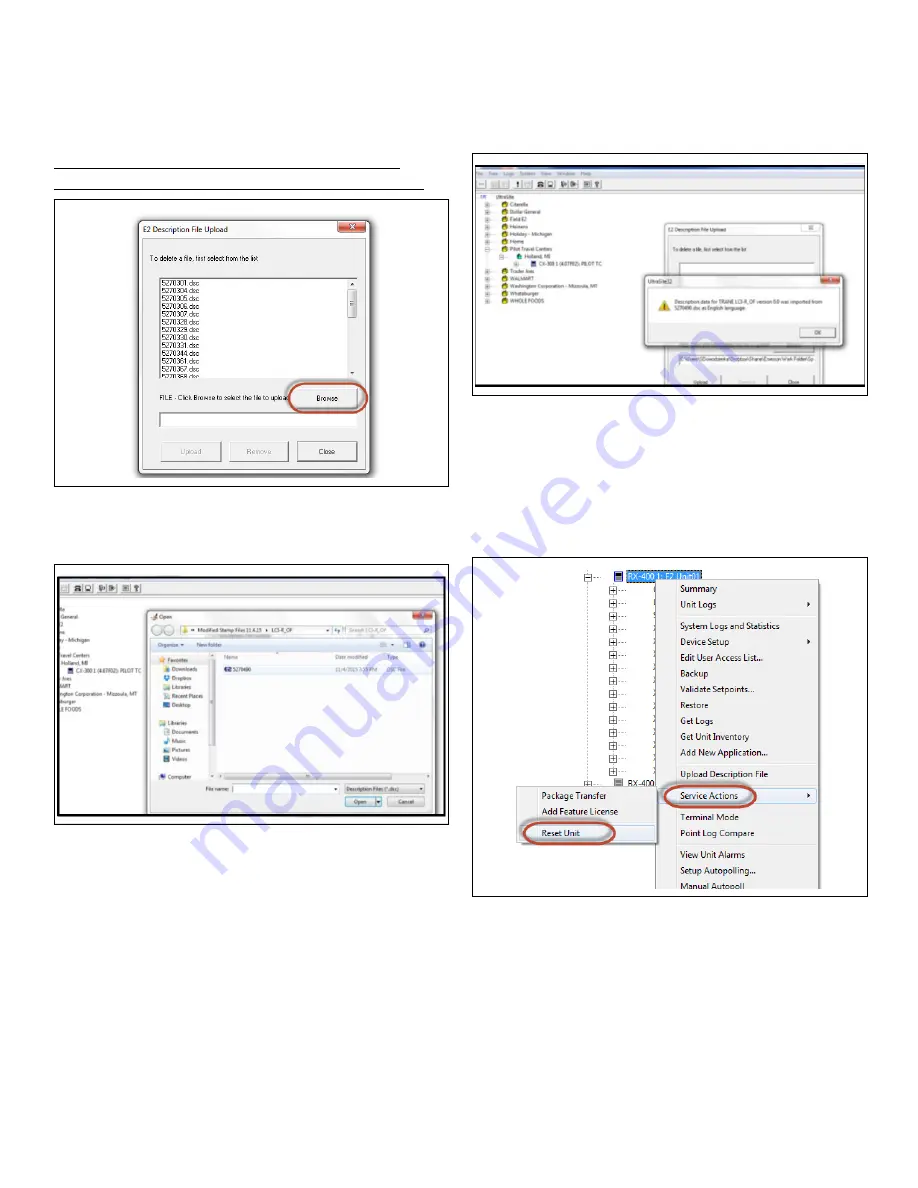
Document Part # 026-4275 Rev 0
Page 2 of 23
©2019 Emerson Climate Technologies Retail Solutions, Inc. This document may be photocopied for personal use.
Visit our website at http://www.emerson.com for the latest technical documentation and updates.
4. The E2 Description File Upload box will
appear.
Note: If a Beta version of the file is loaded, it must be
removed first. Select Remove, then reboot the controller.
5. Click
Browse
and select the location of the
description file. Click
Open
, then
Upload
.
6. A prompt box will appear indicating that the
description file has been uploaded. Select
OK
.
7. Once the description file uploading process
has been competed, reboot the E2 controller.
The description file will not be loaded into
memory until the controller is rebooted.
Right-click the controller, select
Service
Actions
, then click
Reset Unit
.
Figure 4 - E2 Description File Upload
Figure 5 - Description File Location
Figure 6 - Description File Uploaded
Figure 7 - Reset Unit

















