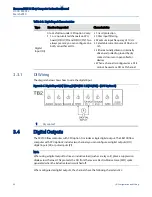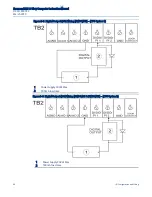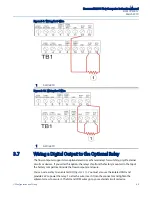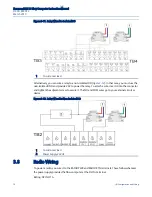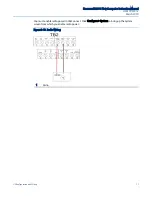Emerson FB2100 Flow Computer Instruction Manual
D301783X012
March 2019
76
Operation
Hold to Wake button (the left-most button) typically for five to ten seconds. You can also pre-
define a number of automatic wake up times during the day from the Power Control screen in
FBxConnect. Exercise care because the more frequent (or more lengthy) the wakeup time, the
greater the power usage and the greater the reduction in battery life.
To temporarily keep the HMI module out of sleep mode, maintain an active FBxConnect
connection. As long as communications remain active, the HMI module does not sleep
1.
Go to the front of the flow computer and touch your finger on the glass above the Hold to
Wake button until the display lights up. (This may take several seconds.)
Figure 4-1. Waking up the Display
2.
If prompted, login using a valid username/password combination. For information on how
the buttons work, see
Table 4-1
.
The display enters Screen Saver Mode where it sequentially presents a series of screens
showing details about meter run flow rates, totals, and current process variables.
Содержание FB2100
Страница 62: ...Emerson FB2100 Flow Computer Instruction Manual D301783X012 March 2019 58 Installation ...
Страница 76: ...Emerson FB2100 Flow Computer Instruction Manual D301783X012 March 2019 72 I O Configuration and Wiring ...
Страница 114: ...Emerson FB2100 Flow Computer Instruction Manual D301783X012 March 2019 Index 111 ...
Страница 115: ...Emerson FB2100 Flow Computer Instruction Manual D301783X012 March 2019 106 ATEX Non Sparking Zone 2 Certifications ...