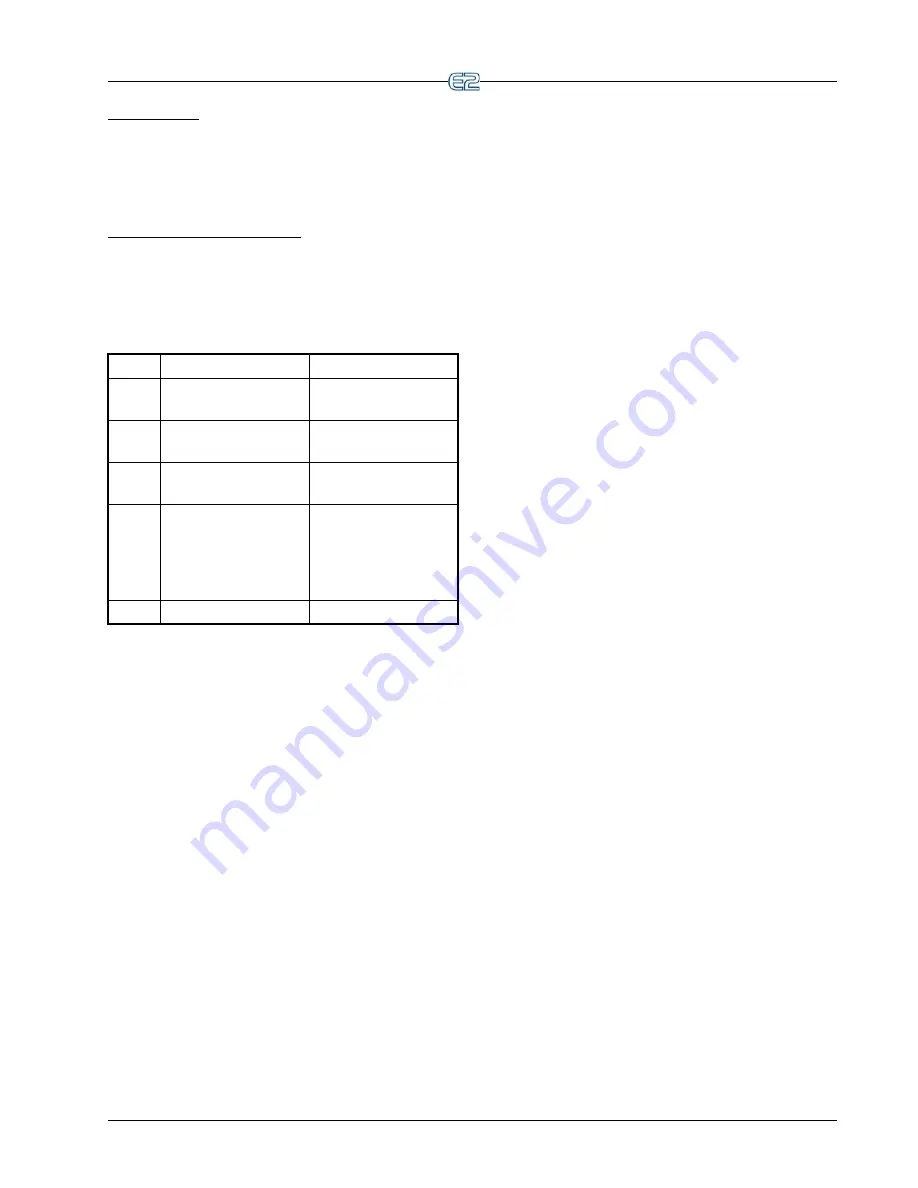
Set Up Applications
Setup
•
27
The Help Line
The line near the bottom of the screen above the func-
tion key menu is the
help line
. The help line this time pro-
vides a short description of the selected field, along with
important information such as minimum and maximum
value ranges, and setup instructions.
The Function Keys For Setup
The five boxes at the very bottom of the screen show
the function of keys
through
. Most of these
keys retain the same function no matter which field,
screen, or application is selected in a Setup screen.
shows what each key is used for.
Table 3-3
- Function Keys for Setup Screens
Key
Function
Description
!
PREV TAB
Moves backward one
screen
@
NEXT TAB
Moves forward one
screen
#
EDIT
Opens the Edit Menu
box
$
STATUS, OVER-
RIDE, or LOOKUP
Opens the Detailed Sta-
tus screen, Opens the
Override Update
screen, or Look Up
Tables
%
CANCEL
Cancels the operation
After all of the functions of E2 are set up, the next step
is to set the System Configuration, which is basically how
the system is used.
3.11.3 Using the Help Key to Get
Property Help
Property Help gives an explanation of the parameter,
input, or output the user has selected.
Pressing the
key while the cursor is pointing to a
parameter, input, or output opens the Property Help win-
dow. The Property Help window displays documentation
specific to the parameter, input, or output the cursor is cur-
rently pointing to.
























