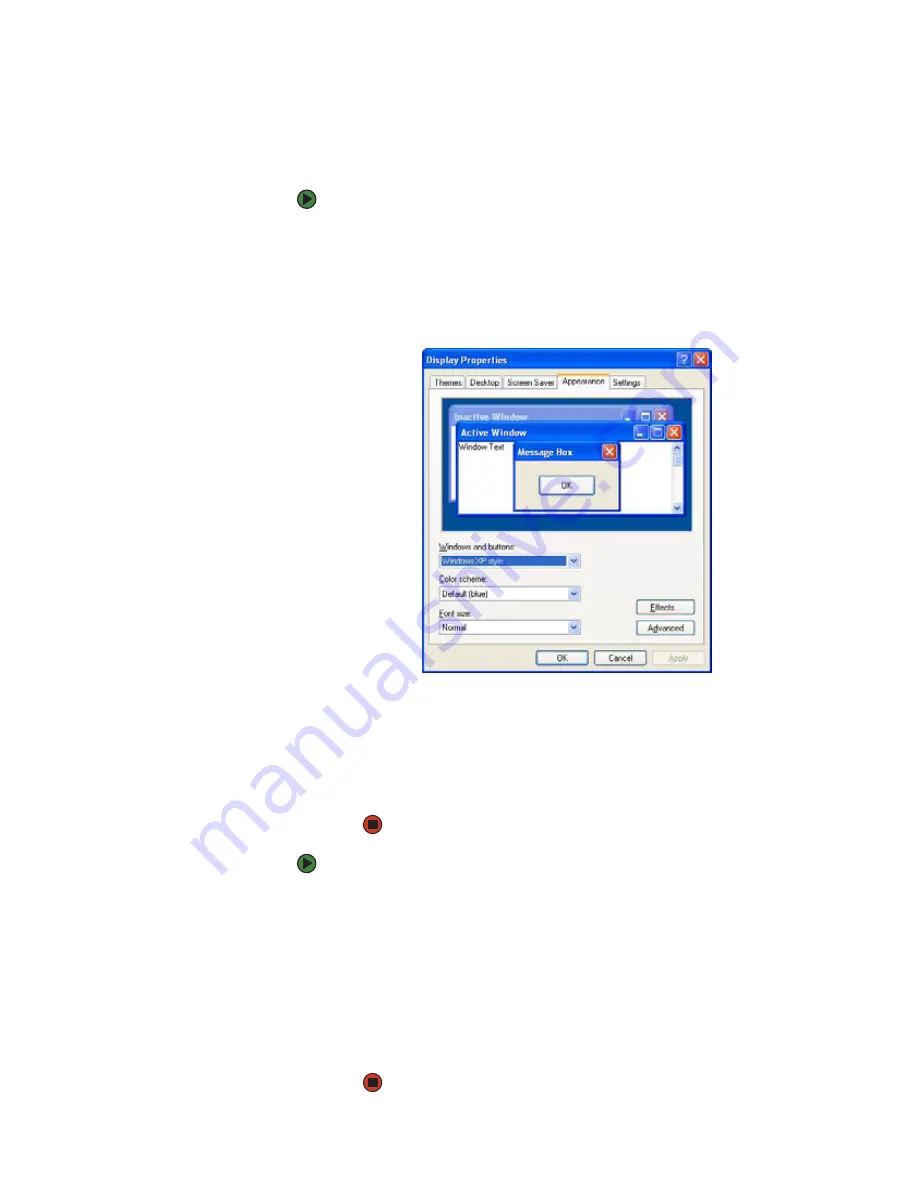
CHAPITRE 9: Personnalisation de votre ordinateur
www.emachines.com
100
Modification des couleurs du bureau de Windows
Vous pouvez modifier les couleurs des éléments du bureau de Windows, tels
que les couleurs de l'arrière-plan et de la barre de titre des boîtes de dialogue.
Pour modifier les couleurs du bureau, procédez comme suit :
1
Cliquez sur
Démarrer
puis sur
Panneau de configuration
. La fenêtre
Panneau de configuration
s'ouvre. Si votre Panneau de configuration est
affiché par catégories, cliquez sur
Apparence et thèmes
.
2
Cliquez/double-cliquez sur l'icône
Affichage
. La boîte de dialogue
Propriétés de l'affichage
s'ouvre.
3
Cliquez sur l'onglet
Apparence
.
4
Cliquez sur le bouton fléché pour ouvrir la liste
Modèle de couleurs
,
sélectionnez le modèle de couleurs souhaité, puis cliquez sur
OK
. Les
nouvelles couleurs s'affichent sur le bureau.
- OU -
Si vous voulez créer un nouveau modèle de couleurs dans le cadre d'un
thème de bureau, procédez comme suit.
Pour créer un nouveau modèle de couleurs dans le cadre d'un thème de bureau,
procédez comme suit :
1
Cliquez sur
Avancé
. La boîte de dialogue
Apparence - paramètres avancés
s'ouvre.
2
Cliquez sur le bouton fléché pour ouvrir la liste
Élément
, puis cliquez sur
l'élément à modifier.
3
Modifiez les paramètres de couleur ou de police de l'élément.
4
Cliquez sur
OK
, puis sur l'onglet
Thèmes
.
5
Cliquez sur
Enregistrer sous
, saisissez le nom du nouveau thème, puis
cliquez sur
OK
deux fois. Les nouvelles couleurs s'affichent sur le bureau.
Содержание H3120
Страница 1: ...User Guide Manuel de l utilisateur for your eMachines computer pour votre ordinateur eMachines ...
Страница 21: ...CHAPTER 2 Getting to Know Your Computer www emachines com 14 ...
Страница 31: ...CHAPTER 3 Using Your Computer www emachines com 24 ...
Страница 47: ...CHAPTER 4 Using Windows XP www emachines com 40 ...
Страница 55: ...CHAPTER 5 Using the Internet www emachines com 48 ...
Страница 116: ...CHAPTER 10 Protecting Your Computer Hardware security Data security Security updates ...
Страница 149: ...CHAPTER 12 Maintaining Your Computer www emachines com 142 ...
Страница 172: ...CHAPTER 14 Troubleshooting Safety guidelines First steps Troubleshooting Telephone support ...
Страница 203: ...Index www emachines com 196 ...
Страница 223: ...CHAPITRE 2 Faites connaissance avec votre ordinateur www emachines com 14 ...
Страница 233: ...CHAPITRE 3 Utilisation de votre ordinateur www emachines com 24 ...
Страница 257: ...CHAPITRE 5 Utilisation d Internet www emachines com 48 ...
Страница 318: ...CHAPITRE 10 Protection de votre ordinateur Sécurité du matériel Sécurité des données Mises à jour de sécurité ...
Страница 374: ...CHAPITRE 14 Dépannage Directives de sécurité Premières étapes Dépannage Support par téléphone ...
Страница 405: ...Index www emachines com 196 ...
Страница 406: ...8511128 MAN EM HW REF GDE FRCA R0 ...
















































