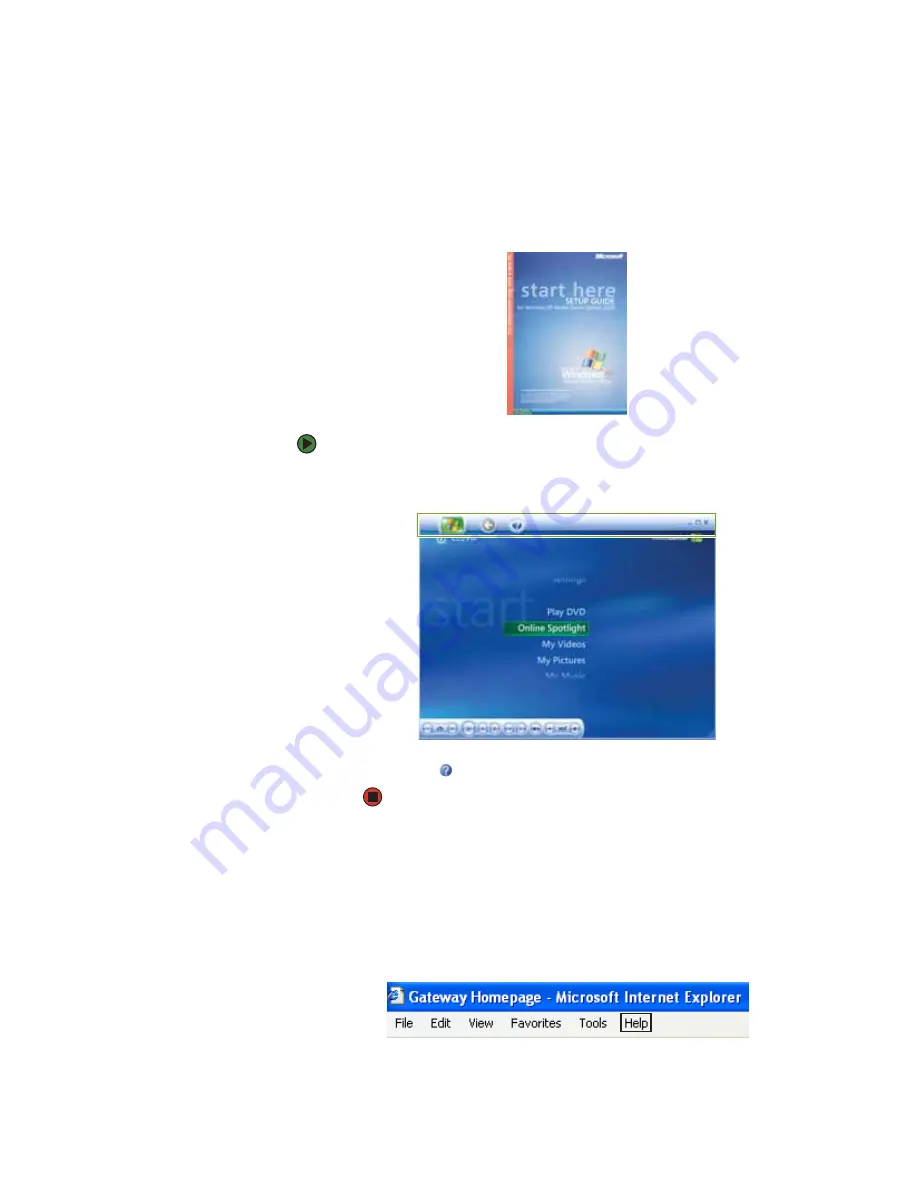
CHAPTER 1: Getting Help
www.emachines.com
4
To view a topic, click the topic name in the
Search Results
list.
Getting help in Media Center
If your computer has Windows XP Media Center Edition, you can access online
help or refer to the printed
Windows XP Media Center Edition Guide
.
To access Media Center help:
1
In the
Media Center
window, move the mouse to activate the Media Center
tool bar. The tool bar appears at the top of the window.
2
Click the
Help
icon in the tool bar.
Using Online help
Many programs provide information online so you can research a topic or learn
how to perform a task while you are using the program. You can access most
online help information by selecting a topic from a
Help
menu or by clicking
a
Help
button.
Содержание H3120
Страница 1: ...User Guide Manuel de l utilisateur for your eMachines computer pour votre ordinateur eMachines ...
Страница 21: ...CHAPTER 2 Getting to Know Your Computer www emachines com 14 ...
Страница 31: ...CHAPTER 3 Using Your Computer www emachines com 24 ...
Страница 47: ...CHAPTER 4 Using Windows XP www emachines com 40 ...
Страница 55: ...CHAPTER 5 Using the Internet www emachines com 48 ...
Страница 116: ...CHAPTER 10 Protecting Your Computer Hardware security Data security Security updates ...
Страница 149: ...CHAPTER 12 Maintaining Your Computer www emachines com 142 ...
Страница 172: ...CHAPTER 14 Troubleshooting Safety guidelines First steps Troubleshooting Telephone support ...
Страница 203: ...Index www emachines com 196 ...
Страница 223: ...CHAPITRE 2 Faites connaissance avec votre ordinateur www emachines com 14 ...
Страница 233: ...CHAPITRE 3 Utilisation de votre ordinateur www emachines com 24 ...
Страница 257: ...CHAPITRE 5 Utilisation d Internet www emachines com 48 ...
Страница 318: ...CHAPITRE 10 Protection de votre ordinateur Sécurité du matériel Sécurité des données Mises à jour de sécurité ...
Страница 374: ...CHAPITRE 14 Dépannage Directives de sécurité Premières étapes Dépannage Support par téléphone ...
Страница 405: ...Index www emachines com 196 ...
Страница 406: ...8511128 MAN EM HW REF GDE FRCA R0 ...


























