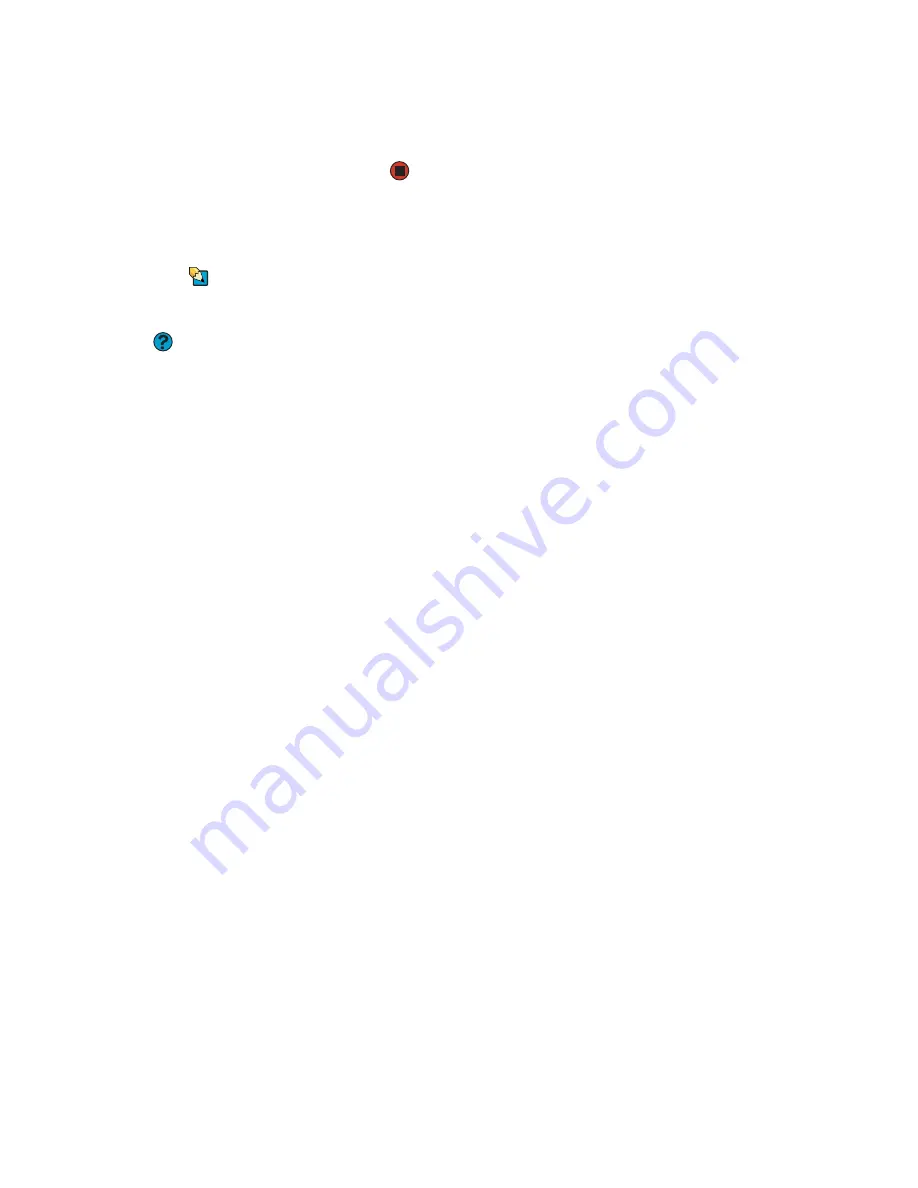
Troubleshooting
www.emachines.com
177
4
Click the
Modem
tab, then adjust the
Speaker volume
control.
5
Click
OK
twice to close the
Phone and Modem Options
dialog box.
Monitor
The screen resolution is not correct
Tips & Tricks
For more information, see
“Adjusting the
color depth” on page 98
.
Change the screen resolution from the
Display Properties
dialog box.
Help and Support
For more information about
troubleshooting, click
Start,
then click
Help and Support
. Type the keyword
screen resolution
in the Search box,
then click the arrow.
The computer is running but there is no picture
■
Make sure that the monitor is plugged in and turned on. If the monitor is
turned on, the power LED should be lit.
■
Adjust the brightness and contrast controls to the center position.
■
Make sure that the monitor cable is connected to the video port on the
back of your computer.
■
Check the cable for bent or damaged pins.
■
Reinstall the device driver.
■
Connect a monitor that you know works to your computer.
The color is not uniform
Make sure that the monitor warms up for at least 30 minutes before making a
final judgment about color uniformity.
Make sure that:
■
Non-shielded speakers are not placed too close to the monitor.
■
The monitor is not positioned too close to another monitor, electric fan,
fluorescent light, metal shelf, or laser printer.
■
You demagnetize the screen using the monitor’s degauss feature. For
more information on degauss, see your monitor’s documentation.
Why is there a horizontal line or wire visible across the monitor screen?
Your monitor may use a thin
damper
wire, located approximately 1/3 of the way
down from the upper screen edge and 1/3 of the way up from the lower screen
edge, to stabilize the internal aperture grille. These wires are most obvious when
the monitor displays a white background. The aperture grille allows more light
to pass through the screen for brighter colors and greater luminescence. The
damper wire is a critical part of the overall monitor design and does not
negatively affect the monitor's function.
Содержание H3120
Страница 1: ...User Guide Manuel de l utilisateur for your eMachines computer pour votre ordinateur eMachines ...
Страница 21: ...CHAPTER 2 Getting to Know Your Computer www emachines com 14 ...
Страница 31: ...CHAPTER 3 Using Your Computer www emachines com 24 ...
Страница 47: ...CHAPTER 4 Using Windows XP www emachines com 40 ...
Страница 55: ...CHAPTER 5 Using the Internet www emachines com 48 ...
Страница 116: ...CHAPTER 10 Protecting Your Computer Hardware security Data security Security updates ...
Страница 149: ...CHAPTER 12 Maintaining Your Computer www emachines com 142 ...
Страница 172: ...CHAPTER 14 Troubleshooting Safety guidelines First steps Troubleshooting Telephone support ...
Страница 203: ...Index www emachines com 196 ...
Страница 223: ...CHAPITRE 2 Faites connaissance avec votre ordinateur www emachines com 14 ...
Страница 233: ...CHAPITRE 3 Utilisation de votre ordinateur www emachines com 24 ...
Страница 257: ...CHAPITRE 5 Utilisation d Internet www emachines com 48 ...
Страница 318: ...CHAPITRE 10 Protection de votre ordinateur Sécurité du matériel Sécurité des données Mises à jour de sécurité ...
Страница 374: ...CHAPITRE 14 Dépannage Directives de sécurité Premières étapes Dépannage Support par téléphone ...
Страница 405: ...Index www emachines com 196 ...
Страница 406: ...8511128 MAN EM HW REF GDE FRCA R0 ...






























