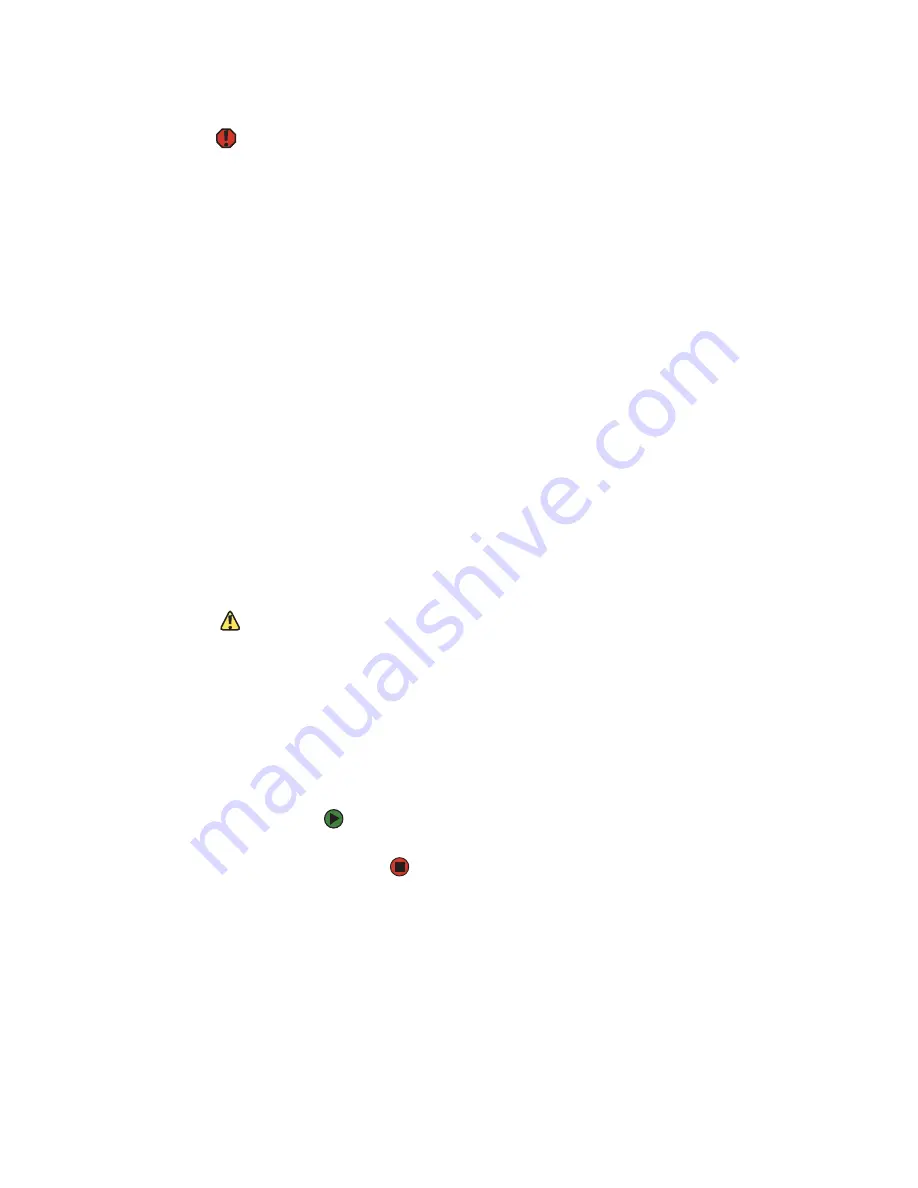
Caring for your computer
www.emachines.com
131
Cleaning the exterior
Warning
When you shut down your computer, the
power turns off, but some electrical
current still flows through your computer.
To avoid possible injury from electrical
shock, unplug the power cord and
modem cable from the wall outlets.
Always turn off your computer and other peripherals before cleaning any
components.
Use a damp, lint-free cloth to clean your computer and other parts of your
system. Do not use abrasive or solvent cleaners because they can damage the
finish on components.
Your computer is cooled by air circulated through the vents on the case, so keep
the vents free of dust. With your computer turned off and unplugged, brush the
dust away from the vents with a damp cloth. Be careful not to drip any water
into the vents. Do not attempt to clean dust from the inside of your computer.
Cleaning the keyboard
You should clean the keyboard occasionally by using an aerosol can of air with
a narrow, straw-like extension to remove dust and lint trapped under the keys.
If you spill liquid on the keyboard, turn off your computer and turn the keyboard
upside down. Let the liquid drain, then let the keyboard dry before trying to
use it again. If the keyboard does not work after it dries, you may need to
replace it.
Cleaning the computer display
To clean a computer LCD screen or flat panel display, use a soft cloth and water
to clean the LCD screen. Squirt a little water on the cloth (never directly on the
screen), and wipe the screen with the cloth.
Caution
A flat panel display or computer LCD
screen is made of specially coated glass
and can be scratched or damaged by
abrasive or ammonia-based glass
cleaners.
To clean a CRT monitor, use a soft cloth and glass cleaner to clean the monitor
screen. Squirt a little cleaner on the cloth (never directly on the screen), and
wipe the screen with the cloth.
Cleaning the mouse
If the mouse pointer begins moving erratically across the computer screen or
becomes difficult to control precisely, cleaning the mouse will likely improve its
accuracy.
To clean your mouse:
■
Wipe the bottom of the mouse with a damp lint-free cloth
Содержание H3120
Страница 1: ...User Guide Manuel de l utilisateur for your eMachines computer pour votre ordinateur eMachines ...
Страница 21: ...CHAPTER 2 Getting to Know Your Computer www emachines com 14 ...
Страница 31: ...CHAPTER 3 Using Your Computer www emachines com 24 ...
Страница 47: ...CHAPTER 4 Using Windows XP www emachines com 40 ...
Страница 55: ...CHAPTER 5 Using the Internet www emachines com 48 ...
Страница 116: ...CHAPTER 10 Protecting Your Computer Hardware security Data security Security updates ...
Страница 149: ...CHAPTER 12 Maintaining Your Computer www emachines com 142 ...
Страница 172: ...CHAPTER 14 Troubleshooting Safety guidelines First steps Troubleshooting Telephone support ...
Страница 203: ...Index www emachines com 196 ...
Страница 223: ...CHAPITRE 2 Faites connaissance avec votre ordinateur www emachines com 14 ...
Страница 233: ...CHAPITRE 3 Utilisation de votre ordinateur www emachines com 24 ...
Страница 257: ...CHAPITRE 5 Utilisation d Internet www emachines com 48 ...
Страница 318: ...CHAPITRE 10 Protection de votre ordinateur Sécurité du matériel Sécurité des données Mises à jour de sécurité ...
Страница 374: ...CHAPITRE 14 Dépannage Directives de sécurité Premières étapes Dépannage Support par téléphone ...
Страница 405: ...Index www emachines com 196 ...
Страница 406: ...8511128 MAN EM HW REF GDE FRCA R0 ...
















































