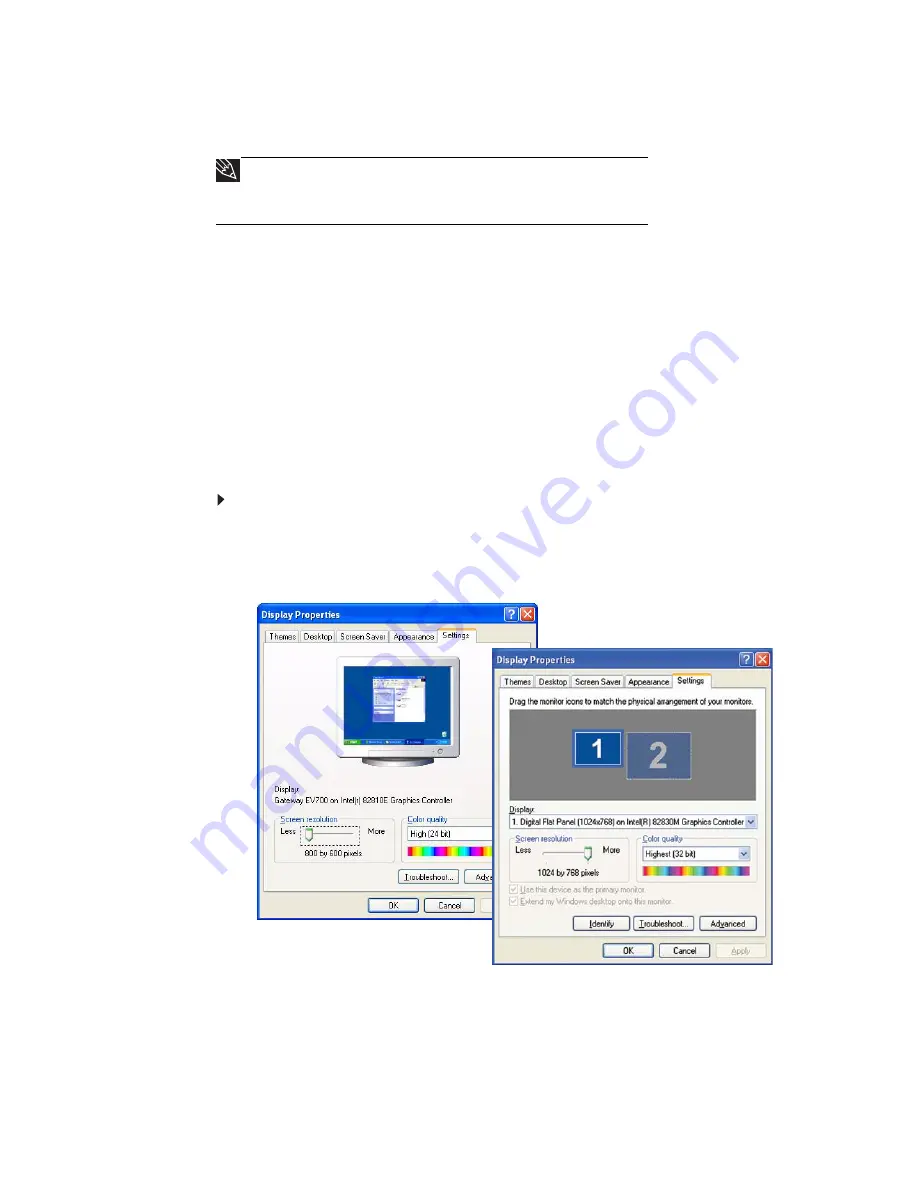
Chapter 6: Customizing Windows
58
Adjusting the screen and desktop settings
Adjusting the color depth and screen area are two of the most basic display settings
you may need to change. You can also adjust settings such as the screen background
and screen saver.
Adjusting the color depth
Color depth
is the number of colors your screen displays. Various image types require
various color depths for optimum appearance. For example, simple color drawings
may appear adequately in 256 colors while color photographs need millions of colors
to be displayed with optimum quality.
Windows lets you choose from several color depth settings. We recommend that you
use the 32-bit True Color setting at all times.
If the color in your images seems “false” or “jumpy,” especially after you have played
a game or run a video-intensive program, check the color depth setting and return
it to 32-bit True Color, if necessary.
To change the color depth:
1 Click Start, then click Control Panel. The
Control Panel
window opens. If your
Control Panel is in Category View, click Appearance and Themes.
2 Click/Double-click the Display icon. The
Display Properties
dialog box opens.
3 Click the Settings tab.
Tip
If you are using a monitor, you can adjust the screen settings for
brightness, contrast, and horizontal and vertical image position using the
controls on the front of your monitor. For more information about these
adjustments, see your monitor’s user guide.
Single-monitor computer
Dual-monitor computer
Содержание EL1200 Series
Страница 1: ...Desktop PC User Guide...
Страница 2: ......
Страница 6: ...Contents iv...
Страница 36: ...Chapter 3 Using the Internet and Faxing 30...
Страница 50: ...Chapter 4 Playing and Creating Media Files 44...
Страница 62: ...Chapter 5 Networking Your Computer 56...
Страница 79: ...Chapter 7 73 Computer Hardware security Data security Security updates Protecting Your...
Страница 90: ...Chapter 7 84...






























