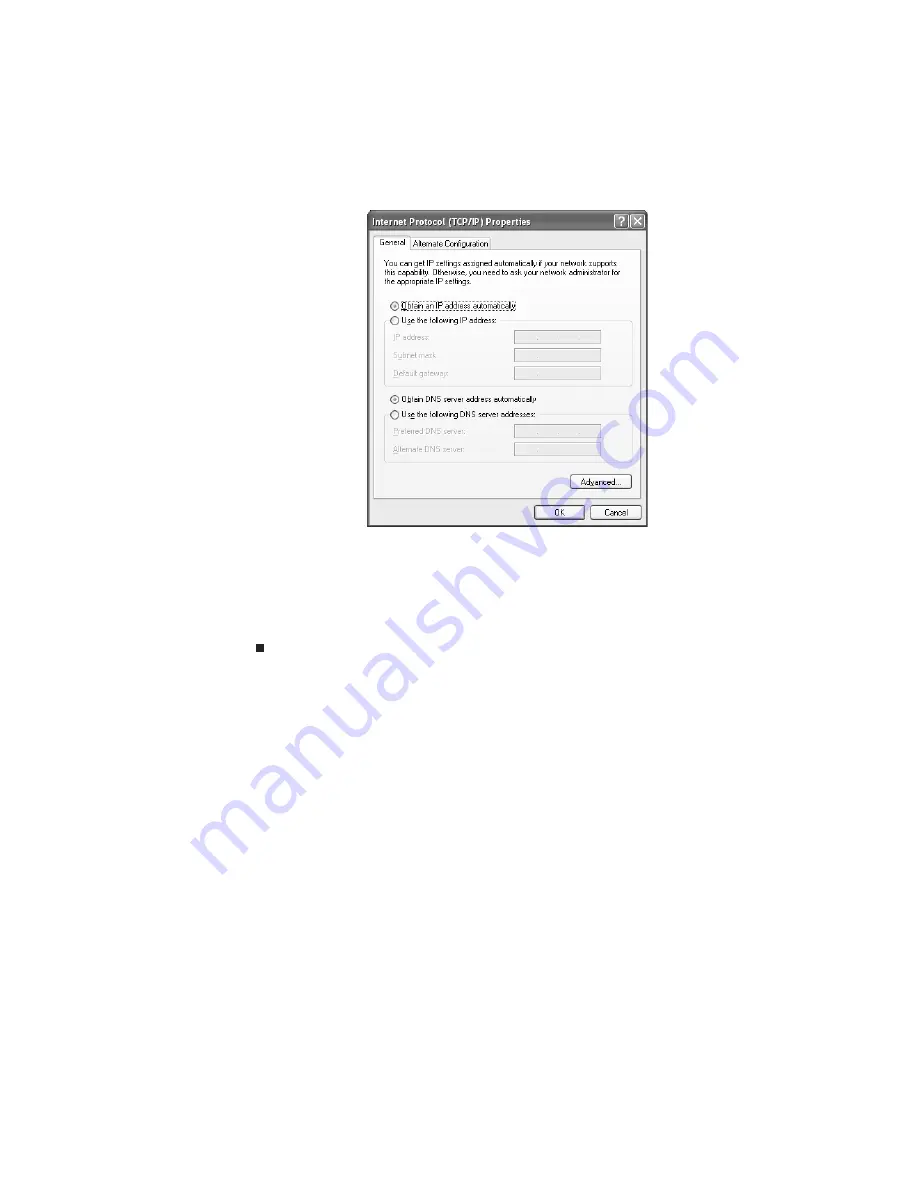
Chapter 5: Networking Your Computer
50
4 Click to select the Internet Protocol (TCP/IP) check box in the This connection
uses the following items
list. If you do not see TCP/IP, drag the scroll bar to see
more choices.
5 Click Properties
.
The
Internet Protocol (TCP/IP) Properties
dialog box opens.
6 Click the General tab.
7 Click Obtain an IP address automatically.
8 Click OK to close the
Internet Protocol (TCP/IP) Properties
dialog box.
9 Click OK to close the
Local Area Connection Properties
dialog box.
10 Click X to close the
Network Connections
window.
11 Repeat this procedure for every computer on your network.
Setting up an Ethernet network
We recommend using category 5, unshielded, twisted-pair cable (approximately
1/4-inch diameter with a thin outer-jacket, containing eight color-coded wires), and
equipment compatible with this type of cable. This type of cable is equipped with
RJ-45 connectors (like a large telephone jack connector, but with eight pins) on each
end.
Category 5 cables are available in two different types; straight-through cables, used
to connect computers to a router, and crossover cables, used to connect two
computers.
To determine which type of cable you have, hold both ends of the cable with the
connectors facing away from you and with the spring clip on the bottom. For
straight-through cable, the wires on both connectors are attached to copper pins in
the same order (same colors, left to right). For a crossover cable, the wires on each
connector are attached to the copper pins in a different order (different colors, left
to right).
Содержание EL1200 Series
Страница 1: ...Desktop PC User Guide...
Страница 2: ......
Страница 6: ...Contents iv...
Страница 36: ...Chapter 3 Using the Internet and Faxing 30...
Страница 50: ...Chapter 4 Playing and Creating Media Files 44...
Страница 62: ...Chapter 5 Networking Your Computer 56...
Страница 79: ...Chapter 7 73 Computer Hardware security Data security Security updates Protecting Your...
Страница 90: ...Chapter 7 84...






























