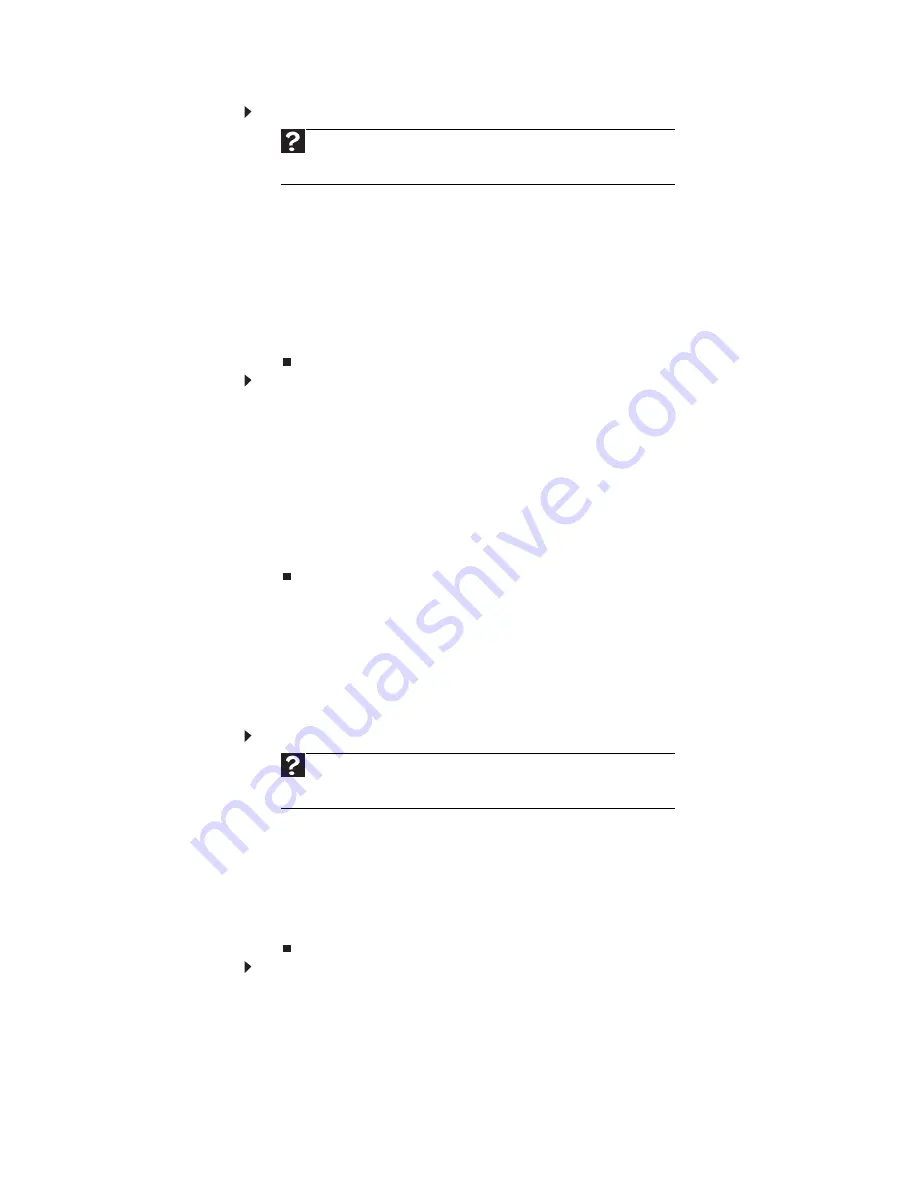
www.emachines.com
11
To copy a file or folder to another folder:
1 Locate the file or folder you want to copy. For more information, see
“Viewing
drives” on page 9
and
“Searching for files” on page 12
.
2 Right-click (press the right mouse button) the file or folder that you want to
copy. A pop-up menu opens on the desktop.
3 Click Copy on the pop-up menu.
4 Open the destination folder.
5 With the pointer inside the destination folder, right-click.
6 Click Paste. A copy of the file or folder appears in the new location.
To move a file or folder to another folder:
1 Locate the file or folder you want to move. For more information, see
“Viewing
drives” on page 9
and
“Searching for files” on page 12
.
2 Right-click (press the right mouse button) the file or folder that you want to
move. A pop-up menu opens on the desktop.
3 Click Cut on the pop-up menu.
4 Open the destination folder.
5 With the pointer inside the destination folder, right-click.
6 Click Paste. The file or folder you moved appears in its new location and is
removed from its old location.
Deleting files and folders
When you throw away paper files and folders, you take them from the file cabinet
and put them in a trash can. Eventually the trash can is emptied.
In Windows, you throw away files and folders by first moving them to the Windows
trash can, called the
Recycle Bin
, where they remain until you decide to empty the bin.
You can recover any file in the Recycle Bin as long as the bin has not been emptied.
To delete files or folders:
1 In My Computer or Windows Explorer, click the files or folders that you want
to delete. For instructions on how to select multiple files and folders, see
“Shortcuts” on page 18
.
If you cannot find the file you want to delete, see
“Searching for files” on
page 12
.
2 Click File, then click Delete. Windows moves the files and folders to the Recycle
Bin.
To recover files or folders from the Recycle Bin:
1 Double-click the Recycle
Bin icon. The
Recycle Bin
window opens and lists the
files and folders you have thrown away since you last emptied it.
2 Click the files or folders that you want to restore. For instructions on how to
select multiple files and folders, see
“Shortcuts” on page 18
.
Help
For more information about copying or moving files and folders,
click Start, then click Help and Support. Type copying files and folders
or moving files and folders in the Search box, then press E
NTER
.
Help
For more information about deleting files and folders, click Start,
then click Help and Support. Type deleting files and folders in the
Search Help box, then press E
NTER
.
Содержание EL1200 Series
Страница 1: ...Desktop PC User Guide...
Страница 2: ......
Страница 6: ...Contents iv...
Страница 36: ...Chapter 3 Using the Internet and Faxing 30...
Страница 50: ...Chapter 4 Playing and Creating Media Files 44...
Страница 62: ...Chapter 5 Networking Your Computer 56...
Страница 79: ...Chapter 7 73 Computer Hardware security Data security Security updates Protecting Your...
Страница 90: ...Chapter 7 84...






























