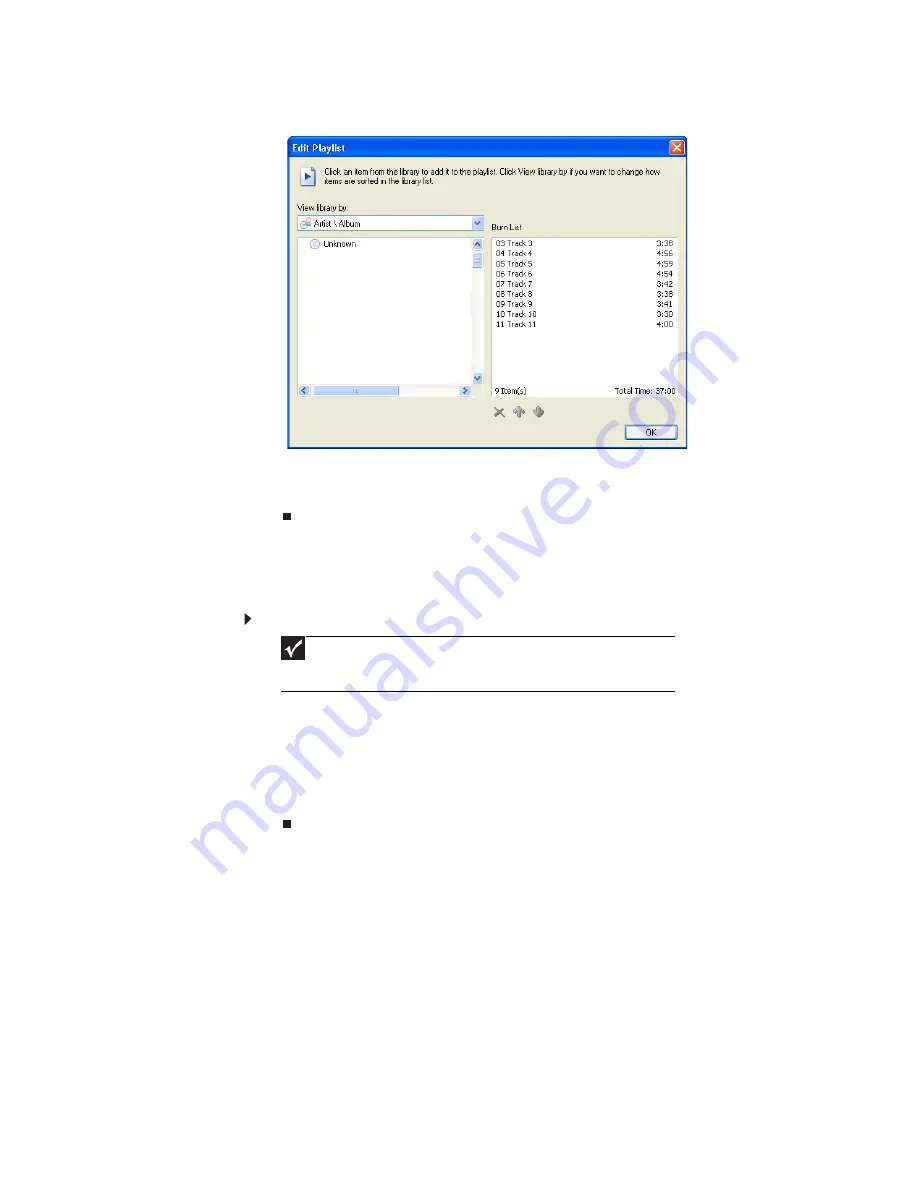
www.emachines.com
41
5 Click Edit Playlist. The
Edit Playlist
dialog box opens.
6 Click songs in the left column to add them to the playlist. After all the songs
are added to your list, click OK.
7 Click Start Burn.
Creating data CDs and DVDs
To create a data CD or DVD:
1 Insert a blank, recordable CD or DVD into your CD or DVD drive.
2 If a dialog box opens, click Take no action, then click OK.
3 Copy the files you want to burn to the disc, then open My Computer, right-click
the drive containing the recordable disc, then click Paste.
4 Right-click the list of files you pasted, then click Write these files to CD/DVD.
The files are copied to the disc.
Important
Some CDs have copy protection software. You cannot create MP3
files from these CDs and you may not be able to listen to these CDs
on your computer.
Содержание EL1200 Series
Страница 1: ...Desktop PC User Guide...
Страница 2: ......
Страница 6: ...Contents iv...
Страница 36: ...Chapter 3 Using the Internet and Faxing 30...
Страница 50: ...Chapter 4 Playing and Creating Media Files 44...
Страница 62: ...Chapter 5 Networking Your Computer 56...
Страница 79: ...Chapter 7 73 Computer Hardware security Data security Security updates Protecting Your...
Страница 90: ...Chapter 7 84...






























