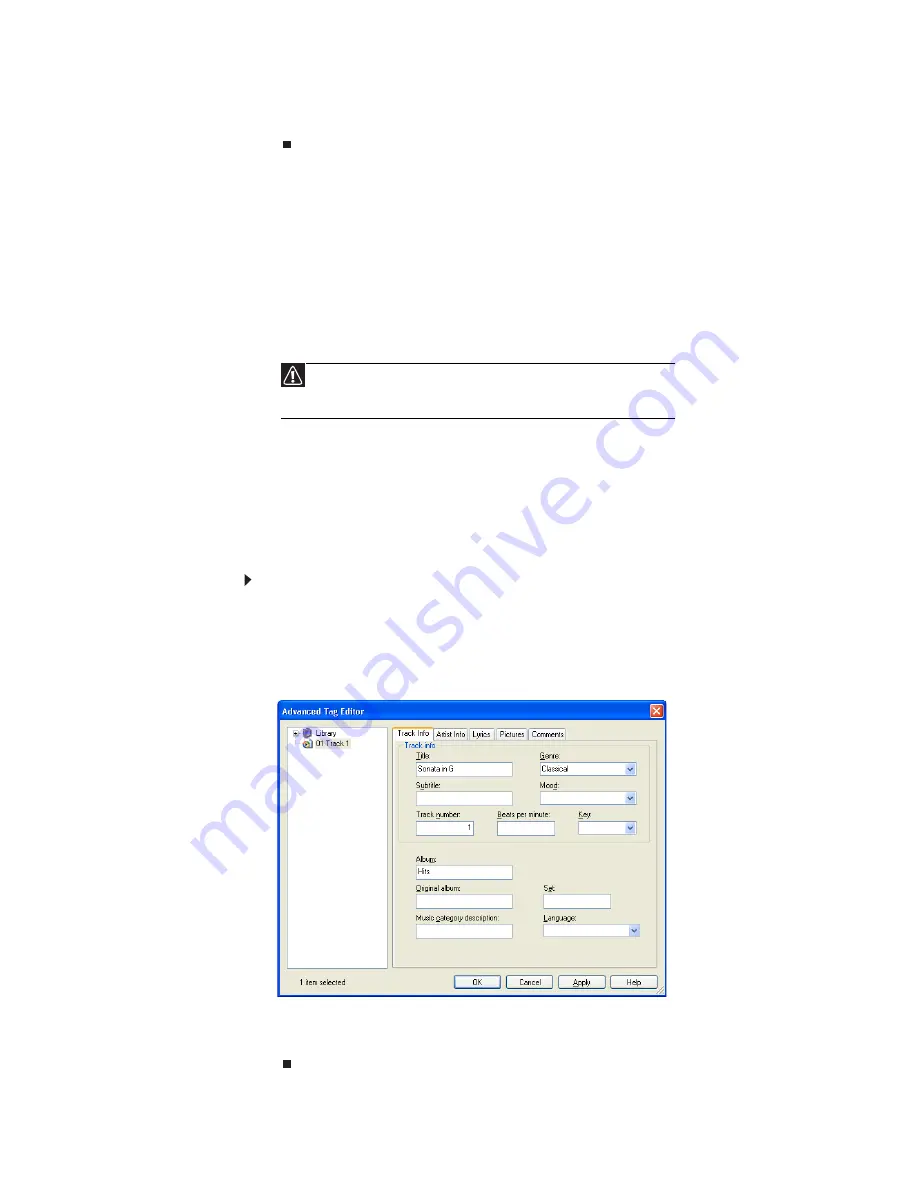
www.emachines.com
37
7 Click Rip Music. Windows Media Player records the tracks to your hard drive as
WMA files. A progress bar appears next to each track as it is recorded.
Building a music library
Use Windows Media Player to build a music library. You can organize your music
tracks
(individual MP3 or WMA audio files) by categories, find a track quickly by sorting,
and add information to a music file.
You can add music tracks to your music library by:
•
Creating MP3 or WMA files—When you create MP3 or WMA files from the tracks
on your music CD, Windows Media Player automatically adds these files to your
music library.
•
Dragging and Dropping—Drag and drop files from Windows Explorer or your
desktop to the music library.
•
Downloading files from the Internet—When you are connected to the Internet,
WMA and MP3 files that you download are automatically added to your music
library.
Editing track information
After you add a WMA or MP3 file to your music library, you can edit the track’s
information.
To edit track information:
1 Click Start, All Programs, then click Windows Media Player.
Windows Media Player opens.
2 Click the Library tab.
3 Right-click the track you want to edit, then click Advanced Tag Editor. The
Advanced Tag Editor
dialog box opens.
4 Enter track information such as Title, Artist, Album, and Genre.
5 Click OK. The new track information appears in the Windows Media Player
library.
Caution
During the download process, WMA and MP3 files may become
corrupt. If you are having trouble listening to, or working with, a
downloaded file, try downloading the file again.
Содержание EL1200 Series
Страница 1: ...Desktop PC User Guide...
Страница 2: ......
Страница 6: ...Contents iv...
Страница 36: ...Chapter 3 Using the Internet and Faxing 30...
Страница 50: ...Chapter 4 Playing and Creating Media Files 44...
Страница 62: ...Chapter 5 Networking Your Computer 56...
Страница 79: ...Chapter 7 73 Computer Hardware security Data security Security updates Protecting Your...
Страница 90: ...Chapter 7 84...






























