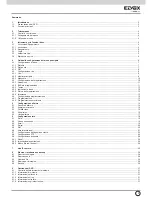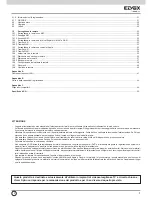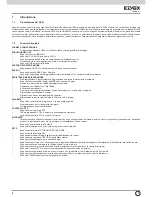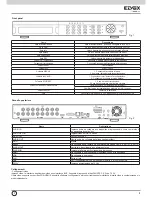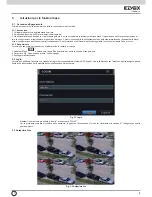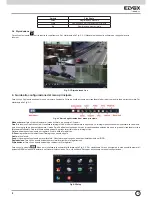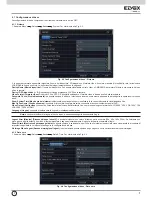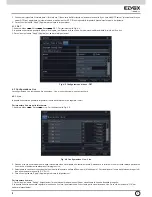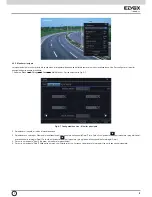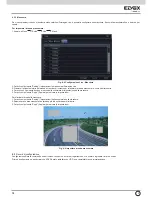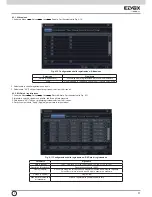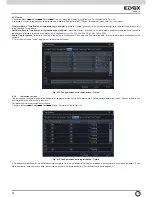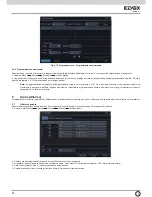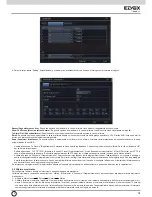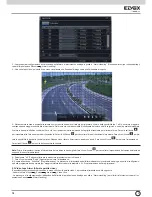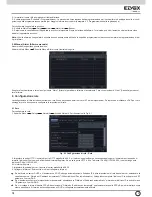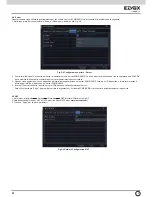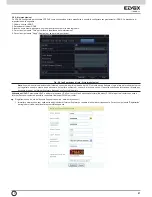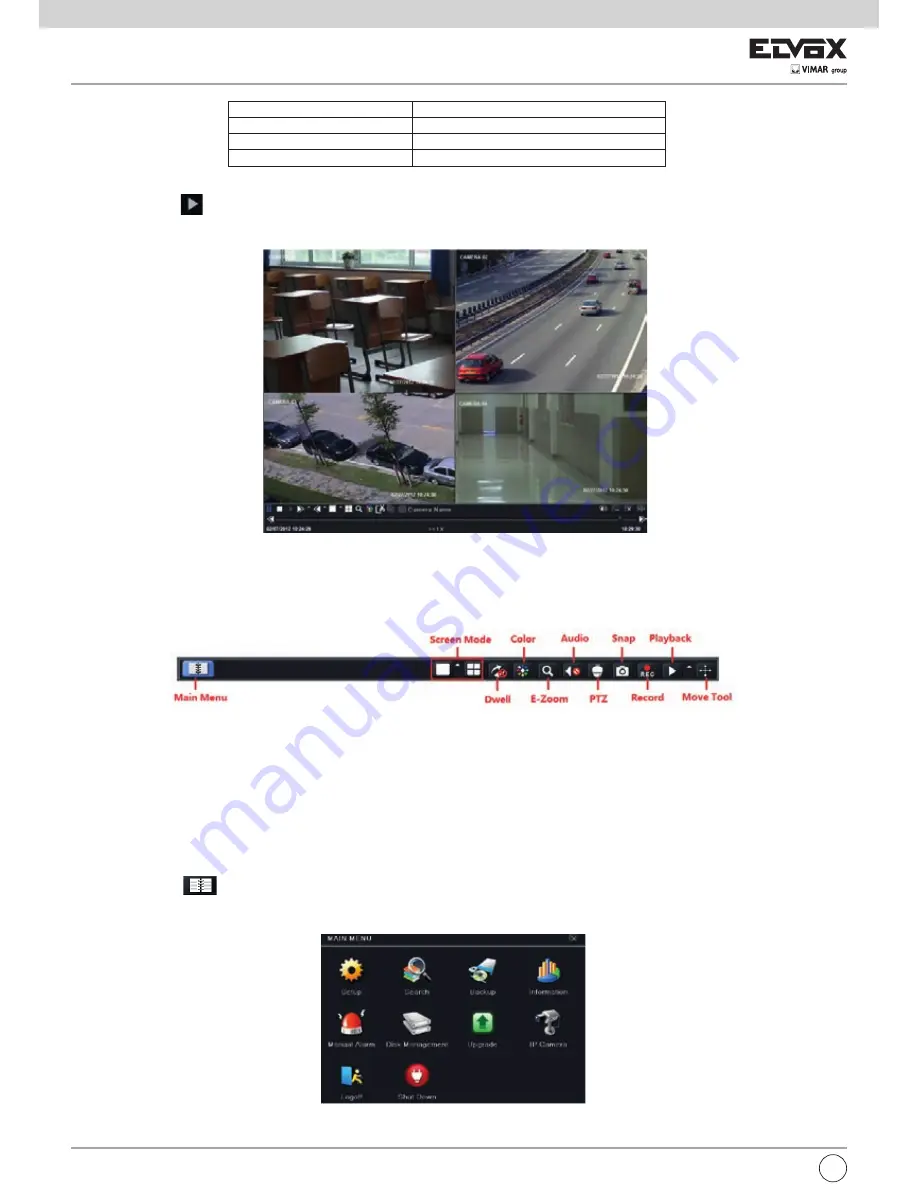
6
I
Simbolo
Significato
Verde
Registrazione manuale
Giallo
Registrazione per rilevamento movimento
Blu
Registrazione programmata
3.4 Riproduzione Live
Fare clic sul pulsante
per riprodurre la registrazione. Far riferimento alla Fig. 3-3. Utilizzare i pulsanti sullo schermo per eseguire le varie
funzioni.
Fig. 3-3 Riproduzione Live
4. Guida alla configurazione del menu principale
Fare clic con il pulsante destro del mouse o premere il pulsante FN sul pannello anteriore per visualizzare la barra dei comandi in fondo alla schermata. Far
riferimento alla Fig. 4-1.
Fig. 4-1 Barra degli strumenti del menu principale
Modo schermo:
fare clic per selezionare il modo schermo, ad esempio 1/4 canali.
Dwell:
la funzione Dwell consente di visualizzare immagini Live di diverse telecamere in sequenza. Le immagini possono essere visualizzate su canale sin
-
golo o come griglia da diverse telecamere. Il modo Dwell è attivato solo quando il modo di visualizzazione selezionato non è in grado di visualizzare tutte le
telecamere disponibili. Colore: attivare questo pulsante per regolare il colore delle immagini Live.
Colore
: attivare questo pulsante per regolare il colore delle immagini Live.
E-Zoom:
ingrandimento elettronico dell'immagine su canale singolo.
Audio:
attiva l'audio.
Snap:
utilizzare questo pulsante per scattare foto. Queste immagini vengono salvate automaticamente nell'HDD.
Registrazione:
fare clic su questo pulsante per avviare/interrompere la registrazione.
Riproduzione:
fare clic su questo pulsante per riprodurre i file registrati.
Fare clic sul pulsante
Menu per visualizzare la schermata illustrata nella Fig. 4-2. Per visualizzare il menu principale è inoltre possibile premere il
pulsante MENU sul pannello anteriore o utilizzare il telecomando. Fare clic sull'icona Setup per visualizzare il menu di configurazione:
Fig 4-2 Setup
Содержание 46540.H16
Страница 95: ...93 ...